Loading ...
Loading ...
Loading ...
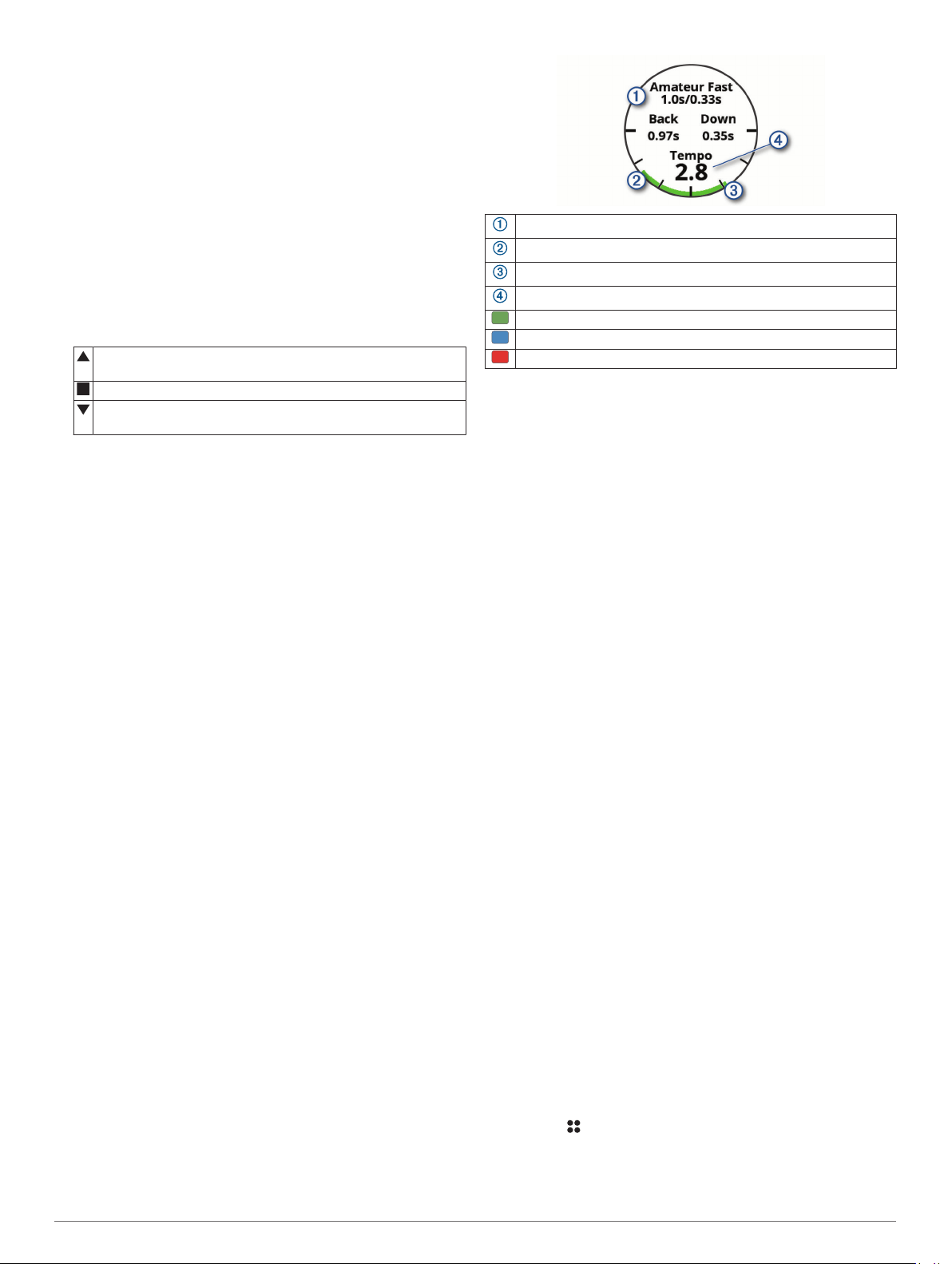
Using the Golf Odometer
You can use the odometer to record the time, distance, and
steps traveled. The odometer automatically starts and stops
when you start or end a round.
1
From the hole information screen, press START.
2
Select Odometer.
3
If necessary, select Reset to reset the odometer to zero.
Viewing PlaysLike Distance
The "plays like" distance feature accounts for elevation changes
on the course by showing the adjusted distance to the green.
1
From the hole information screen, hold MENU.
2
Select the activity settings.
3
Select PlaysLike.
An icon appears next to each distance.
Distance plays longer than expected due to a change in
elevation.
Distance plays as expected.
Distance plays shorter than expected due to a change in
elevation.
Viewing the Wind Speed and Direction
The wind feature is a pointer that shows the wind speed and
direction relative to the pin. The wind feature requires a
connection with the Garmin Golf app.
1
Press START.
2
Select Wind.
The arrow points to the wind direction relative to the pin.
Viewing the Direction to the Pin
The PinPointer feature is a compass that provides directional
assistance when you are unable to see the green. This feature
can help you line up a shot even if you are in the woods or in a
deep sand trap.
NOTE: Do not use the PinPointer feature while in a golf cart.
Interference from the golf cart can affect the accuracy of the
compass.
1
From the hole information screen, press START.
2
Select PinPointer.
The arrow points to the pin location.
Swing Tempo Training
The Tempo Training activity helps you perform a more
consistent swing. The device measures and displays your
backswing time and downswing time. The device also displays
your swing tempo. Swing tempo is the backswing time divided
by the downswing time, expressed in a ratio. A 3 to 1 ratio, or
3.0, is the ideal swing tempo based on studies of professional
golfers.
The Ideal Swing Tempo
You can achieve the ideal 3.0 tempo using different swing
timings, for example, 0.7 sec./0.23 sec. or 1.2 sec./0.4 sec.
Each golfer may have a unique swing tempo based on their
ability and experience. Garmin provides six different timings.
The device displays a graph that indicates if your backswing or
downswing times are too fast, too slow, or just right for the
selected timing.
Timing choices (backswing to downswing time ratio)
Backswing time
Downswing time
Your tempo
Good timing
Too slow
Too fast
To find your ideal swing timing, you should start with the slowest
timing and try it for a few swings. When the tempo graph is
consistently green for both your backswing and downswing
times, you can move up to the next timing. When you find a
timing that is comfortable, you can use it to achieve more
consistent swings and performance.
Analyzing Your Swing Tempo
You must hit a ball to view your swing tempo.
1
Press START.
2
Select Tempo Training.
3
Hold MENU to view the menu.
4
Select Swing Speed, and select an option.
5
Complete a full swing, and hit the ball.
The device displays your swing analysis.
Viewing the Tip Sequence
The first time you use the Tempo Training activity, the device
displays a tip sequence to explain how your swing is analyzed.
1
During your activity, hold MENU.
2
Select Tips.
3
Press START to view the next tip.
Activities and Apps
Your device can be used for indoor, outdoor, athletic, and fitness
activities. When you start an activity, the device displays and
records sensor data. You can save activities and share them
with the Garmin Connect
™
community.
You can also add Connect IQ
™
activities and apps to your
device using the Connect IQ app (Connect IQ Features,
page 10).
For more information about activity tracking and fitness metric
accuracy, go to garmin.com/ataccuracy.
Starting an Activity
When you start an activity, GPS turns on automatically (if
required).
1
From the watch face, press START.
2
Select an option:
• Select an activity from your favorites.
• Select , and select an activity from the extended activity
list.
3
If the activity requires GPS signals, go outside to an area with
a clear view of the sky, and wait until the device is ready.
4 Activities and Apps
Loading ...
Loading ...
Loading ...
