Loading ...
Loading ...
Loading ...
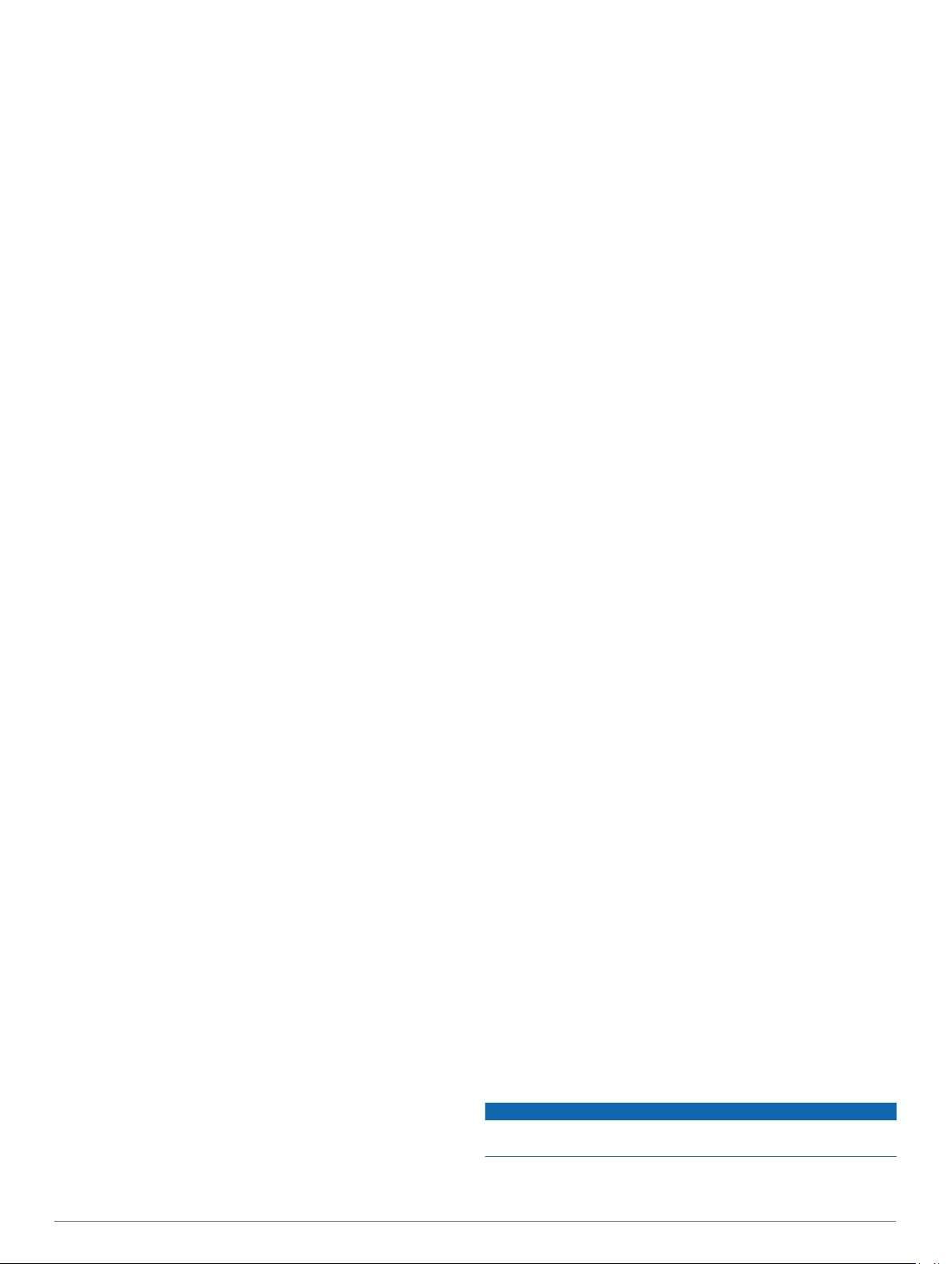
The watch displays the total reps for the set. After several
seconds, the rest timer appears.
6
If necessary, press DOWN, and edit the number of reps.
TIP: You can also add the weight used for the set.
7
When you are done resting, press LAP to start your next set.
8
Repeat for each strength training set until your activity is
complete.
9
After your last set, press START to stop the set timer.
10
Select Save.
Outdoor Activities
The MARQ device comes preloaded with outdoor activities,
such as running and cycling. GPS is turned on for outdoor
activities. You can add new activities based on default activities,
such as walking or rowing. You can also add custom activities to
your device (Creating a Custom Activity, page 5).
Viewing Your Ski Runs
Your device records the details of each downhill skiing or
snowboarding run using the auto run feature. This feature is
turned on by default for downhill skiing and snowboarding. It
automatically records new ski runs based on your movement.
The timer pauses when you stop moving downhill and when you
are on a chairlift. The timer remains paused during the chairlift
ride. You can start moving downhill to restart the timer. You can
view run details from the paused screen or while the timer is
running.
1
Start a skiing or snowboarding activity.
2
Hold MENU.
3
Select View Runs.
4
Press UP and DOWN to view details of your last run, your
current run, and your total runs.
The run screens include time, distance traveled, maximum
speed, average speed, and total descent.
Using the Metronome
The metronome feature plays tones at a steady rhythm to help
you improve your performance by training at a faster, slower, or
more consistent cadence.
NOTE: This feature is not available for all activities.
1
From the watch face, press START.
2
Select an activity.
3
Hold MENU.
4
Select the activity settings.
5
Select Metronome > Status > On.
6
Select an option:
• Select Beats / Minute to enter a value based on the
cadence you want to maintain.
• Select Alert Frequency to customize the frequency of the
beats.
• Select Sounds to customize the metronome tone and
vibration.
7
If necessary, select Preview to listen to the metronome
feature before you run.
8
Go for a run (Starting an Activity, page 4).
The metronome starts automatically.
9
During your run, press UP or DOWN to view the metronome
screen.
10
If necessary, hold MENU to change the metronome settings.
Playing Audio Prompts During an Activity
You can enable your MARQ device to play motivational status
announcements during a run or other activity. Audio prompts
play on your connected headphones using Bluetooth
technology, if available. Otherwise, audio prompts play on your
smartphone paired through the Garmin Connect app. During an
audio prompt, the device or smartphone mutes the primary
audio to play the announcement.
NOTE: This feature is not available for all activities.
1
Hold MENU.
2
Select Audio Prompts.
3
Select an option:
• To hear a prompt for each lap, select Lap Alert.
NOTE: The Lap Alert audio prompt is enabled by default.
• To customize prompts with your pace and speed
information, select Pace/Speed Alert.
• To customize prompts with your heart rate information,
select Heart Rate Alert.
• To customize prompts with power data, select Power
Alert.
• To hear prompts when you start and stop the timer,
including the Auto Pause
®
feature, select Timer Events.
• To hear activity alerts play as an audio prompt, select
Activity Alerts.
• To change the language or the dialect of the voice
prompts, select Dialect.
Multisport
Triathletes, duathletes, and other multisport competitors can
take advantage of the multisport activities, such as Triathlon or
Swimrun. During a multisport activity, you can transition
between activities and continue to view your total time and
distance. For example, you can switch from biking to running
and view your total time and distance for biking and running
throughout the multisport activity.
You can customize a multisport activity, or you can use the
default triathlon activity set up for a standard triathlon.
Creating a Multisport Activity
1
From the watch face, press START.
2
Select Add > Multisport.
3
Select a multisport activity type, or enter a custom name.
Duplicate activity names include a number. For example,
Triathlon(2).
4
Select two or more activities.
5
Select an option:
• Select an option to customize specific activity settings. For
example, you can select whether to include transitions.
• Select Done to save and use the multisport activity.
6
Select Yes to add the activity to your list of favorites.
Tips for Triathlon Training or Using Multisport
Activities
• Select START to start your first activity.
• Select LAP to transition to the next activity.
If transitions are turned on, the transition time is recorded
separately from the activity times.
• If necessary, select LAP to start the next activity.
• Select UP or DOWN to view additional data pages.
Swimming
NOTICE
The device is intended for surface swimming. Scuba diving with
the device may damage the product and will void the warranty.
Swim Terminology
Length: One trip down the pool.
6 Activities and Apps
Loading ...
Loading ...
Loading ...
