Loading ...
Loading ...
Loading ...
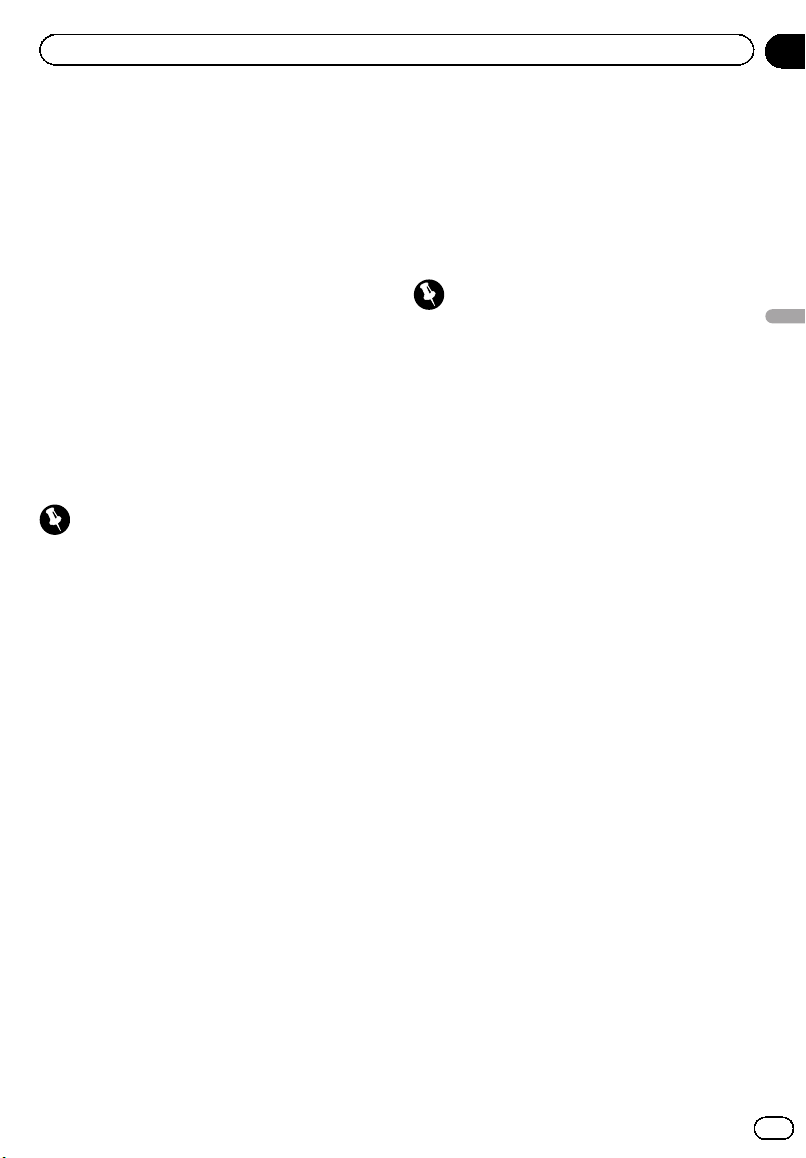
Black plate (53,1)
3 Turn MULTI-CONTROL to switch to the
number input screen.
Edit name (name input screen)—
Edit number (number input screen)—
Clear memory (clear memory screen)
4 Push MULTI-CONTROL left or right to
move the cursor to the number you want
to change.
5 Push MULTI-CONTROL up or down to
change numbers.
Repeat these steps until you have finished
changing.
6 Press MULTI-CONTROL to store the new
number.
Clearing a phone book entry
Important
Be sure to park your vehicle and apply the park-
ing brake when performing this operation.
1 Display the detailed list of your desired
Phone Book entry.
Please see Steps 1 to 5 of the following section
for how to do this. Refer to Calling a number in
the phone book on page 51.
2 Press and hold MULTI-CONTROL to dis-
play the name input screen.
Edit name is displayed.
3 Turn MULTI-CONTROL to switch to the
clear memory screen.
Edit name (name input screen)—
Edit number (number input screen)—
Clear memory (clear memory screen)
4 Push MULTI-CONTROL right to show a
confirmation display.
Clear memory YES is displayed.
# If you do not want to clear the memory that
you have selected, push MULTI-CONTROL left.
The display reverts to normal.
5 Press MULTI-CONTROL to delete the
Phone Book entry.
Cleared is displayed.
The Phone Book entry is deleted. The display
returns to Phone Book entry list.
Using the call history
Important
Be sure to park your vehicle and apply the park-
ing brake when performing this operation.
The 12 most recent calls made (dialled), re-
ceived and missed, are stored in the call his-
tory. You can browse the call history and call
numbers from it.
1 Turn MULTI-CONTROL to display the
list.
2 Press D/Scrl to display the phone book.
Press D/Scrl repeatedly to switch between the
following lists:
Phone book—Missed call—Dialled call—Re-
ceived call
# For more details about the Phone Book list,
refer to Using the phone book on page 51.
# If no phone numbers are stored in the se-
lected list, No data is displayed.
3 Turn MULTI-CONTROL to select a phone
number.
Turning MULTI-CONTROL to change the
phone numbers stored in the list.
# If the phone number is already in the phone
book, the corresponding name is displayed.
# You can also change the phone number by
pushing MULTI-CONTROL up or down.
4 Push MULTI-CONTROL right to display
the detailed list.
Name and phone number are displayed in the
detailed list.
# If the number is already in the Phone Book
then the name is also displayed.
<CRB3070-B>53
En
53
Section
06
Available accessories
Available accessories
Loading ...
Loading ...
Loading ...