Loading ...
Loading ...
Loading ...
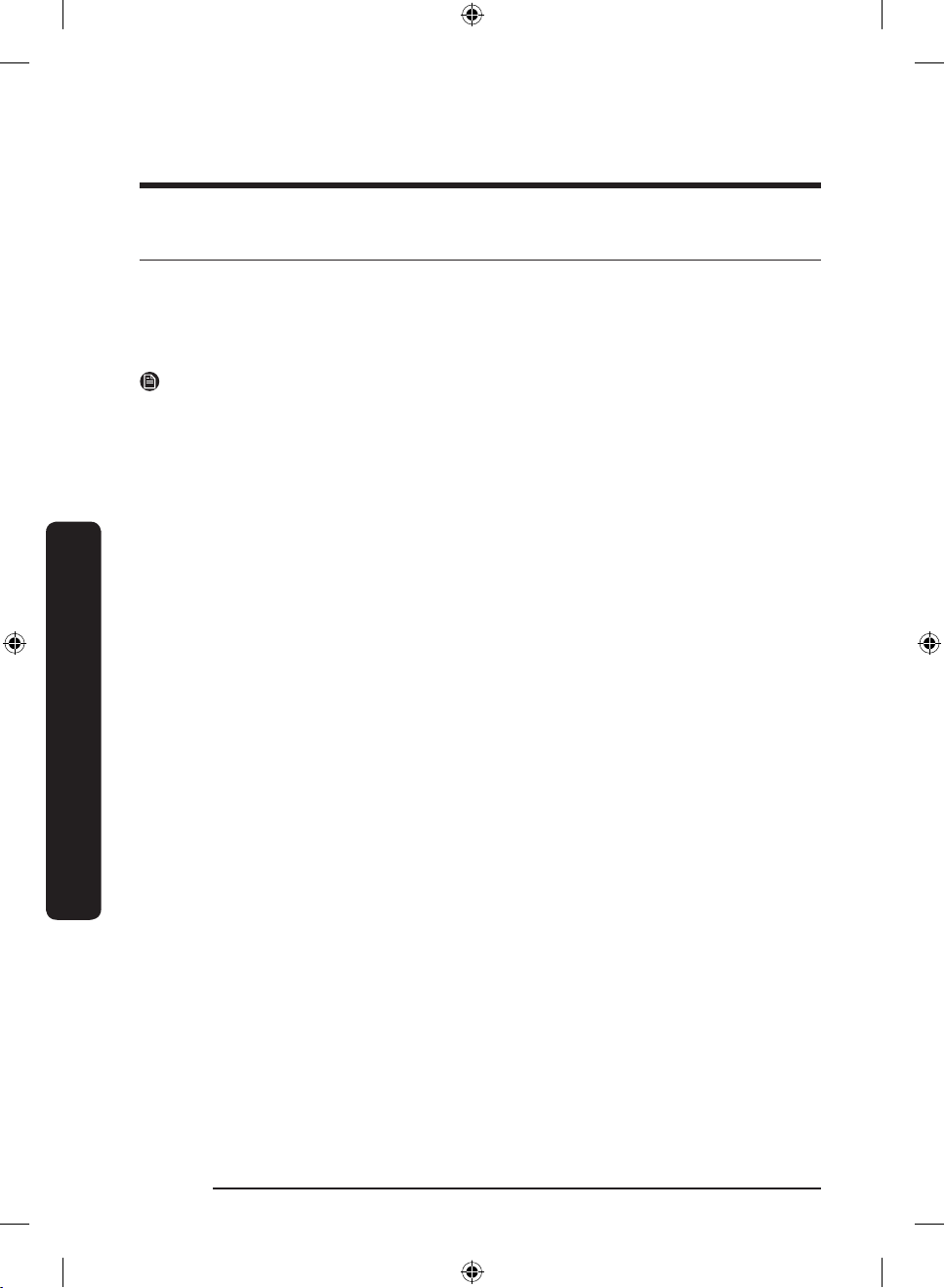
Operations
English38
Operations
SmartThings
Installation
Visit the Google Play Store, Galaxy Store, or Apple App Store and search for “SmartThings”.
Download and install the SmartThings app provided by Samsung Electronics to your smart
device.
NOTE
• The SmartThings app is not available for some tablet and iPad and some smartphone.
- Support that [Android] OS 6.0 or higher. (mimimum 2 GB RAM Size)
- Support that [iOS] 10.0 or higher/iPhone 6 or higher.
• For improved performance, the SmartThings app is subject to change without notice or
discontinued support according to the manufacturer’s policy.
• Recommended encryption systems include WPA/TKIP and WPA2/AES. Any newer or
non-standard Wi-Fi authentication protocols are not supported.
• In addition, further updates on the app or the function in the app may stop due to
usability and security reasons, even if updates are currently supported on your OS.
• Wireless networks may be affected by the surrounding wireless communication
environment.
• If your Internet service provider has registered the MAC address of your PC or modem
for identication, your Samsung Smart Refrigerator may fail to connect to the Internet.
If this happens, contact your Internet service provider for technical assistance.
• The rewall settings of your network system may prevent your Samsung Smart
Refrigerator from accessing the Internet. Contact your Internet service provider for
technical assistance. If this symptom continues, contact a local Samsung service center
or retailer.
• To congure the wireless access point (AP) settings, see the user manual of the AP
(router).
• Samsung Smart Refrigerators support both IEEE 802.11 b/g/n (2.4 GHz) and
802.11 a/n/ac (5 GHz) protocols. (IEEE 802.11 n and 802.11 ac are recommended.)
• Unauthorized Wi-Fi wireless routers may fail to connect to applicable Samsung Smart
Refrigerators.
Untitled-20 38 2020-11-30 PM 7:17:15
Loading ...
Loading ...
Loading ...