Loading ...
Loading ...
Loading ...
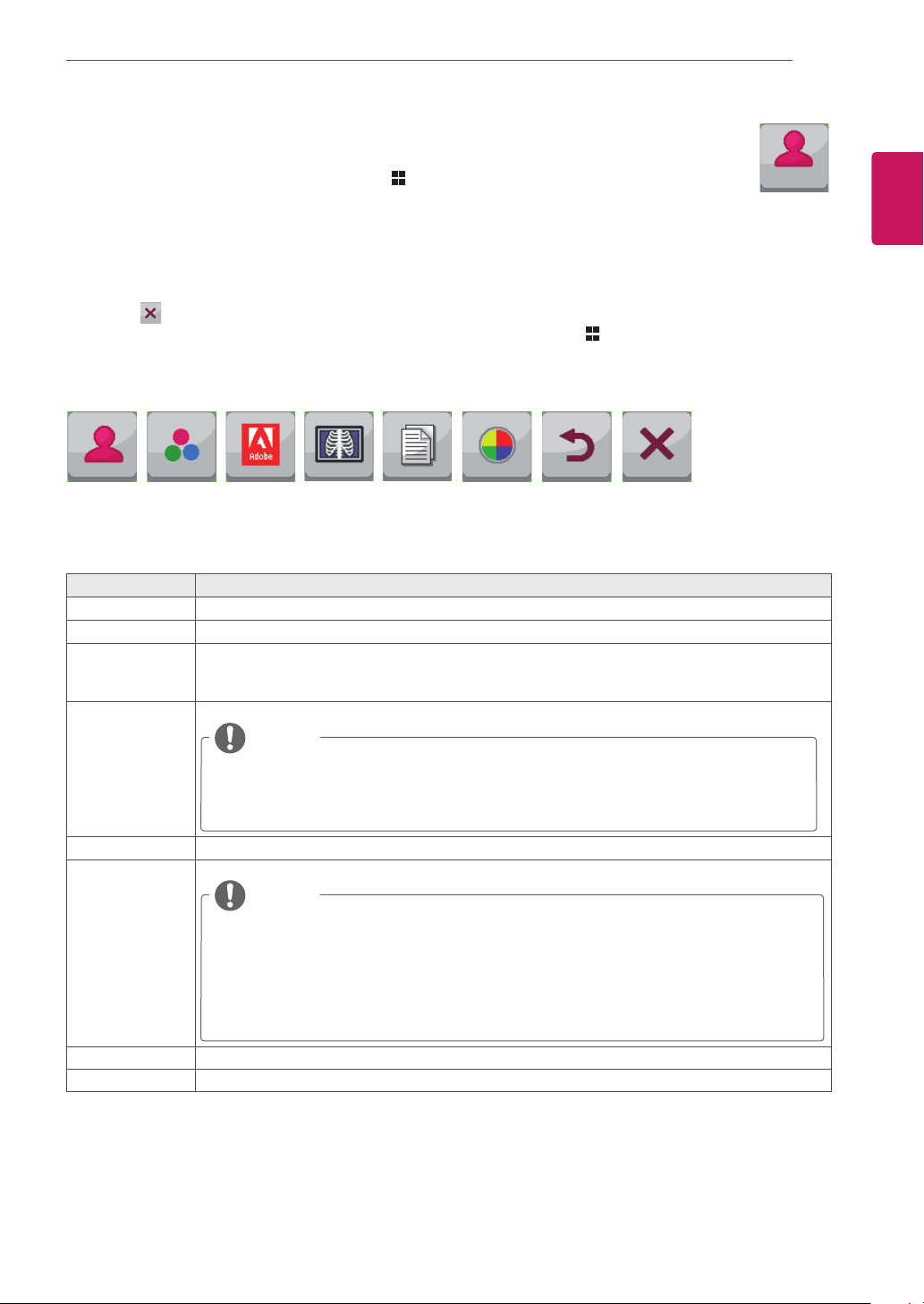
27
ENG
ENGLISH
CUSTOMIZING SETTINGS
Mode Settings
1
To view the menu OSD, press the Menu ( ) button at the bottom of the monitor.
2
Press < or > to go to Mode.
3
Press OK to select Mode.
4
Use the < or > button to set the options.
5
Select to exit the OSD menu.
To return to the upper menu or set other menu items, use the Menu ( ) button.
Mode
Custom
Menu > Mode Description
Custom Allows the user to adjust each element. The color mode of the main menu can be adjusted.
sRGB A standard RGB color space for the monitor and printer.
AdobeRGB
(Only 27MB85Z
model)
A much larger color space than sRGB. This option is suitable for printing pictures.
DCM Slim.
Optimizes the screen for viewing X-ray images. You can brighten the screen in the OSD menu.
NOTE
y
This product has been approved as an IT device and not as a medical device.
It is intended for office use only. (It may be used for education and reference
purposes but not for medical diagnosis.)
Reader Optimizes the screen for viewing documents.You can brighten the screen in the OSD menu.
Calibration Applies the value calibrated by True Color Pro / True Color Finder.
NOTE
y
Run the True Color Pro / True Color Finder program.
y
Calibration settings for DVI / HDMI / DP(DisplayPort) & Thunderbolt will be saved
separately. (Only 27MB85Z model)
y
Calibration settings for DVI / HDMI / DP(DisplayPort) & miniDP(Mini DisplayPort)
will be saved separately. (Only 27MB85R model)
Back Moves to the previous OSD screen.
Exit Exits the OSD menu.
Each option is described below.
Sub Menu
Custom sRGB
AdobeRGB
Calibration
Back ExitDCM Slim. Reader
Loading ...
Loading ...
Loading ...