Loading ...
Loading ...
Loading ...
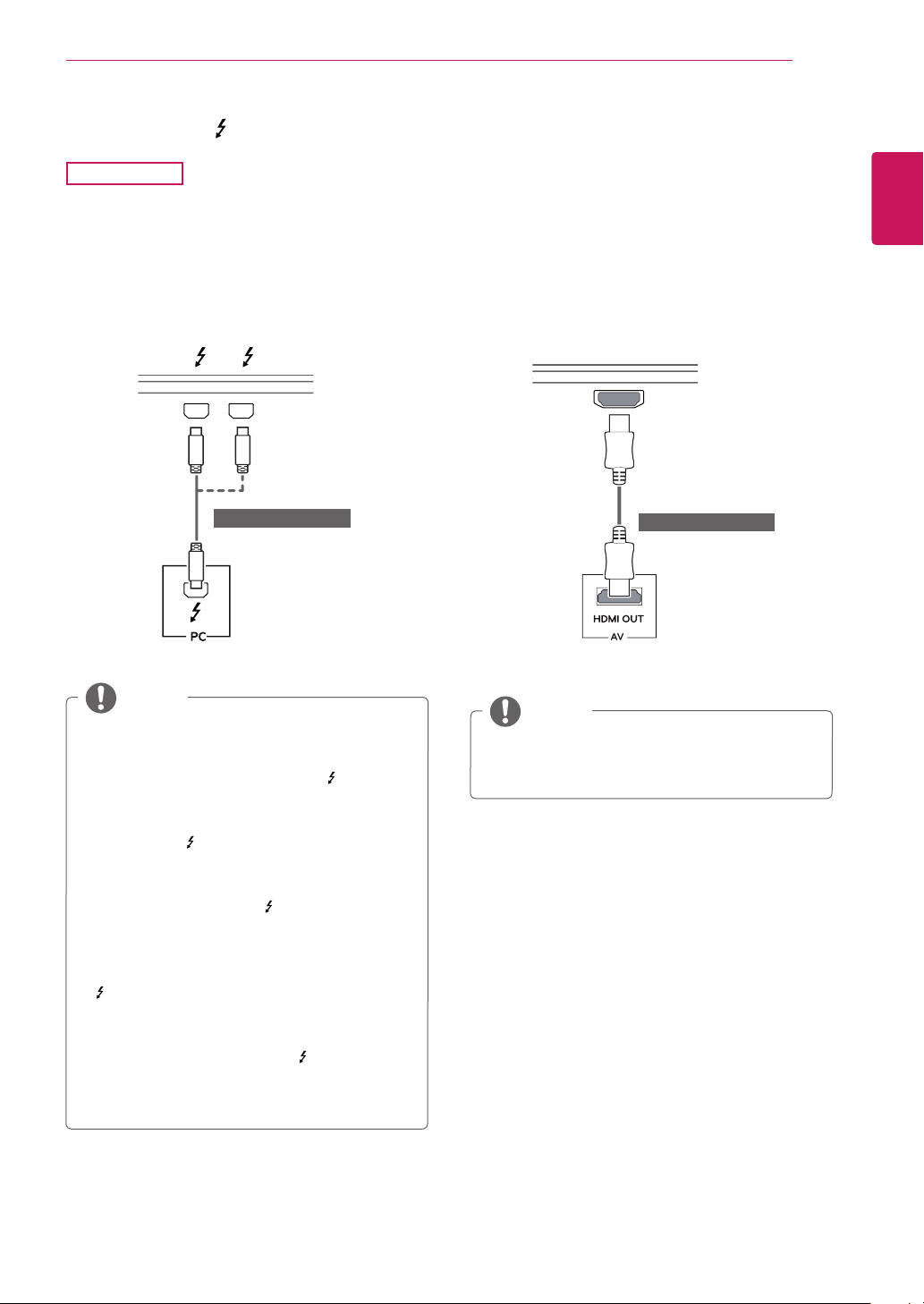
17
ENG
ENGLISH
USING THE MONITOR
Thunderbolt ( ) Connection
27MB85Z
You can connect your high-resolution display or
high-performance data device to the monitor via
a Thunderbolt port. Connect your external device
to the monitor using the Thunderbolt cable as
illustrated below.
DVI-I(D) OUT
PC
AUDIO OUT
DP OUT
5 V 0.9 A
USB IN 1
USB IN 2 USB IN 3
USB UP
DP IN
DVI-D IN
Mini DP IN
HDMI IN
HDMI IN
H/P
DP OUT
5 V 0.9 A
USB IN 1
USB IN 2 USB IN 3
y
The maximum data transmission rate of each
port is 20 Gb/s.
y
Make sure to use a Thunderbolt ( ) certified
cable. Otherwise, this may cause the device
to malfunction.
y
Thunderbolt ( ) is supported in such
environments as Windows 7, Windows 8 and
New Mac Pro (Mac OS 10.9).
y
To use the Thunderbolt ( ) port, the ASM
driver in the User Manual CD must be
installed.
y
Dual monitor connection using Thunderbolt
( ) daisy-chain may not be supported
depending on performance of the graphics
card.
y
Connecting the Thunderbolt ( ) cables using
the daisy-chain method may cause delays in
screen display.
y
Using a DVI to HDMI / DP(DisplayPort to
HDMI) cable may cause compatibility issues.
NOTE
NOTE
Connecting AV Devices
HDMI Connection
HDMI transmits digital video and audio signals
from your AV device to the monitor. Connect your
AV device to the monitor using the HDMI cable as
shown in the illustration below.
DVI-I(D) OUT
PC
AUDIO OUT
DP OUT
5 V 0.9 A
USB IN 1
USB IN 2 USB IN 3
USB UP
DP IN
DVI-D IN
Mini DP IN
HDMI IN
HDMI IN
H/P
DP OUT
5 V 0.9 A
USB IN 1
USB IN 2 USB IN 3
(Sold Separately)
(Sold Separately)
Loading ...
Loading ...
Loading ...