Loading ...
Loading ...
Loading ...
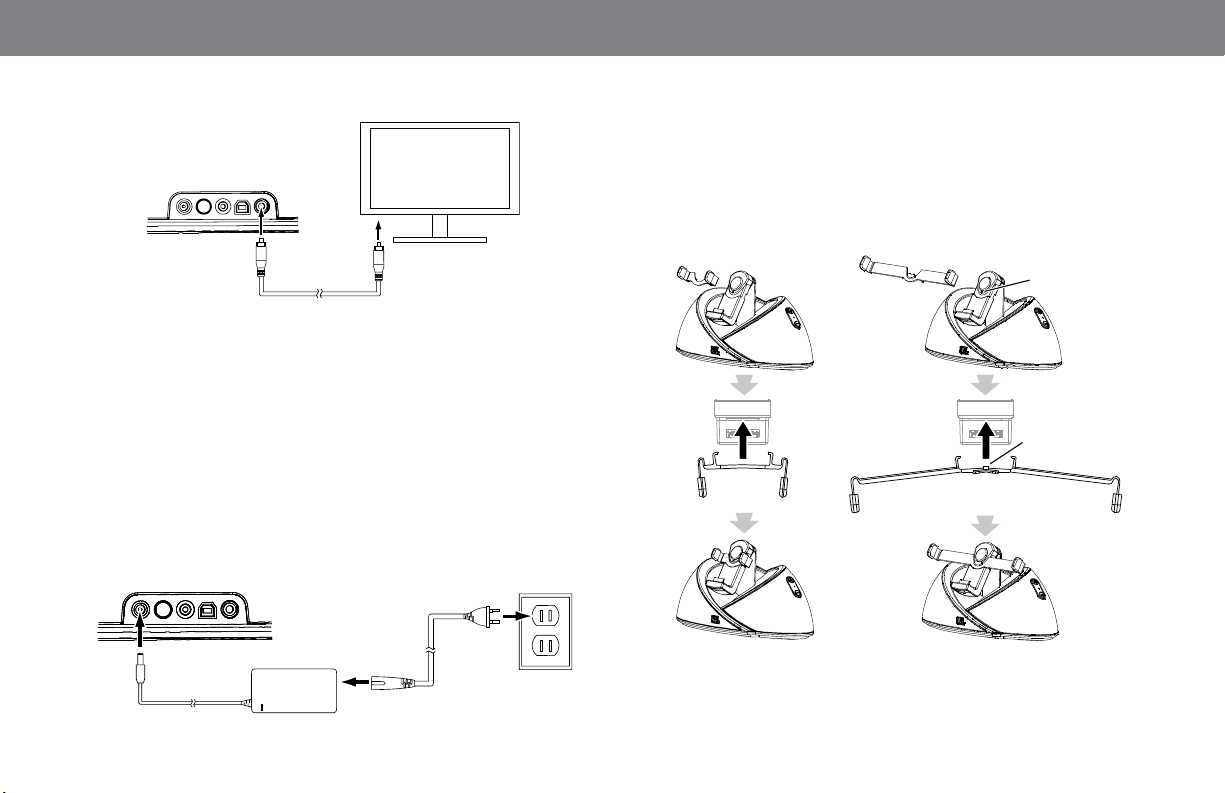
4
When you dock your iPod, iPhone or iPad device on the JBL OnBeat
speaker dock, its video output will automatically be set to Off, even if it
was turned On before you docked the device.
To turn the JBL OnBeat speaker dock video output on, press the
remote’s Menu button for at least two seconds. The JBL OnBeat
speaker dock status LED will flash once. The video from the iPod,
iPhone or iPad device will play on the connected TV. To turn the video
output off, press the remote’s Menu button again for at least two
seconds. The JBL OnBeat speaker dock status LED will flash twice.
USB
VIDEO OUT
AUDIO INDC IN POWER
Composite
Video
5. Insert the included AC cord all the way into the power supply (if there
is more than one AC cord, use the correct one for your region). Then
connect the power supply into the JBL OnBeat speaker dock DC In
connector and plug it into an AC wall outlet.
USB
VIDEO OUT
AUDIO INDC 12V
6. Your JBL OnBeat speaker dock includes two adapter clips: one for an
iPod touch
®
/iPod classic
®
/iPhone device, and another for an iPad device
(NOTE: the iPod 5G and iPod nano
®
models do not require an adapter
clip.) The adapters allow you to dock units with or without third-party
skins attached. Attach the appropriate adapter clip to the JBL OnBeat
speaker dockdock as shown below.
Bend Clip
Slightly
Bend Clip
Slightly
Locking
Hole
Insert Pin Into
Locking Hole
iPod touch/iPhone iPad
7. Place your iPod/iPhone/iPad device on the docking connector. Make
sure the device is inserted all the way onto the connector. Press the
top of the iPod/iPhone/iPad device all the way back into the adapter
clip or against the dock to secure it in the dock.
Loading ...
Loading ...
Loading ...