Loading ...
Loading ...
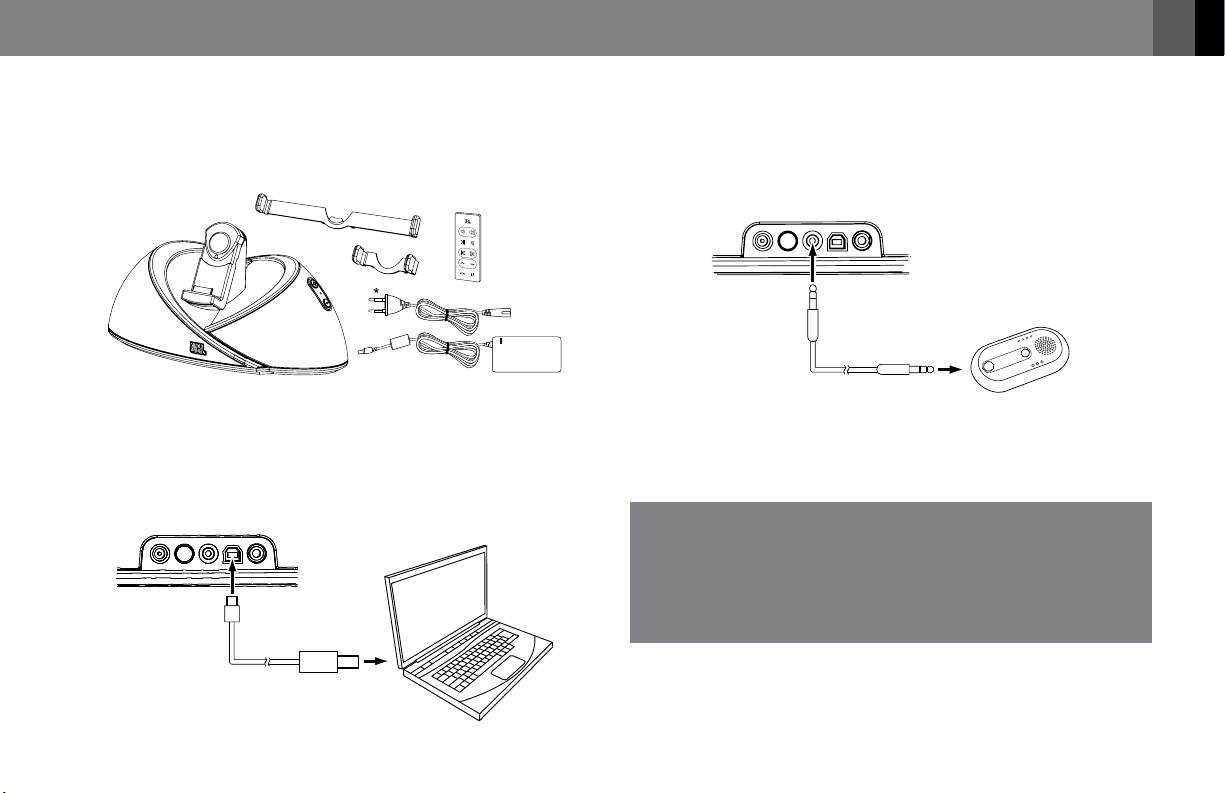
3
^^^QISJVT
English
CONNECTING AND SETTING UP YOUR JBL ONBEAT
™
SPEAKER DOCK
1. Carefully unpack your speaker dock, and confirm that all the items
shown here are included: JBL
®
OnBeat speaker dock, power supply,
AC cord*, remote control, iPod
®
/iPhone
®
adapter clip and iPad
™
adapter clip.
* AC cord varies by region.
2. Connect a USB Type Mini B cable (not included) to the JBL OnBeat
speaker dock USB port and to a USB port on the computer on which
your iTunes library is located. This allows you to sync a docked iPod/
iPhone/iPad device with iTunes
®
(see Synchronizing with your iTunes
Library, on page 6).
USB
VIDEO OUT
AUDIO INDC IN POWER
USB Type B
3. If you are going to use your JBL OnBeat speaker dock with another
audio source, plug one end of a 3.5mm (1/8") stereo cable (not
included) into the JBL OnBeat speaker dock Audio In connector, and
plug the other end into the audio source’s audio out or headphone
out connector.
USB
VIDEO OUT
AUDIO IN
DC IN
POWER
3.5mm (1/8") cable
IMPORTANT: If you play audio through a docked iPod, iPhone or iPad
device and an audio source connected to the Audio In connector at
the same time, you will hear
both
of their outputs mixed through the
JBL OnBeat speaker dock. To hear only one source, you will need to turn
off the other source (the one you do not want to hear) manually.
IMPORTANT NOTE FOR ALL ELECTRONIC PRODUCTS:
Before inserting or unplugging audio cables from the
device’s Audio In jack, it is good practice to turn off
the device first. This will prolong the life of your unit,
help protect it from static electricity and prevent
potential damage.
4. If you want to view videos or photos from your iPod, iPhone or iPad
device on a TV, plug one end of a composite video cable (not included)
into the JBL OnBeat speaker dock Video Out connector, and plug the
other end into your TV’s composite video input connector.
Loading ...
Loading ...
Loading ...