Loading ...
Loading ...
Loading ...
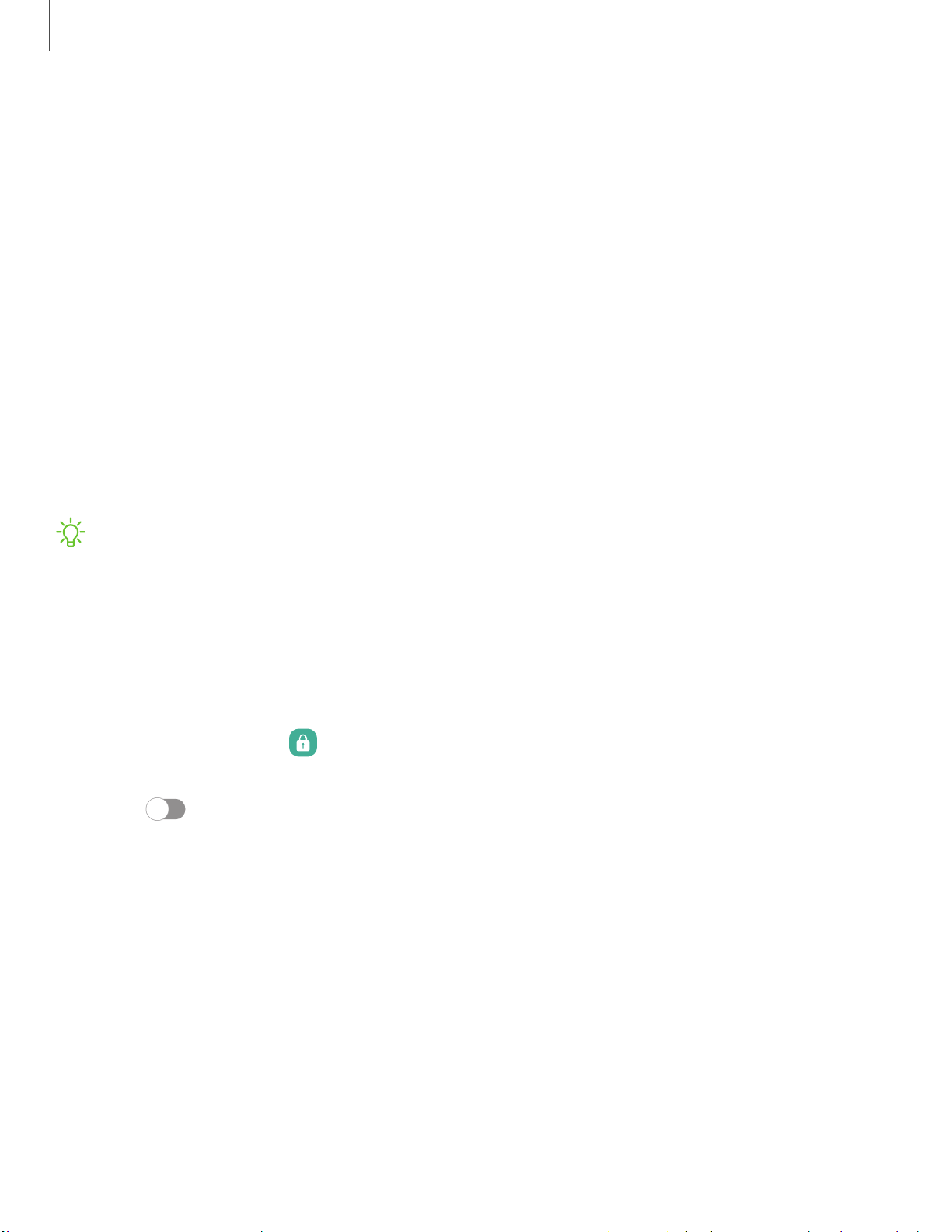
12
6
0
g
-ff-
,,,
Settings
Lock screen and security
You can secure your device and protect your data by setting a screen lock.
Screen lock types
| Go
ogle Play Protect
| Se
curity update
| Fi
nd My Mobile
| Fi
nd My
Device
| Sa
msung Pass
| Se
cure Folder
| Se
cure Wi-Fi
| Pr
ivate Share
| In
stall unknown
apps
| En
crypt or decrypt SD card
| Pa
ssword for factory data reset
| Se
t up SIM card lock
|
Vi
ew passwords
| De
vice administration
| Cr
edential storage
| Ad
vanced security settings
|
Pe
rmission manager
| Sa
msung Privacy
| Lo
cation
Screen lock types
You can choose from the following screen lock types that offer high, medium, or no
security: Swipe, Pattern, PIN, Password, and None.
NOTE Biometric locks are also available to protect access to your device and
sensitive data on your device. For more information, see Biometric security.
Set a secure screen lock
It is recommended that you secure your device using a secure screen lock (Pattern,
PIN, or Password). This is necessary to set up and enable biometric locks.
1.
From S
ettings, tap
Lock screen > Screen lock type and tap a secure screen
lock (Pattern, PIN, or Password).
2. Tap
to enable showing notifications on the lock screen. The following
options are available:
• Icons only: Show only notification icons with no details on the lock screen.
• Details: D
isplay notification details on the lock screen.
• Hide c
ontent: Do not show notifications in the Notification panel.
• Notifications t
o show: Choose which notifications to show on the Lock
screen.
3.
Tap D
one to exit the menu.
Loading ...
Loading ...
Loading ...
