Loading ...
Loading ...
Loading ...
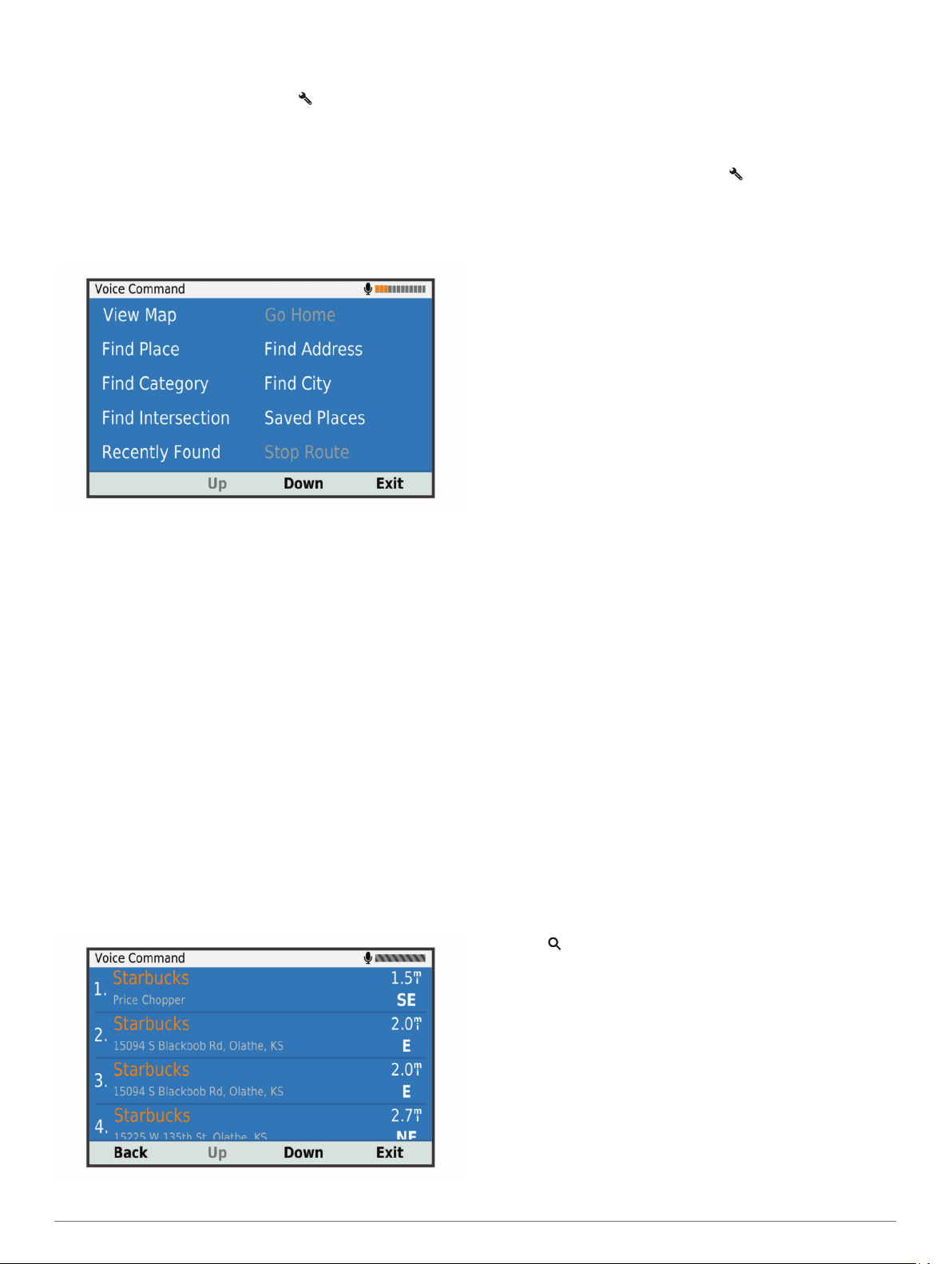
TIP: You can reduce the chance of accidental voice command
activation by using a strong wakeup phrase.
1
Select Apps > Voice Command > > Wake Up Phrase.
2
Enter a new wakeup phrase.
The device indicates the strength of the wakeup phrase as
you enter the phrase.
3
Select Done.
Activating Voice Command
1
Say OK Garmin.
The voice command menu appears.
2
Say a command from the menu.
3
Respond to the voice prompts to complete the search or
action.
Voice Command Tips
• Speak in a normal voice directed at the device.
• Reduce background noise, such as voices, or the radio, to
increase the accuracy of the voice recognition.
• Speak commands as they appear on the screen.
• Respond to voice prompts from the device as needed.
• Increase the length of your wakeup phrase to reduce the
chance of accidental voice command activation.
• Listen for two tones to confirm when the device enters and
exits voice command.
Starting a Route Using Voice Command
You can say the names of popular, well-known locations.
1
Say OK Garmin.
2
Say Find Place.
3
Listen for the voice prompt, and speak the name of a
location.
The device displays a list of search results.
4
Say the line number of the location you want.
The device displays the location on the map.
5
Say Navigate.
Muting Instructions
You can disable the voice prompts for voice command without
muting the device.
1
Select Apps > Voice Command > .
2
Select Mute Instructions > Enabled.
Voice Control
For regions where the Voice Command feature is unavailable,
the Voice Control feature is activated. Voice Control allows you
to use your voice to control the device. Before you can use the
Voice Control feature, you must configure it for your voice.
Configuring Voice Control
The Voice Control feature must be configured for a single user's
voice and does not work for other users.
1
Select Apps > Voice Control.
2
Follow the on-screen instructions to record commands for
each voice control phrase.
NOTE: You do not have to read the exact phrase on the
screen. You may say an alternative command with the same
meaning based on your preference.
To use a voice control feature, you must say the command you
recorded for the feature.
Using Voice Control
1
Say the command you recorded for the Voice Control
phrase.
The voice control menu appears.
2
Follow the on-screen instructions.
Voice Control Tips
• Speak in a normal voice directed at the device.
• Reduce background noise, such as voices, or the radio, to
increase the accuracy of the voice recognition.
• Speak commands as they appear on the screen.
• Listen for a tone to confirm when the device successfully
receives a command.
Using the Apps
Viewing the Owner's Manual on Your Device
You can view the complete owner's manual on the device
screen in many languages.
1
Select Apps > Owner's Manual.
The owner's manual appears in the same language as the
software text (Language and Keyboard Settings, page 17).
2
Select to search the owner's manual (optional).
Viewing the Weather Forecast
Before you can use this feature, your device must be receiving
weather data. You can connect your device to the Garmin Drive
app to receive weather data (Live Services, Traffic, and
Smartphone Features, page 11).
1
Select Apps > Weather.
The device shows the current weather conditions and a
forecast for the next several days.
2
Select a day.
The detailed forecast for that day appears.
Viewing Weather Near a Different City
1
Select Apps > Weather > Current Location.
14 Using the Apps
Loading ...
Loading ...
Loading ...
