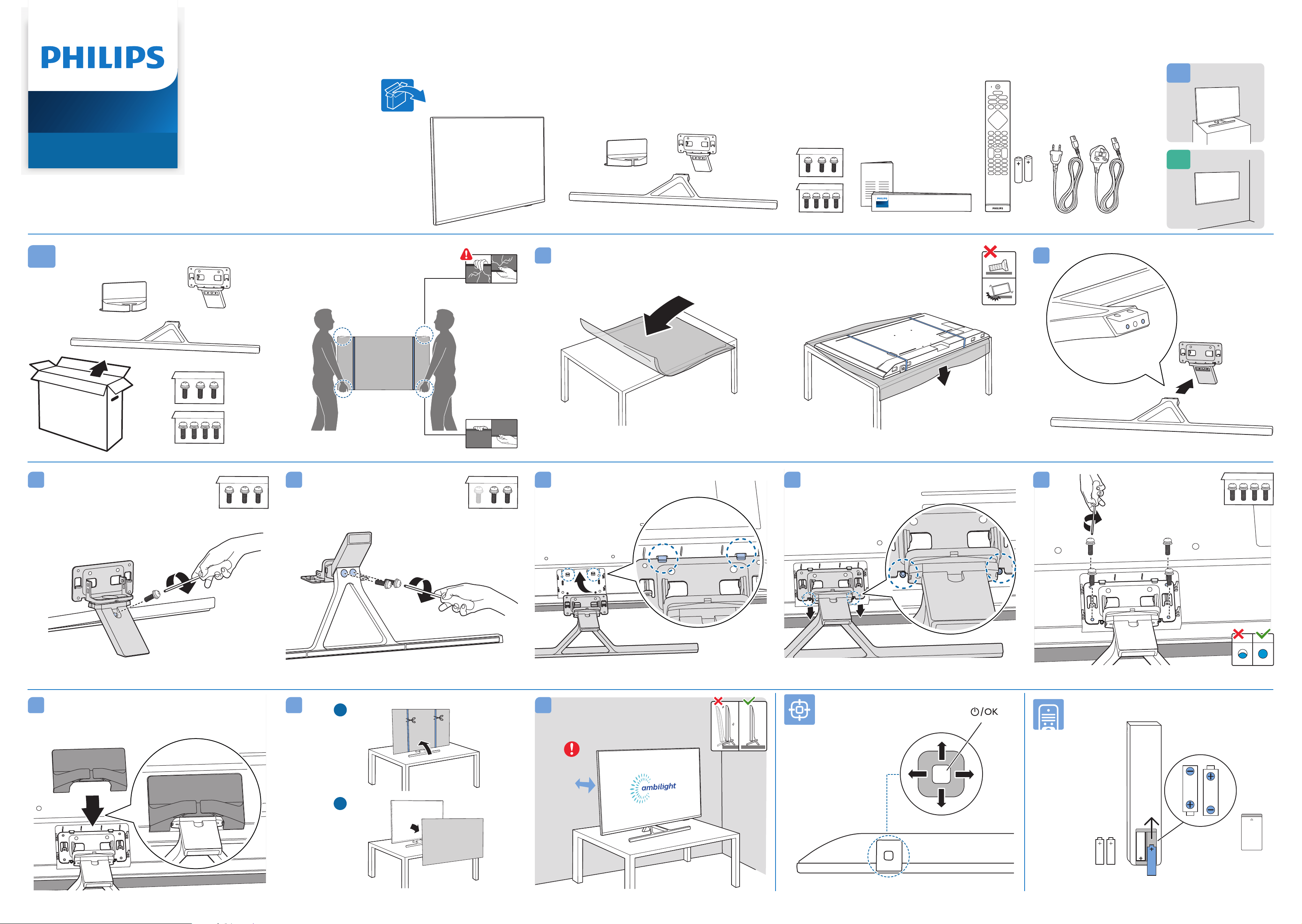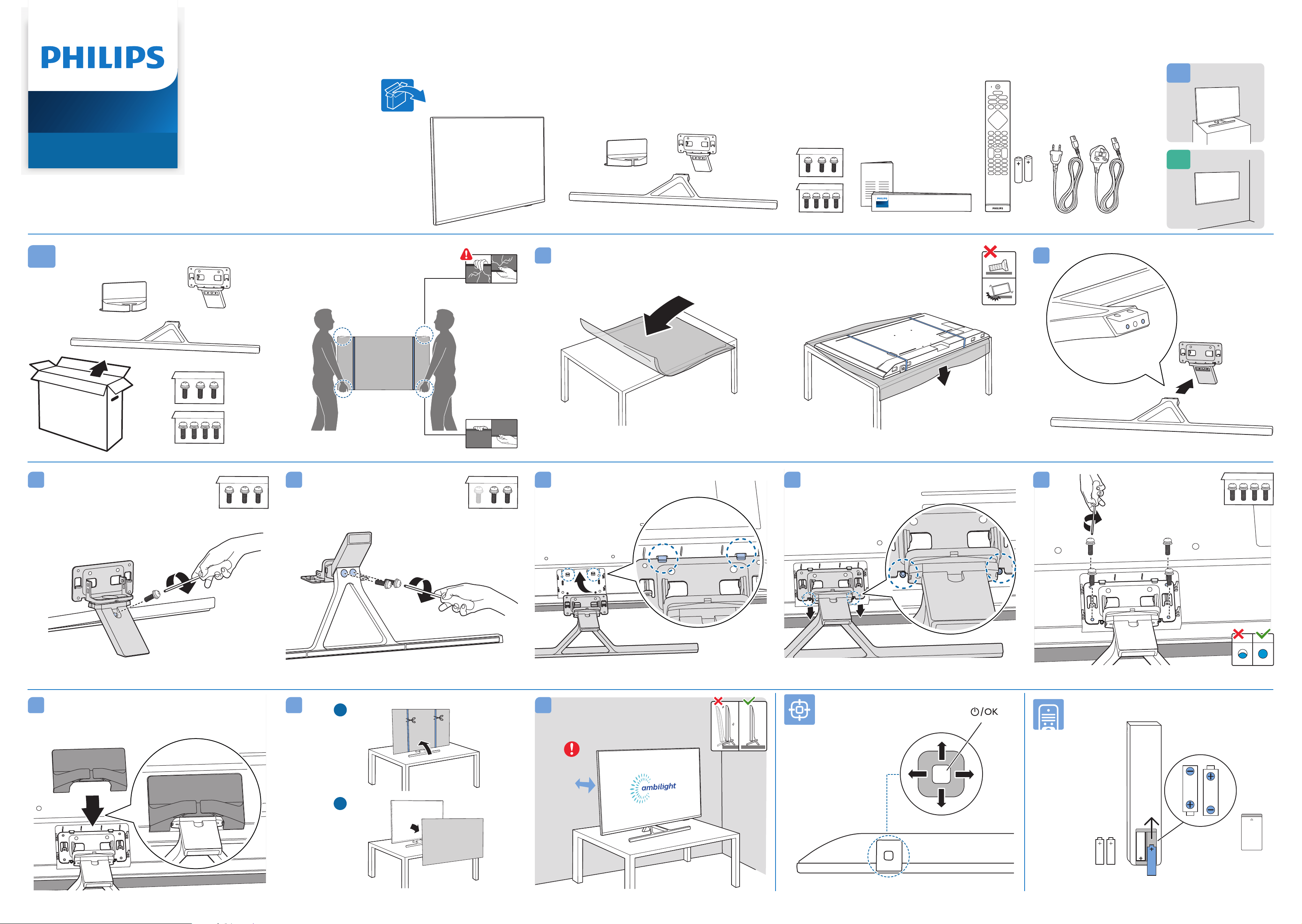#2 What are typical problems for which you should provide us with a photo?
Pixel defects
Horizontal or vertical lines
Image artefacts
Screen defects or other mechanical damage
Bright or dark areas
Uneven backlight distribution across the visible area of the screen
Light leakage at the edges of the screen
Burn-In problems
Error messages or unclear behaviour of the device
Signal strength or images of the CSM menu
Summary of recommended requirements:
Please send at least two photos, one photo showing the entire TV and one detailed picture of the problem.
Please take the photo in a well-lit room, i.e. under normal viewing/content consumption conditions.
Please do not use a flash or the night mode of your camera.
The images must not be blurred or overexposed.
Make sure that no private information or otherwise inappropriate content is visible on the photos.
1. Photo content
Please provide us with at least two photos, one photo showing the entire TV and one detailed shot of the problem.
For the photo of the whole TV, please stand in front of the TV. Then approach the TV until the device fits entirely into the shot. If possible, please mark the area on the photo where the picture defect is located if this is not yet fully visible on the image itself.
Please also take a close-up photo of the area where the image defect is located (if the fault is regional).
2. Room lighting
Please make sure that you take the photos under normal viewing conditions (normal lighting conditions in the room). Please do not use the flash, the night mode or photo filters when taking the picture.
Note: If you take photos in a too dark room, the display will be overexposed. If the image does not allow for an objective assessment, we would have to ask you for new photos, unnecessarily prolonging the handling process.
3. Grey image or RGBW photo
For some problems, it is advisable to use a monochrome background to show the defect clearly. We have prepared the monochrome background images for you to download.
Pixel defects, horizontal or vertical lines, bright or dark areas, light leakage at the edges of the display
Please download the following greyscale image (Download) and copy it to a USB stick. Connect the USB to your television. The TV will automatically open the file browser. Please search for the photo and open it. Now take the pictures of the problem.
Regional discolouration or burn-in effects
Please download the following RGBW pictures (Download) and copy them to a USB stick. Connect the USB to your television. The TV will automatically open the file browser. Please search for the pictures and open them one by one. Now take a photo of the problem for each colour.
4. Supported file types
Please submit your images in JPEG, JPG or PNG file format.
5. Submit the photos
Please share your photos with us. For example, by simply replying to the email we have sent you. Please attach the photos instead of embedding the images into the email