Loading ...
Loading ...
Loading ...
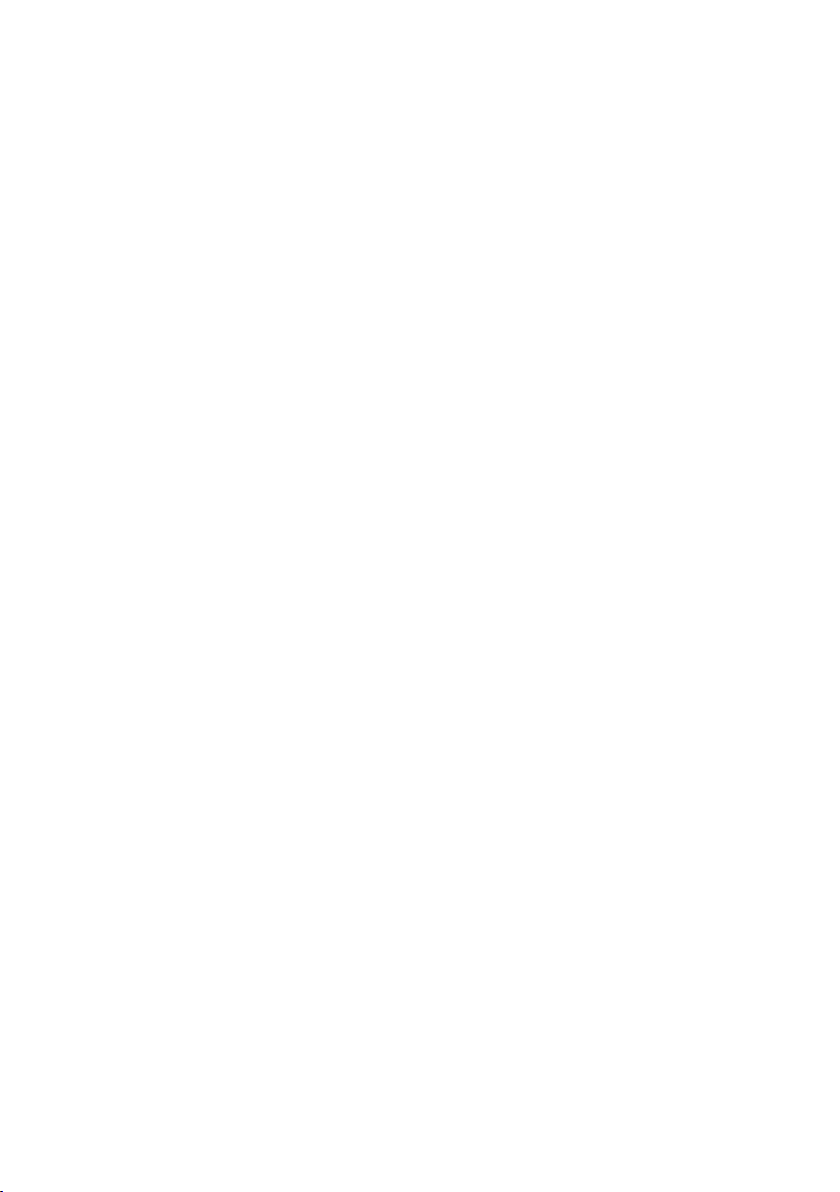
-15-
window frame when looking for faulty
insulation). Adjust the scale using the up
5 and down 10 buttons. This expands or
reduces the temperature range shown. The
tool continues to measure minimum and
maximum temperatures and displays these
at the ends of the scale. You can, however,
control which temperature range is shown in
colour as a thermal image.
– “Manual”
If greatly deviating temperatures are
measured in the thermal image (e.g. radiator
as a hot object when searching for thermal
bridges), the available colors are distributed
among a large number of temperature values
in the range between the maximum and
the minimum temperature. This can result
in a situation where subtle temperature
differences can no longer be shown in detail.
To obtain a detailed depiction of the focus
temperature, switch to “Manual” mode
and set the maximum and the minimum
temperature. Doing this enables you to set
the temperature range that is relevant to you
and in which you would like to detect subtle
differences. The Reset setting automatically
readjusts the scale to the measured values
in the infrared sensor’s field of view.
Main Menu
To access the main menu, press the “Func”
button 6 to call up the measuring functions.
Now press the right-hand function button 7.
– “Measurement”
– “Emissivity” c:
A selection of saved emissivity levels is
available for some of the most common
materials. Select the appropriate material
in the “Material” menu item. The
corresponding emissivity is displayed
in the line below. If you know the exact
emissivity of the object to be measured,
you can also set it as a numerical value in
the “Emissivity” menu item.
– “Reflected temperature”:
Setting this parameter improves the
accuracy of measuring results, especially
with low-emissivity (= high-reflection)
materials. The reflected temperature
normally corresponds to the ambient
temperature. If there are objects with
greatly deviating temperatures close to
highly reflective objects which could
affect the measurement, this value should
be adjusted.
– “Display”
– “Hotspot” k: “ON/OFF”
In this function, the hottest point (=
measuring pixel) in the measurement
range is automatically highlighted by red
crosshairs in the thermal image. This can
help you to detect a critical point, e.g.
to locate a loose terminal in the control
cabinet.
– “Cold spot” m: “ON/OFF”
The coldest point (= measuring pixel) in
the measurement range is automatically
highlighted by blue crosshairs in the
thermal image. This can help you to detect
a critical point, e.g. to locate a leak in
insulation.
– “Crosshairs” l: “ON/OFF”
The crosshairs are displayed in the centre
of the thermal image and show you the
measured temperature value at this point.
– “Scale” h: “ON/OFF”
– “WiFi”: “ON/OFF”
(see “Data Transmission”, page 16)
– “Blue Hound”: “ON/OFF”
(see “Blue Hound”, page 10)
– “Tool”
– “Language”
Under this menu item, you can change the
language for all displays.
– “Time & Date” a
To change the date and time in the display,
open the “Time & Date” submenu. In
this submenu you can also change the
date and time format. To exit the “Time &
Date” submenu, press either the left-hand
function button 13 under the tick symbol to
save the settings or the right-hand function
button 7 under the cross symbol to discard
the changes.
– “Audio signals”: “ON/OFF”
Under this menu item, you can switch the
audio signals on or off.
– “Switch-off time”
Under this menu item, you can select
the time interval after which the tool will
automatically switch off if no buttons
Loading ...
Loading ...
Loading ...
