Documents: Go to download!
- Owner's manual - (English)
- WHAT’S IN THE BOX
- APP SET UP
- INSTALLATION
- TROUBLESHOOTING
- HUMAN AND MOTION DETECTION
- OTHERS
- PARAMETER
Table of contents
User manual Camera
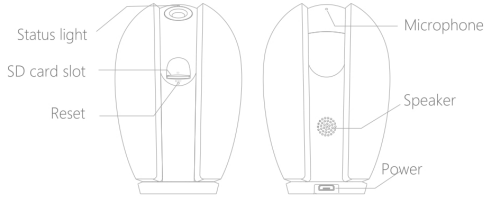
| Power | DC 5V ± 10% |
| Status Light |
|
| Microphone | Capture sound for your video |
| SD card slot | Support local SD Card storage (Max.l28G) |
| Reset | Press and hold the 'RESET' for 5 seconds with pin to res the device(Camera will return to factory default settings) |
WHAT’S IN THE BOX
PLEASE CONSULT THIS CHECKLIST FOR ALL PARTS
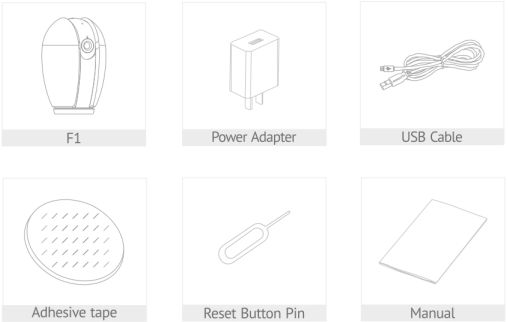
APP SET UP
For step-by-step Mobile APP set up instruction, please read the Ouick Start Guide included in the package or check out our Youtube tutorials.
1. DOWNLOAD AND INSTALL APP
- LaView App is available for both iOS and Android OS. Search the name 'LaView^ in App Store or Google Play.(The other LaView apps, such as LaView Connect, LaView ONE, LaView Life do NOT support R3 camera)
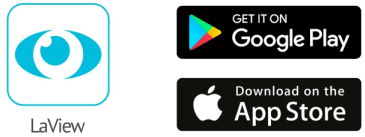
- Please download the LaView App from the App Store or Scan the OR Code below
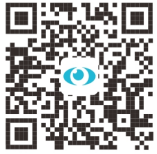
2. MAKE SURE YOUR PHONE IS CONNECTED TO A 2.4GHZ WIFI NETWORK
3. COMPLETE THE APP REGISTRATION PROCESS
4. FOLLOWTHEIN-APP INSTRUCTION TO PAIR THE CAMERA
- Click on the'+' sign to add the camera. Continue to dick "Video Surveillance"»"Smart Camera"
- Connect the camera to power via included USB charge (If you are not setting up the camera for the very first time, press the Reset button instead for 5 seconds until you hear a1 beep.)
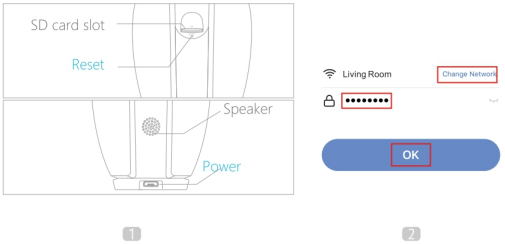
- Wait until the LED indicator is flashing rapidly, which means the camera is ready for pairing
- Enter the WiFi Password to generate a OR code that carries your WiFi information2
- Use the camera to scan the OR code on the phone ( keep the camera 6-8 inches away from the phone)
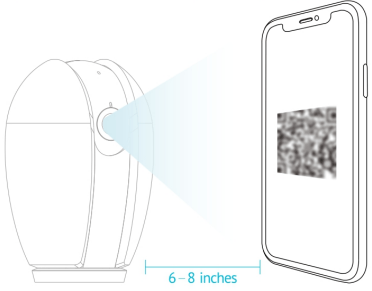
- Press 'I Heard a Prompt' after the camera receives the OR code and beeps.The camera will start pairing
- When connecting, you should make sure your router, mobile phone, and camera are as close as possible
- Wait until the camera is connected online
- Customize the camera name to differentiate cameras in different locations and finish and paring process
- If the pairing is not successful, press the Reset button for 5 seconds until you hear a beep and start again. Or check the FAO section for more troubleshooting steps
INSTALLATION
FIND A GOOD MOUNTING SPOT
-
Use the WiFi Signal Indicator
 in the APP Live view screen to test the WiFi signal strength. Move the camera as close to the router as possible if the WiFi signal is poor
in the APP Live view screen to test the WiFi signal strength. Move the camera as close to the router as possible if the WiFi signal is poor
TROUBLESHOOTING
IF YOU CANNOT CONNECT THE CAMERA TO THE INTERNET, CHECKTHE FOLLOWING STEPS
- Ensure you are connecting to a 2.4GHz WIFI not 5GHz
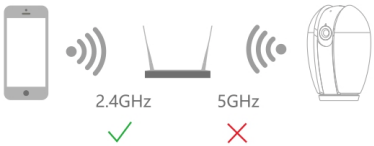
- Ensure WiFi password or SSID is correct
- Ensure the camera is placed as dose to the router as possbile
- Ensure camera is powered on and the indicator is blinking rapidly before scanning the OR code
- Ensure you are using the correct APP (LaView)
- Ensure the camera is scanning the OR code on the phone in the correct way
- If the above steps doesn't help, reset the camera and start pairing again
WHAT CAN I DO IF THE CAMERA STOPPED WORKING?
- Close the APP and Restart the APP again
- Check if WIFI password or router is changed. If so please reset the camera
- Ensure router in powered on and online
- Ensure camera has power
- Ensure the phone has decent network bandwidth
- Check the app is on latest version
HUMAN AND MOTION DETECTION
HOWTO TURN ON AND OFF MOTION DETECTION?
- To turn on or off motion detection and Human detection setting, go to the camera menu and click on Detection Alarm Settings
WHATCAN I DO IF I CANNOT RECEIVE NOTIFICATIONS?
- LaView camera uses the advance 3D Al Humanoid Analysis technogy that only send notificaitons when a human is detected
- Ensure your phone notification setting is enabled for LaView APP
- Ensure the phone has decent network bandwidth
- Ensure the camera is online
WHAT CAN I DO IF I RECEIVE TOO MANY NOTIFICATIONS?
- Ensure the Human Al detection filter is enabled
- If the camera is placed at a location with large traffic, we recommand to relocate it to a place with less traffic to receive less alerts
- Objects with human body shape such as stuffed toys may be detected as human and trigger the alerts, remove those if they constantly show up in the camera
OTHERS
WHAT CAN I DO IF THE IMAGE IS NOT CLEAR?
- The camera is equipped with 1080p Full HD lens and sensor to produce superior image, however the image quality may be affected by the lighting condition
- Ensure the camera is NOT facing to envirinmoent with poor lighting condition or with extremae high contrast. Ensure it is NOT facing directly to bright lighting sourcess such as sun light
- Ensure your phone and your router has enough bandwidth to stream HD video. A minimum of 2MBps is required to stream each 1080p camera. If the network does not meet this requirement, the live view stream will be downgraded to SD automatically
NIGHT VISION
- The camera is equiped with Infred LED technology to capture black and white night vision image in detail at night. However, the night vision image quality may be affected by the following factor:
- There are high contrast light sources such as car headlight pointing to the camera
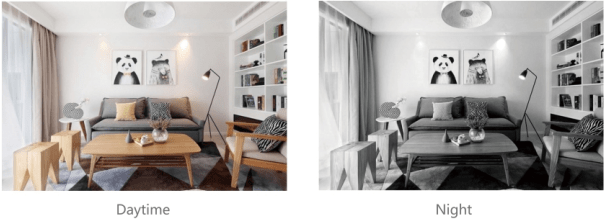
PARAMETER
| Camera | |
| Image sensor | 1/2.9"Processive Scan CMOS |
| IR Distance | 33ft |
| Lens | 3.6" mm FOV105° |
| Day & niqht | IR Cut Filter with auto switch |
| Angle Adjustment | Tilt:-10°~75°; Pan: 0-355° |
| System | |
| Processor | High-Performance Embedded SOC Processor |
| Wireless | Built-in 2.4G Wi-Fi |
| Audio | |
| Input | Built-in Omni-direction microphone |
| Output | Built-in loudspeaker |
| Video | |
| Compression Standard | H.264 |
| Max. Resolution | 1920 x 1080 |
| Frame Rate | l~25fps adaptive frame rate of network transmission |
| WDR | DWDR |
| Interface | |
| Cloud Storage | Laview Cloud Storage |
| Interface | |
| Local Storage | Micro SD Card ( Max. 128G ) |
| General | |
| Operating conditions | -4°F - 131 °F (-20°C - 55°C ) humidity 90% or less (non-condensing) |
| Power Supply | 5V DC.1A |
| Power Consumption | Max.4.5W |
| Dimensions | 2.48" x 2.28"x 3.78"(63 x 58 x 96mm) |
| Weight | 0.34 lbs (155g) |
See other models: BD-0538 SU-2031 SD-9254W SD-9254SS SPT-O-36-1

