Loading ...
Loading ...
Loading ...
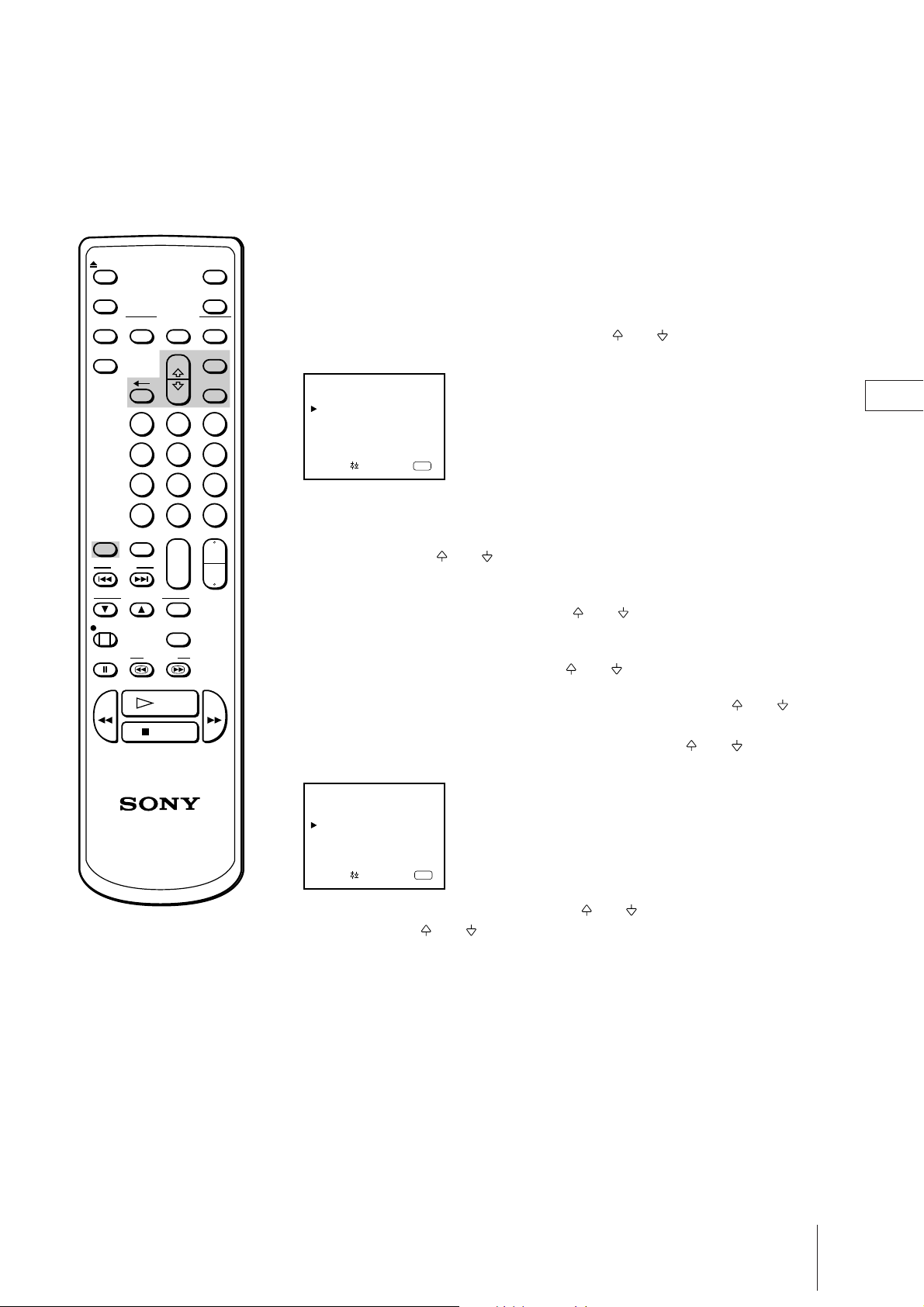
EN
31
Additional Operations
You can preset your video TV to automatically switch on at a desired time.
You can select the TV program or video playback to be switched on.
1 Press MENU to display the main menu.
2 Move the cursor to “ON TIMER SET” with + or – and press ENTER.
The ON TIMER SET menu appears.
3 Press ENTER.
The timer setting hour section turns red.
4 Set the hour with + or – and press ENTER.
The minute section turns red.
5 Set the minutes (by one minute) with + or – and press ENTER.
The cursor appears beside “TIME.”
6 Move the cursor to “SOURCE” with + or – and press ENTER.
7 Select TV or VCR z (video playback) to be switched on with + or –
and press ENTER.
When you select TV, select the program position with + or – and press
ENTER.
8 Move the cursor to “ON TIMER” with + or – and press ENTER, then
select ON with + or – and press ENTER.
The ON TIMER lamp on the front of the video TV lights up.
9 Press MENU to go back to the original screen.
If you are not using the video TV, press POWER on the Remote
Commander to set the video TV in standby mode.
At the preset time, the video TV automatically switches on and a message
“Good morning” is displayed for five minutes.
If you do not press any button for 2 hours, the video TV automatically
shuts off.
To cancel on timer function
1 Press ON TIMER.
The ON TIMER SET menu appears.
2 Press ON TIMER again to select OFF.
Switching on at Your Desired Time —
On Timer
CLEARON/OFF
ON SCREEN
INPUT
SELECT
DISPLAY
POWER
EJECT
MUTING
MENU
ENTER
2 31
5 64
8 97
0 C
-/--
+
--
+
--
PROGR
+
--
VOL
PICTURE
MODE
ON TIMER
SLEEP
INDEX
TRACKING
REC
AUTO/
MANUAL
COUNTER
RESET
PAUSE SEARCH
PLAY
STOP
REW
FF
TIMER REC
To erase the message
Press any button on the video TV or
Remote Commander.
ON TIMER SET
Select and press
TIME : 6:00
SOURCE : TV PROG 1
ON TIMER : OFF
20:00
24.11
SUN
ENTER
ON TIMER SET
Select and press
TIME : 7:30
SOURCE : TV PROG 12
ON TIMER : OFF
20:00
24.11
SUN
ENTER
Loading ...
Loading ...
Loading ...