Loading ...
Loading ...
Loading ...
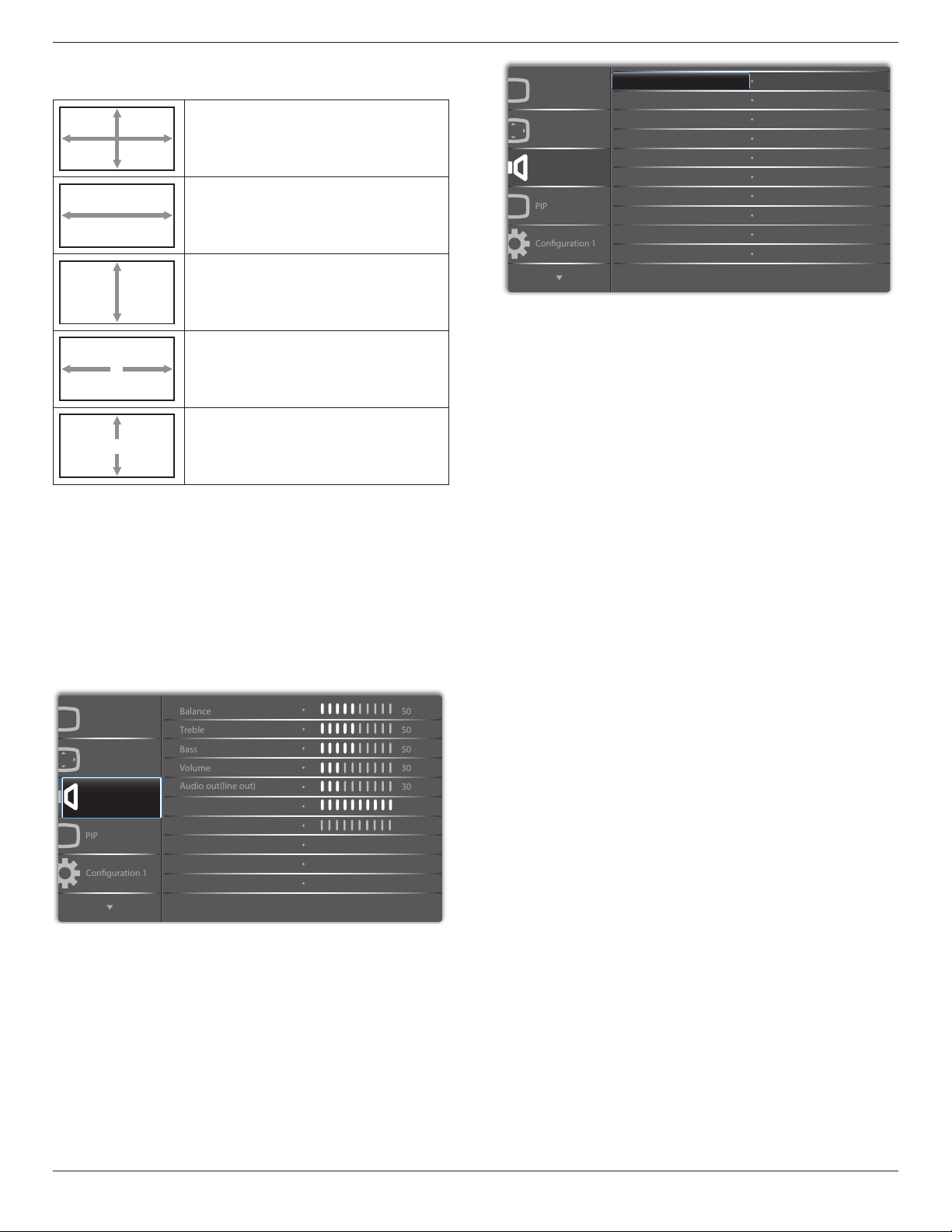
65BDL3051T
39
NOTE: This item is functional only when the {Zoommode} is set to
{Custom}.
Zoom
Expands the horizontal and vertical sizes of the
image simultaneously.
H zoom
Expands the horizontal size of the image only.
V zoom
Expands the vertical size of the image only.
H position
Moves the horizontal position of the image left
or right.
V position
Moves the vertical position of the image up or
down.
Auto adjust
Press “Set” to detect and adjust H position, V position, Clock, Phase
automatically.
Screen reset
Reset all settings in the Screen menu to factory preset values.
Select “Yes” and press “SET” button to restore the factory preset data.
Press “EXIT” button to cancel and then return to the previous menu.
6.2.3. Audio menu
P
Audio
PIP
Screen
Picture
Conguration 1
Treble
Bass
Maximum volume
Minimum volume
Balance
Volume
Audio out(line out)
Mute
50
50
50
30
O
O
30
0
100
Audio source
Sync.Volume
Analog
P
Audio
PIP
Screen
Picture
Conguration 1
Audio reset Action
Balance
Adjust to emphasize left or right audio output balance.
Treble
Adjust to increase or decrease higher-pitched sounds.
Bass
Adjust to increase or decrease lower-pitched sounds.
Volume
Adjust to increase or decrease the audio output level.
Audio out (line out)
Adjust to increase or decrease line out output level.
Maximum volume
Adjust your own limitation for the maximum volume setting. This stops
the volume from being played too loudly.
Minimum volume
Adjust your own limitation for the minimum volume setting.
Mute
Turn the mute function on/off.
Audio source
Select the audio input source.
Analog: audio from audio input
Digital : audio from HDMI/DVI audio.
Displyport: audio from DP.
Sync. Volume
Enable/disable audio out (line out) volume adjustability to sync with
internal speakers.
Card OPS audio
Select OPS audio from:
• {Digital}-(Default)
• {Analog}
*OPS model only.
Audio reset
Reset all settings in the Audio menu to factory preset values.
Loading ...
Loading ...
Loading ...