Loading ...
Loading ...
Loading ...
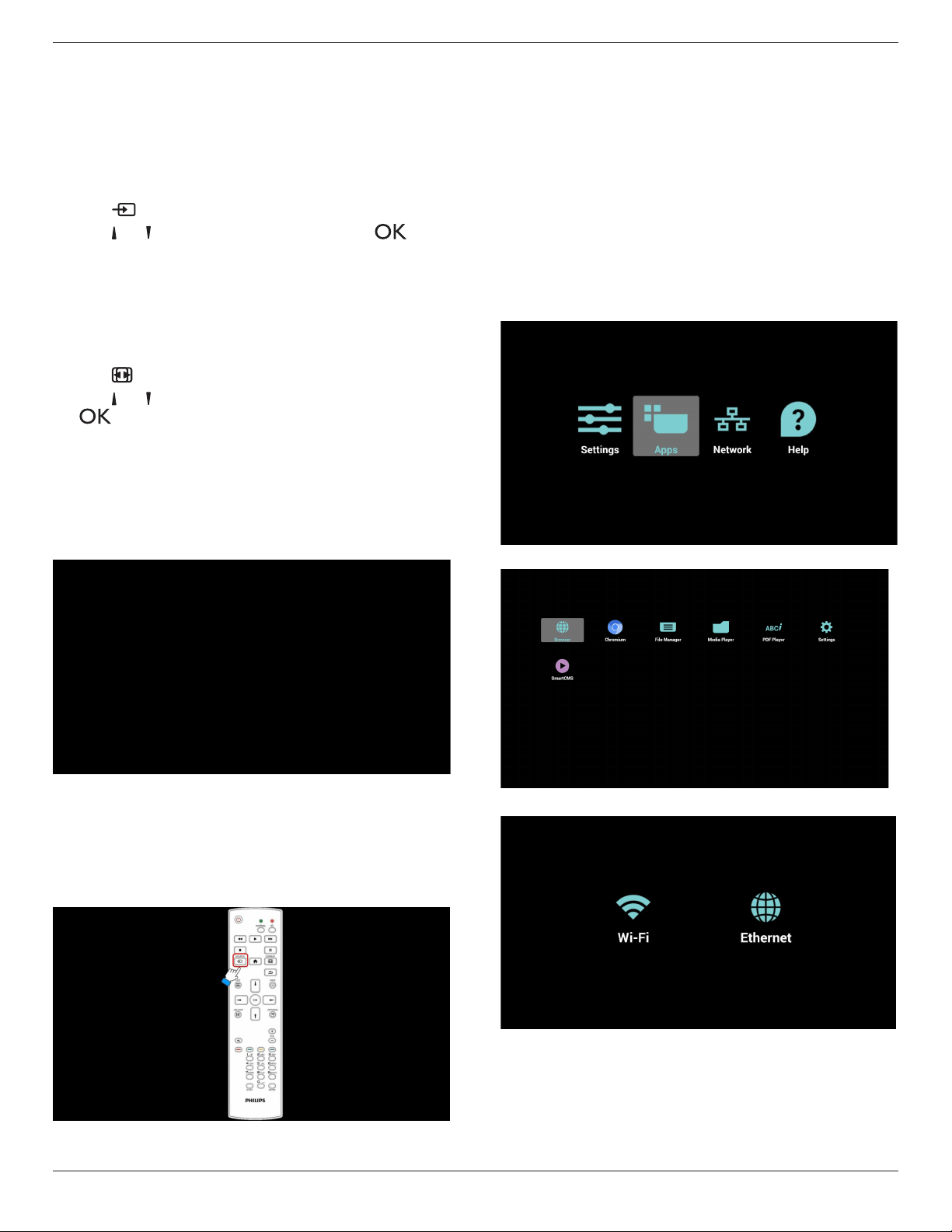
65BDL3051T
17
4. Operation
NOTE: The control button described in this section is mainly on the
remote control unless specied otherwise.
4.1. Watch the Connected Video Source
See page 10 for external equipments connection.
1. Press
[ ] SOURCE button.
2. Press [ ]
or [ ] button to choose a device, then press [ ]
button.
4.2. Change Picture Format
You can change the picture format to suit the video source. Each video
source has its available picture formats.
The available picture formats depend on the video source:
1. Press [ ] FORMAT button.
2. Press [ ]
or [ ] button to choose a picture format, then press
[ ] button.
• PC mode: {Full} / {4:3} / {1:1} / {16:9}/ {21:9}/ {Custom}.
• Video mode: {Full} / {4:3} / {1:1} / {16:9}/ {21:9}/ {Custom}.
4.3. Android Launcher
1. Android PD launcher:
• AndroidPDlauncherisblackpage,asbelow:
• Everyappleavesbypressingthebackkey.Thescreenwillgo
to Android PD launcher.
• WhenyoureturntoandroidPDlauncher,thescreenwill
showhintimage,Thehintimageonlyshows5secondsas
below:
• Thehintimagewillnotifyyoucanpresssourcekeytochange
source.
2. Admin mode:
• Youcanpress“Home+1888”tostartupadminmode.
• Adminmodewillshowfouricons:“Settings”,“Apps”,
“Network”and“Help”.
• Whenyouleaveadminmode,systemwillreturntolast
source.
1)Home page of admin mode, this page has four items: “Settings”,
“Apps”, “Network” and “Help”.
Settings : go to settings app.
Applications : show all apps.
Network : set wi or ethernet.
Help : display QRcode.
2.) Application page:
3
)
Network page
4) Wi-Fi page:
Loading ...
Loading ...
Loading ...