Loading ...
Loading ...
Loading ...
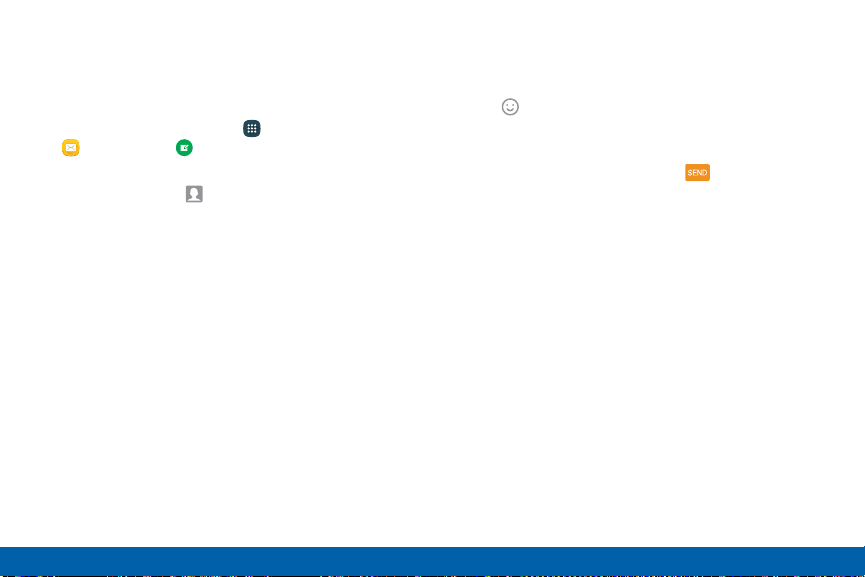
Create and Send Messages
This section describes how to create a send a
message using the Messages app.
1. From a Home screen, tap Apps >
Messages> Compose.
2. Tap the Enter recipients field to manually enter
a recipient or tap Add recipient to select a
recipient from your Contacts. You can also select
the recipient based on Groups, Favorites, or
Recent.
•
If adding a recipient from your Contacts,
tap the contact to place a check mark then
tap Done. The contact will be placed in the
recipient field.
•
Enter additional recipients by separating each
entry with a semicolon (;). More recipients can
be added at any time before the message is
sent.
•
For the Group option, if the number of
recipients is less than 10, all members in the
group can be added.
3. Tap the Enter message field and use the keypad
to enter a message. For more information, please
see
4. Tap Add emoticons to choose an available
emoticon from an onscreen list and then add it into
your message (at the cursor location) if desired.
5. Review your message and tap Send.
Note: If you exit a message before you send it, the
message is automatically saved as a draft.
Applications Messages
108
Loading ...
Loading ...
Loading ...