Loading ...
Loading ...
Loading ...
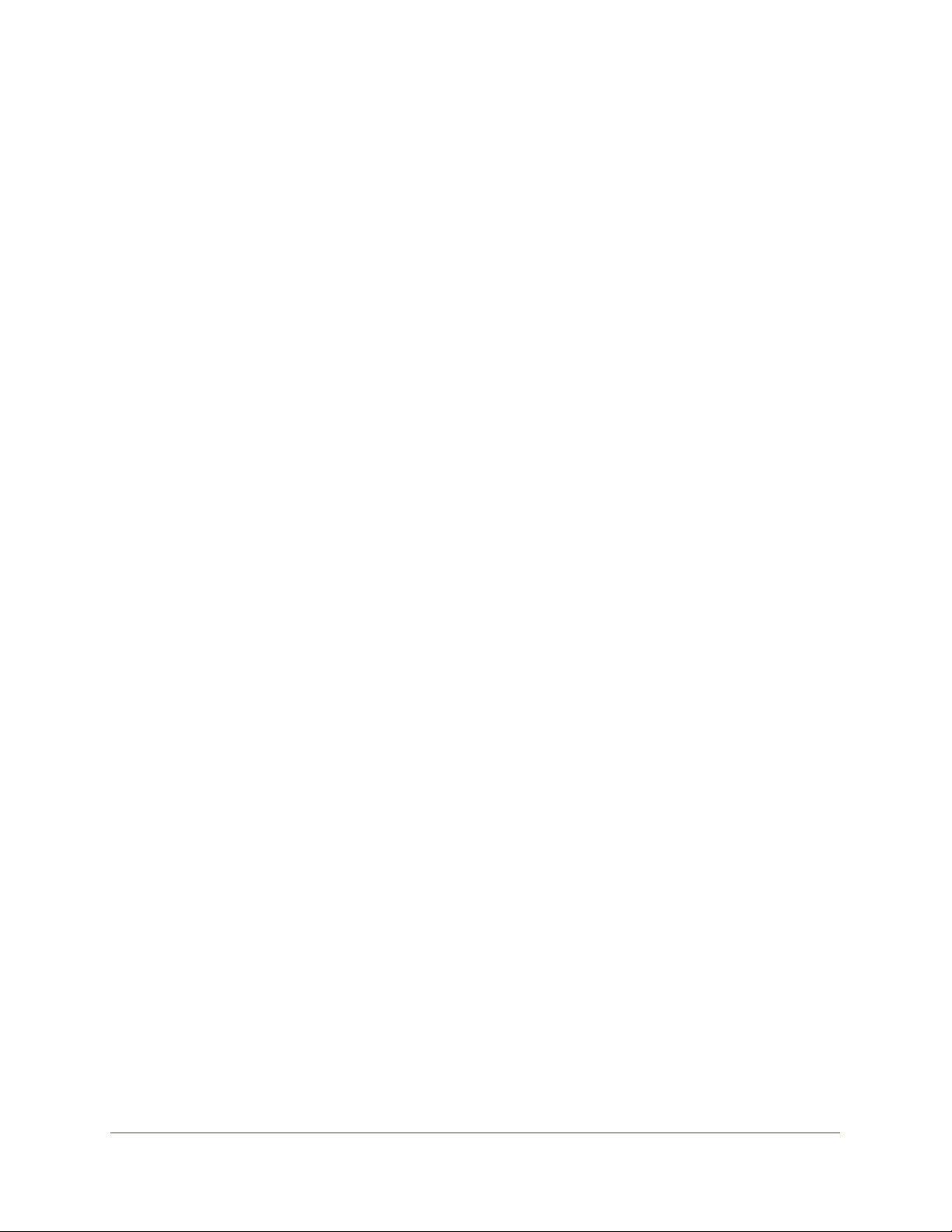
Hardware and Internet Setup
9
High Speed Cable Modem
Note: If Comcast XFINITY is your cable Internet provider, Comcast XFINITY
recommends connecting your cable modem directly to a cable wall outlet.
3. Connect the power adapter provided in the package to the cable modem and plug the power
adapter into an electrical outlet.
When the startup procedure is completed, the Power LED lights green.
4. Wait for the cable modem to come online.
It takes at least 10 minutes for the cable modem to come online on the network. During
this time, the LED behavior is as follows:
• The Downstream LED lights amber when one downstream channel is locked.
• The Downstream LED lights green when more than one downstream channel is
locked.
• The Upstream LED lights amber when one upstream channel is locked.
• The Upstream LED lights green when more than one upstream channel is locked.
• After the cable modem registers with your cable Internet provider, the Internet LED
lights green.
5. Turn off the computer to which you intend to connect the cable modem.
6. Use the Ethernet cable provided in the package to connect the LAN port on the cable
modem to an Ethernet port on the computer.
7. Turn on the computer.
Even though an Internet connection is established, Internet service is available only after you
set it up with your cable Internet provider.
For information about how to activate your Internet service, see one of the following sections:
• Activate Your Internet Service With Cox on page 9
• Activate Your Internet Service With Comcast XFINITY on page 10
Activate Your Internet Service With Cox
Before you activate your Internet service, collect the following information:
• Your Cox account information
• Modem router model number, which is CM1000
• Modem router serial number
• Modem router MAC address
Loading ...
Loading ...
Loading ...