Loading ...
Loading ...
Loading ...
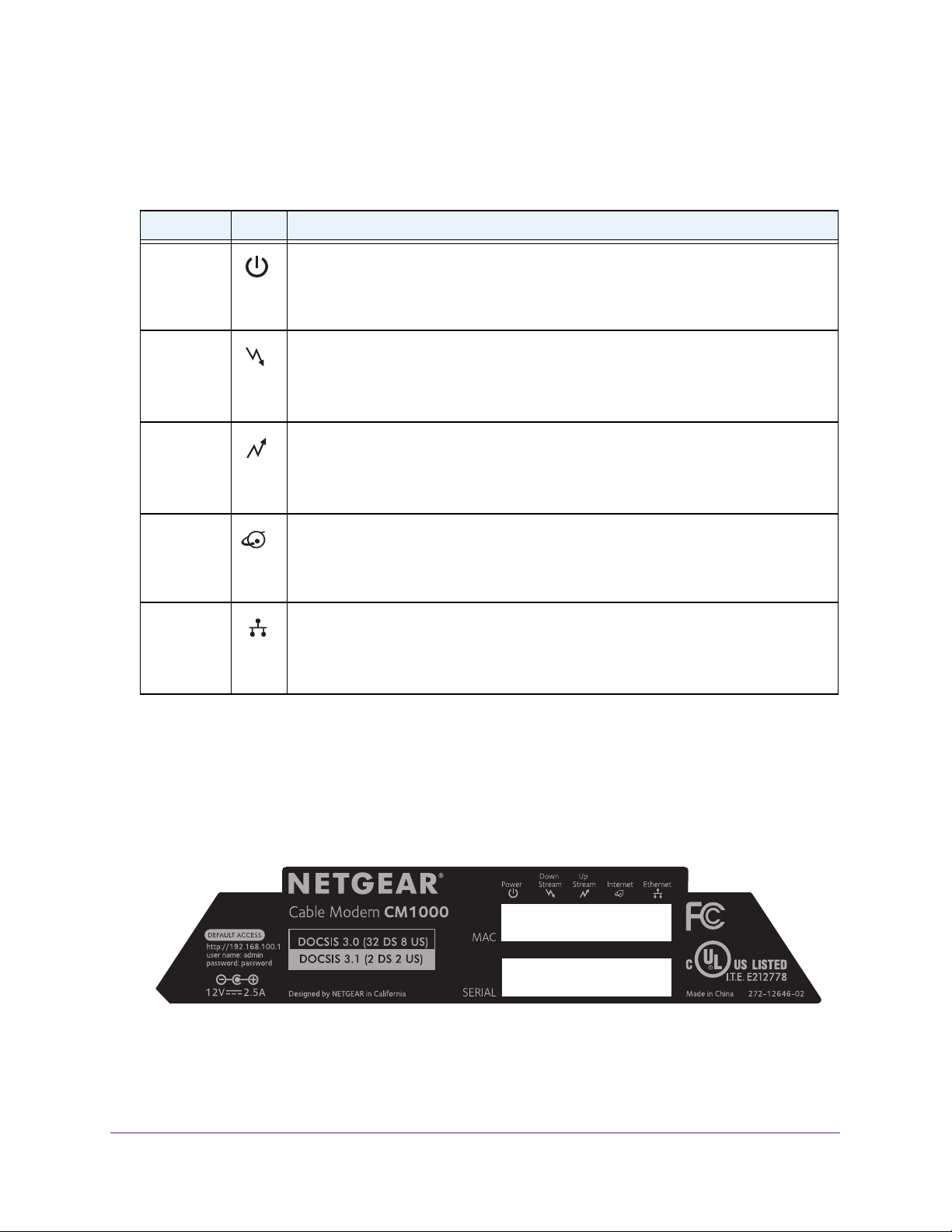
Hardware and Internet Setup
6
High Speed Cable Modem
You can use the LEDs to verify status and connections. The following table lists and
describes each LED on the front panel of the cable modem.
Table 1. LED descriptions
LED Icon Description
Power
• Green. Power is supplied to the cable modem.
• Off. No power is supplied to the cable modem.
• Red.
The cable modem is too warm and might overheat. For more information
about this condition, see Use LEDs to Troubleshoot on page 22.
Downstream
• Solid amber. One downstream channel is locked.
• Solid green. T
wo or more downstream channels are locked.
• Blinking green. The
cable modem is scanning for a downstream channel.
• Off. No downstream channel is locked.
Upstream
• Solid amber. One upstream channel is locked.
• Solid green. T
wo or more upstream channels are locked.
• Blinking green.
The cable modem is scanning for an upstream channel.
• Off. No upstream channel is locked.
Internet
• Solid green. The cable modem is online.
• Blinking green.
The cable modem is synchronizing with the cable Internet
provider’s cable modem termination system (CMTS).
• Off. The
cable modem is offline.
Ethernet
• Green. A powered-on device is connected to the Ethernet port at 1000 Mbps.
• Amber.
A powered-on device is connected to the Ethernet port at 10/100 Mbps.
• Blinking green or amber. The
Ethernet port is processing traffic.
• Off. No device is connected to the Ethernet port.
Product Label
The product label on the side of the cable modem displays the serial number and MAC
address of the cable modem and login information, including the default IP address, default
user name, and default password.
MAC address
Serial number
Figure 3. Product label
Loading ...
Loading ...
Loading ...