Loading ...
Loading ...
Loading ...
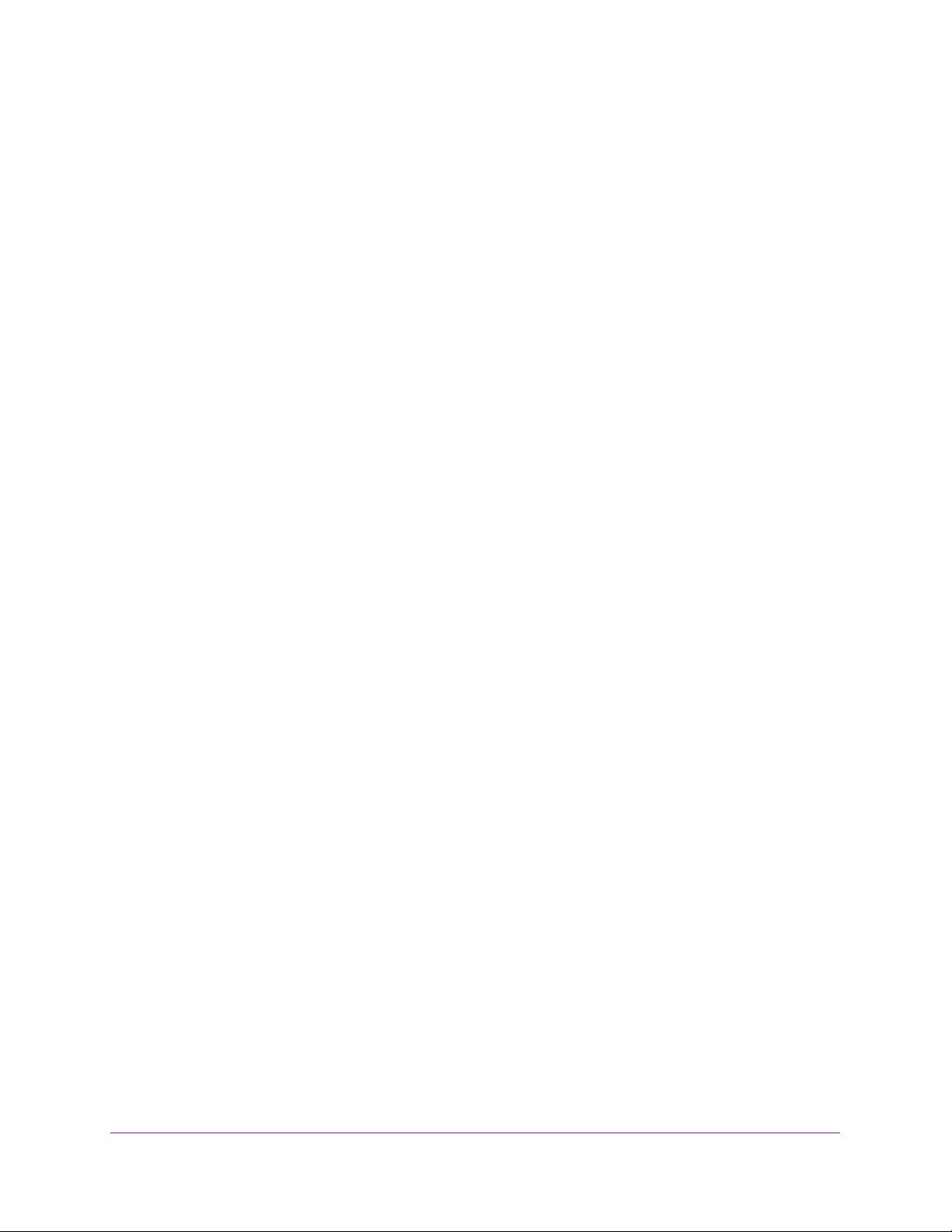
Manage and Monitor
17
High Speed Cable Modem
The BASIC Home page displays.
4. Select ADVANCED > Administration > Set Password.
The Set Password page displays.
5. Type the old password.
6. Type the new password in the Set Password field.
7. Type the new password in the Repeat New Password field.
8. Click the Apply button.
Your change takes effect.
Reboot the Cable Modem
Rebooting the cable modem disconnects all computers from the cable modem’s local area
network (LAN). After the cable modem is finished booting and reestablishes a connection
with the cable Internet provider’s network, the devices reconnect to the cable modem’s LAN.
To reboot the cable modem:
1. Launch a web browser from a computer that is attached with an Ethernet cable to the
cable modem or from a computer that is connected to a WiFi router that is attached with an
Ethernet cable to the cable modem.
2. Enter http://192.168.100.1.
A login window opens.
3. Enter the cable modem user name and password.
The user name is admin. The default password is password. The user name and
password are case-sensitive.
The BASIC Home page displays.
4. Select ADVANCED.
The ADVANCED Home page displays the Cable Information pane.
5. Click the Reboot button.
A confirmation message displays.
6. Click the OK button.
The cable modem reboots.
Reset the Cable Modem to Factory Default Settings
To reset the cable modem to factory default settings, you can use either the Reset button on
the back panel of the cable modem or the Factory reset software button. However, if you
Loading ...
Loading ...
Loading ...