Loading ...
Loading ...
Loading ...
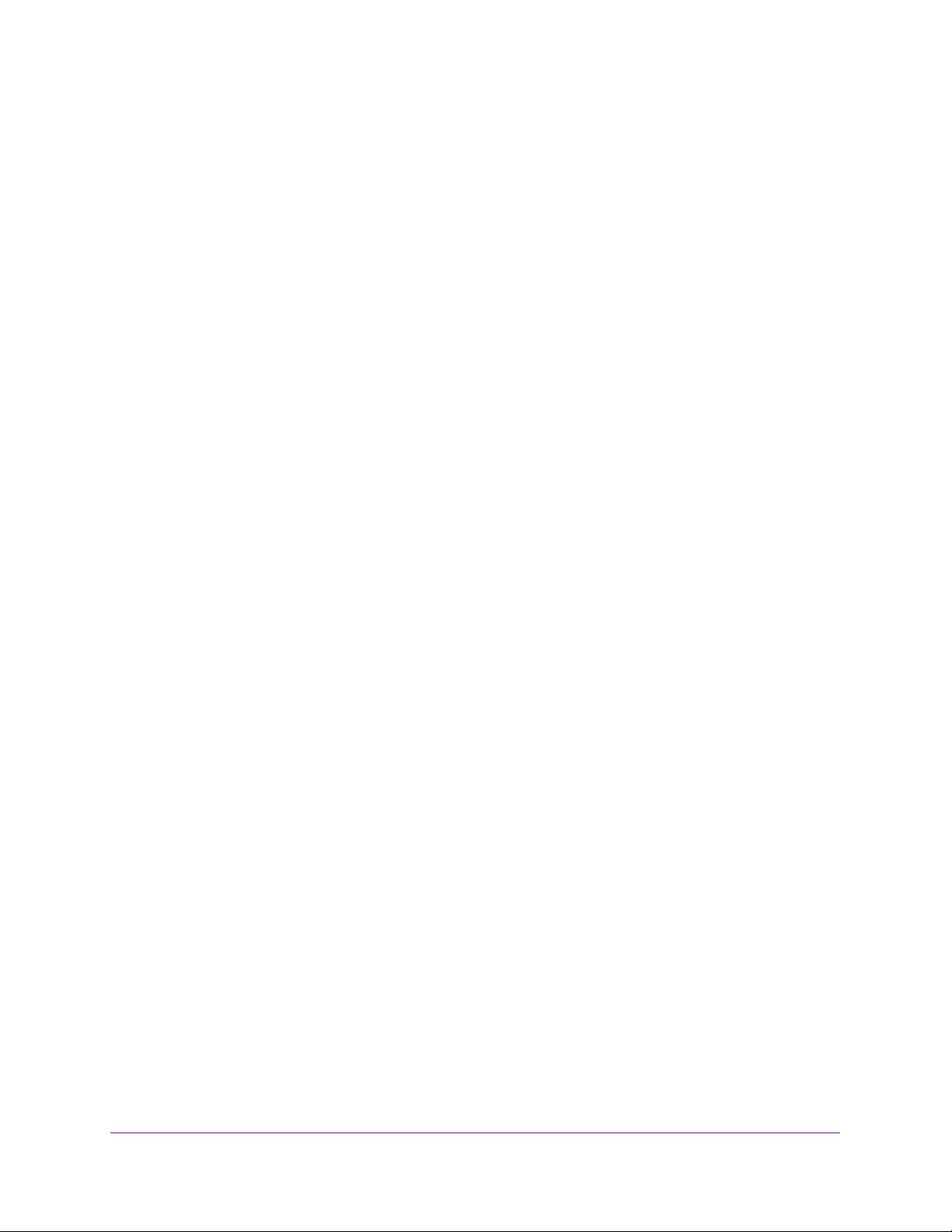
Troubleshooting
23
High Speed Cable Modem
Cannot Log In to the Cable Modem
If you cannot access the cable modem from computer that is connected to the cable modem
or to a router that is connected to the cable modem, check the following:
• If your computer is connected to the cable modem with an Ethernet cable, check the
connection.
• Make sure that your computer’s IP address is on the same subnet as the cable modem.
The IP address of your computer must be in the range of 192.168.100.2 to
192.168.100.254.
• Make sure that Java, JavaScript, or ActiveX is enabled in your browser. If you are using
Internet Explorer, click the Refresh button to make sure that the Java applet is loaded.
• Try quitting the browser and launching it again.
• Make sure that you are using the correct login information. The cable modem user name
admin is lowercase (Caps Lock is off). The default password is password.
If the cable modem does not save changes you made, do the following:
• When entering configuration settings, be sure to click the Apply button before moving to
another page, or your changes are lost.
• Click the Refresh or Reload button in the web browser. The changes occurred, but the
web browser might be caching the old configuration.
Troubleshoot the Cable Internet Connection
If your cable modem cannot access the Internet but the Internet LED lights green, make sure
that the cable MAC address or device MAC address of your cable modem is registered with
your cable Internet provider (see
Install and Activate Your Cable Modem on page 8).
Loading ...