Documents: Go to download!
User Manual
- User Manual - (English)
- Product Spec Sheet - (English)
- Spec Sheet (web) - (English)
- Installation instructions - (English)
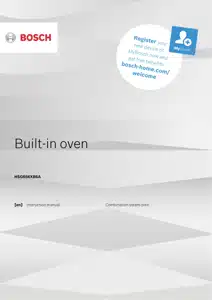
- Getting to know your appliance
- Before using for the first time
- Operating the appliance
- Basic settings
- Sabbath mode
- Cleaning agent
- Cleaning function
- Trouble shooting
Table of contents
Instruction manual Combination steam oven
Getting to know your appliance
In this section, we will explain the indicators and controls. You will also find out about the various functions of your appliance.
Note: Depending on the appliance model, individual details and colours may differ.
Control panel
- In the control panel, you can use the various buttons, touch fields, touch-screen displays and the rotary selector to set the different appliance functions. The current settings are shown on the display.
- The overview shows the control panel when the appliance is switched on with the menu display.
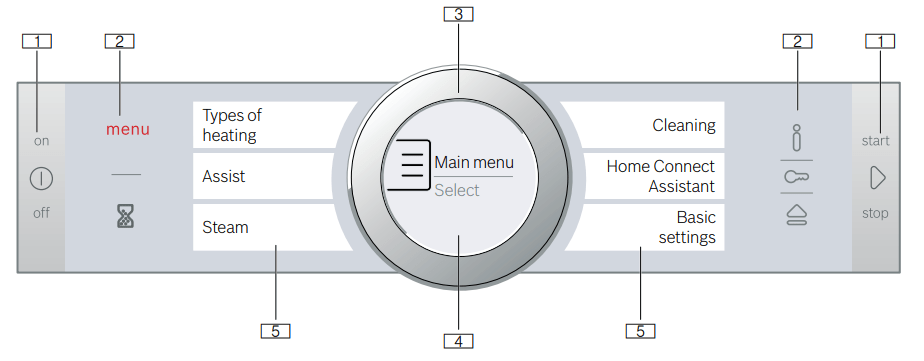
- Buttons: The buttons on the left- and right-hand side of the control panel have a pressure point. Press these buttons to activate them. For appliances that do not have a stainless steel front, these two button touch fields do not have a pressure point.
- Touch fields: There are sensors under the touch fields. Simply touch the respective symbol to select the function.
- Rotary selector: The rotary selector is fitted so that you can turn it indefinitely to the left or right. Press it lightly and move it in the direction required using your finger.
- Display: You can see the current adjustment values, options or notes in the display.
- Touch-screen displays: You can see the current selection options in the touch-screen displays. You can select these here directly by touching the appropriate text field. The text fields change depending on the selection.
Controls
The individual controls are adapted for the various functions of your appliance. You can set your appliance simply and directly.
Buttons and touch fields
- Here you can find a short explanation of the various buttons and touch fields.
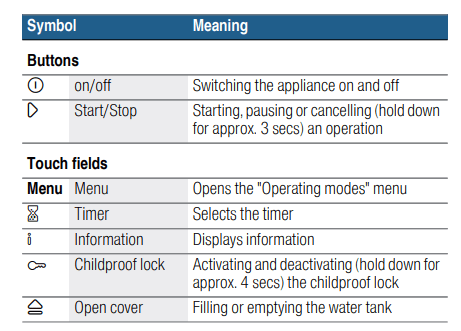
Rotary selector
- You can use the rotary selector to change the setting values shown on the display.
- You can also use the rotary selector to scroll through the selection lists on the touch-screen displays.
- In most selection lists, you have to turn the rotary selector in the opposite direction once you reach the beginning or the end of the list.
Display
- The display is structured so that the information can be read at a glance in any situation.
- The value that you can currently set is highlighted and displayed in white text. The value in the background is displayed in grey.
Highlighted | The highlighted value can be changed directly without first being selected. After starting an operation, either the temperature or the level is always highlighted. At the same time, the white line is the heating line and gradually turns red. |
Enlarged | Whilst you are changing the highlighted value using the rotary selector, only this value is enlarged on the display. |
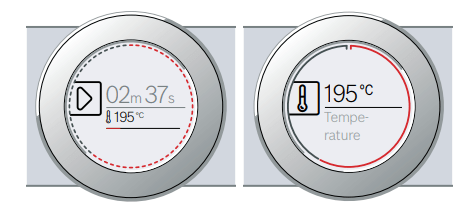
Display ring
- The display ring can be found around the outside of the display.
- If you change a value, the display ring shows you where you are in the selection list. Depending on the settings area and length of the selection list, the display ring may be continuous or divided into segments.
- During operation, the display ring turns red at secondlong intervals. After every full minute, the segments turn red again from the beginning. As the cooking time counts down, one segment disappears every second.
Temperature display
- After the operation has started, the current cooking compartment temperature is displayed graphically on the display.
Heating line | The white line under the temperature turns red from left to right as the cooking compartment heats up. When you are preheating the appliance, the optimal time to place the food in the cooking compartment is when the line has completely turned red. For set levels, e.g. the grill setting, the heating line turns red immediately. |
Residual heat indicator | When the appliance is switched off, the display ring shows the residual heat in the cooking compartment. As the residual heat cools down, the display ring becomes darker and disappears completely at some point. |
Note: Due to thermal inertia, the temperature displayed may be slightly different to the actual temperature inside the oven.
Touch-screen displays
- The touch-screen displays are both a display medium and control element at the same time. They show the options that you can select for a function and the current setting. To select a function, simply touch the text field directly.
- The function currently selected is identified by a red vertical bar next to it. Its corresponding value is highlighted in white on the display.
- The small red arrow next to the text field shows the functions to which you can scroll forwards or backwards.

Operating modes
- Your appliance has various operating modes which make your appliance easier to use.
- You can find more precise descriptions of these in the corresponding sections.
- You can open the "Operating modes" menu by pressing the menu field.
Operating mode Use | |
Heating types ~ "Operating the appliance" on page 15 | There are various finely tuned heating types for the optimal preparation of your food. |
Assist ~ "Dishes" on page 37 | For many dishes, there are preprogrammed setting values. |
Steam ~ "Steam" on page 17 | There are various finely tuned steam types of heating for the optimal preparation of your food. |
Cleaning ~ "Cleaning function" on page 29 | There are several cleaning functions available: EcoClean, Descaling and Drying. |
Home Connect Assistant ~ "Home Connect" on page 26 | This function allows you to connect your oven with a mobile device. |
Basic settings ~ "Basic settings" on page 25 | You can change your appliance's basic settings to suit your needs. |
Types of heating
- To make sure that you always use the right type of heating to cook your food, we have explained the differences and applications below.
- The symbols for each type of heating help you to remember them.
- For temperature settings above 275 °C and grill setting 3, the appliance reduces the temperature to approx. 275 °C or grill setting 1 after approx. 40 minutes.
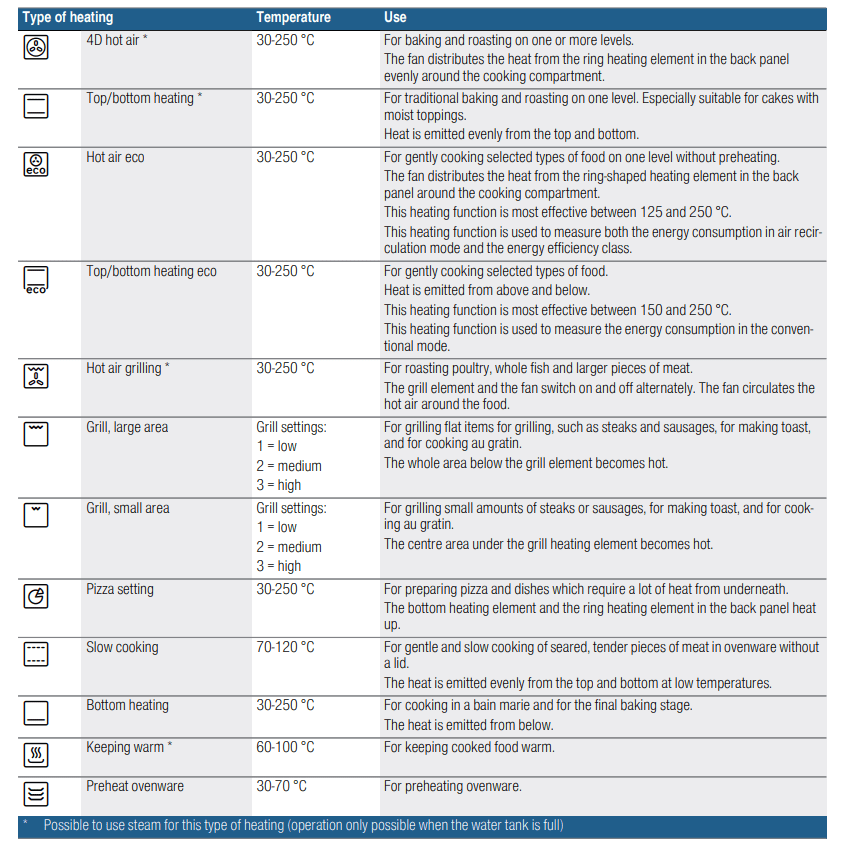
Default values
- For each heating type, the appliance specifies a default temperature or level. You can accept this value or change it in the appropriate area
Steam
- To enable you to find the correct steam type of heating for your dish, we have explained the differences and scopes of application here.
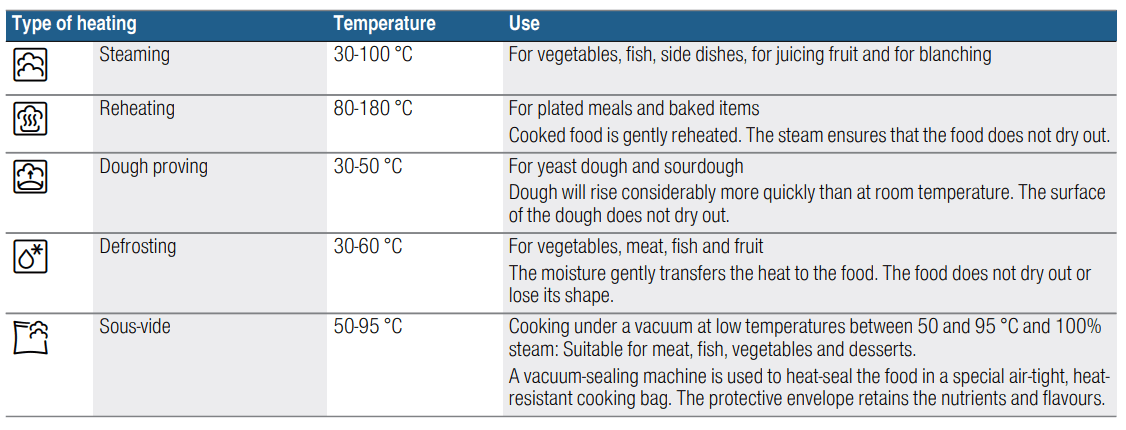
Before using for the first time
Before you can use your new appliance, you must make some settings. You must also clean the cooking compartment and accessories.
Before using for the first time
Before using the appliance for the first time, ask your water supplier about the hardness of your tap water. To ensure that the appliance can reliably remind you to descale it when required, you must set your water hardness range correctly.
Caution!
- The appliance may become damaged due to the use of unsuitable liquids. Do not use distilled water, highly chlorinated tap water (>40 mg/l) or other liquids. Only use cold, fresh tap water, softened water or non-carbonated mineral water.
- Malfunctions may occur when using filtered or demineralised water. The appliance may request that you top up the water tank even though it may be full, or operation with steam is cancelled after approx. two minutes. If required, mix filtered or demineralised water with the bottled non-carbonated mineral water with a ratio of one to one.
Notes
- If your water is very hard, we recommend that you use softened water.
- If you only use softened water, you can set the water hardness range to "softened".
- If you use mineral water, set the water hardness range to "4 very hard".
- If you use mineral water, you must only use noncarbonated mineral water.
Water hardness range | Setting |
0 | 00 softened |
1 (up to 1.3 mmol/l) | 01 soft |
2 (1.3 - 2.5 mmol/l) | 02 medium |
3 (2.5 - 3.8 mmol/l) | 03 hard |
4 (above 3.8 mmol/l) | 04 very hard |
Initial use
After connecting the appliance to the power or following a power cut, the settings for initial use are shown on the display. It may take a few seconds for the instruction to appear.
Note: You can change these settings at any time in the basic settings. ~ "Basic settings" on page 25
With HomeConnect
You can apply the initial settings on the appliance or with Home Connect on your mobile device.
- Touch the "With Home Connect" text field.
- Follow the instructions in the "Home Connect" section.~ "Home Connect" on page 26
On the appliance
- Apply the following initial settings on the appliance:
Setting the language
The language is the first setting displayed. "German" is the preset language.
- Turn the rotary selector to set the required language.
- Touch the next text field to confirm. The next setting appears.
Setting the clock
The clock starts at "12:00".
- Touch the "Clock" text field.
- Set the clock using the rotary selector.
- Touch the next text field to confirm. The next setting appears.
Setting the water hardness
The default water hardness setting is "very hard".
- Use the rotary selector to set the water hardness.
- Touch the "Complete the settings" text field to confirm.
A note appears in the display confirming that the initial use has been completed.
Switch the appliance off using the  On/Off button if you do not need to use it.
On/Off button if you do not need to use it.
Calibrating the appliance and cleaning the cooking compartment
The boiling point of water depends on the air pressure. During calibration, the appliance self-adjusts to the pressure ratio at the installation location. This will happen automatically the first time steam-assisted cooking is used. This produces a lot of steam.
Preparing the appliance for calibration
- Remove the accessories from the cooking compartment.
- Remove any leftover packaging, such as polystyrene pellets, from the cooking compartment.
- Before calibrating the appliance, wipe the smooth surfaces in the cooking compartment with a soft, damp cloth.
Calibrating the appliance and cleaning the cooking compartment
Notes
- Calibration cannot be started until the cooking compartment is cold (room temperature).
- Do not open the appliance door while calibration is in progress, as this will abort the calibration process.
- Press the on/off button
 to switch on the appliance.
to switch on the appliance. - Fill the water tank. ~ "Filling the water tank" on page 19
- Set the specified type of heating, temperature and duration for the calibration, then start the appliance. ~ "Steaming" on page 17
Settings |
|
Type of heating | Steam |
Temperature | 100 °C |
Cooking time | 30 minutes |
4. Heat up the appliance following calibration. Caution! Enamel damage Do not use the appliance if there is water on the cooking compartment floor. Before using the appliance, wipe away the water from the cooking compartment floor.
5. Dry the cooking compartment floor.
6. Set the specified type of heating and temperature for heating, then start the appliance. ~ "Operating the appliance" on page 15
Heating up |
|
Type of heating | 4D hot air |
Temperature | Maximum |
Cooking time | 30 minutes |
7. Keep the kitchen ventilated while the appliance is heating.
8. Stop the appliance once the specified time has elapsed. Press the on/off button  to switch off the appliance.
to switch off the appliance.
9. Wait for the cooking compartment to cool down.
10. Clean the smooth surfaces with soapy water and a dish cloth.
11. Empty the water tank and dry the cooking compartment. ~ "After every steam operation" on page 20
Notes
- When relocating the appliance, restore its factory settings once it is installed so that it can adapt to its new location. Repeat the procedures for initial startup and calibration.
- The appliance retains the calibration settings, even in the event of a power cut or disconnection from the mains. Calibration does not need to be repeated.
Cleaning the accessories
- Clean the accessories thoroughly using soapy water and a dish cloth or soft brush.
Operating the appliance
You have already learnt about the controls and how they work. Now we will explain how to set your appliance. You will learn about what happens when you switch the appliance on and off, and how to select the operating mode.
Switching the appliance on and off
Before you are able to set the appliance, you must switch it on.
Note: The childproof lock and the timer can also be set when the appliance is switched off. Certain displays and notes, such as those relating to the residual heat in the cooking compartment, remain visible on the display after the appliance has been switched off.
Switch off your appliance when you do not need to use it. If no settings are applied for a long time, the appliance switches itself off automatically.
Switching on the appliance
- Press the
 On/Off button to switch on the appliance. The Bosch logo appears on the display, followed by the selection list for the types of heating.
On/Off button to switch on the appliance. The Bosch logo appears on the display, followed by the selection list for the types of heating.
Note: In the basic settings, you can specify which operating mode should appear after the appliance is switched on. ~ "Basic settings" on page 25
Switching off the appliance
- Press the
 On/Off button to switch off the appliance.
On/Off button to switch off the appliance. - Any functions that may be running are cancelled.
- The time, or if applicable, the residual heat indicator, appears on the display.
Note: You can set whether or not the time should be displayed when the appliance is switched off in the basic settings. ~ "Basic settings" on page 25
Starting the operation
- You must press the
 Start/Stop button to start each operation.
Start/Stop button to start each operation. - After starting the appliance, the time display is shown on the display along with the settings. The display ring and the heating line also appear.
Pausing the operation
- You can also interrupt and then continue an operation using the
 Start/Stop button.
Start/Stop button. - If you press and hold the l Start/Stop button for approx. 3 seconds, the operation is cancelled and all settings are reset.
Note: The fan may continue to run after an operation has been paused or cancelled.
Selecting an operating mode
Once the appliance is switched on, the default operating mode is displayed.
If you would like to select a different operating mode, you can do so using the menu. You can find detailed descriptions of the individual operating modes in the corresponding sections.
The following always applies:
- Touch the appropriate text field. The function is highlighted.
- Turn the rotary selector to change the highlighted selection.
- If necessary, apply other settings. To do this, touch the appropriate text field and change the value using the rotary selector.
- Press the
 Start/Stop button to start.
Start/Stop button to start.
The appliance starts the operation.
Setting the type of heating and temperature
If the "Types of heating" operating mode has not been selected, touch the "Types of heating" text field in the menu. The selection list for the types of heating appears on the touch-screen displays.
Example in the picture: Hot air eco  at 195 °C.
at 195 °C.
1. Touch the text field with the required type of heating. If necessary, scroll though the selection list using the rotary selector.
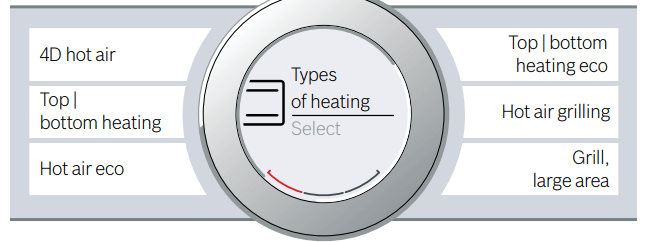
The temperature is highlighted white.
2. Set the temperature using the rotary selector.
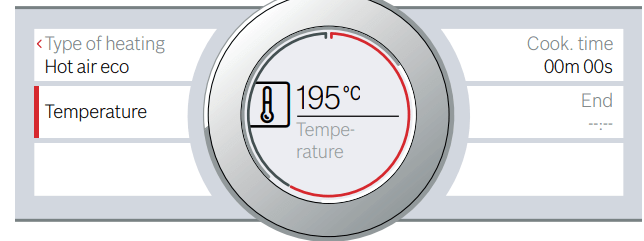
3. Press the  Start/Stop button to start. The time on the display shows how long the operation has already been running.
Start/Stop button to start. The time on the display shows how long the operation has already been running.
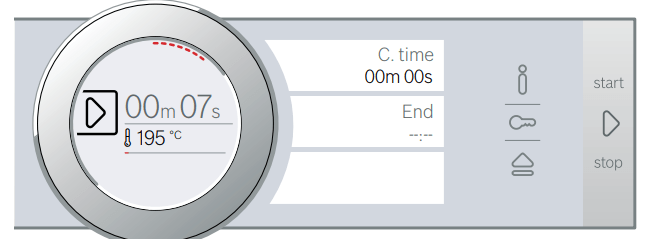
The appliance begins to heat up.
When your dish is ready, switch off the appliance using the  On/Off button.
On/Off button.
Note: You can also set the cooking time and an end time for the operation on the appliance. ~ "Timesetting options" on page 21
Changing
- After starting the appliance, the temperature is highlighted. When you move the rotary selector, the temperature is changed and applied immediately.
- To change the type of heating, first use the
 Start/Stop button to interrupt the operation and then touch the "Type of heating" text field. The selection list is displayed. Touch the required type of heating. The corresponding default temperature appears on the display.
Start/Stop button to interrupt the operation and then touch the "Type of heating" text field. The selection list is displayed. Touch the required type of heating. The corresponding default temperature appears on the display.
Note: When you change the type of heating, the other settings are also reset.
Rapid heating
With Rapid heating, you can shorten the heat-up time for some heating types.
The heating types suitable for Rapid heating are:
 4D hot air
4D hot air Top/bottom heating
Top/bottom heating
To achieve an even cooking result, do not place your food or accessories into the cooking compartment until "Rapid heating" is complete.
Applying settings
Ensure you have selected a suitable type of heating and set a temperature of at least 100 °C. Otherwise, rapid heating cannot be activated.
- Set the type of heating and temperature.
- Touch the "Rapid heating" text field. "On" is displayed in the text field. A confirmation message appears on the display.
When rapid heating comes to an end, an audible signal sounds and a message appears on the display. "Off" is displayed in the text field. Place your dish in the cooking compartment.
Note: The "Cooking time" time-setting option starts at the same time as rapid heating. Therefore, only set a cooking time when rapid heating has come to an end.
Cancelling
- To cancel the rapid heating, touch the "Rapid heating" text field again. "Off" is displayed in the text field.
Basic settings
There are various settings available to you in order to help use your appliance effectively and simply. You can change these settings as required.
Changing the basic setting
The appliance must be switched on.
- Touch the menu field. The options for selecting an operating mode are displayed.
- Touch the "Basic settings" text field. The settings appear on the touch-screen displays.
- Touch the text field with the required setting. The red bar next to the text field identifies the setting that is currently selected. Its corresponding value is shown on the display.
- Turn the rotary selector to change the value as required.
- Touch the text field for the next setting. Its value is shown on the display and can be changed using the rotary selector.
- Work through the settings and use the rotary selector to make changes as required. To scroll through the settings, touch the "Further settings" text field.
- Touch the Menu field to confirm. A query is displayed asking whether the changes should be saved.
- Touch the "Save" text field.
A message is shown on the display to confirm that the settings have been saved.
Cancelling
- If you do not want to save the settings, touch the Menu field and then touch the "Do not save" text field. A message is shown on the display to confirm that the settings have not been saved. Switch off the appliance using the
 On/Off button if you do not need to use it.
On/Off button if you do not need to use it.
List of basic settings
Depending on the features of your appliance, not all basic settings are accessible.
Setting Options | |
Language | Additional languages are possible. |
Clock | Clock in 24-hour format |
Water hardness |
|
Home Connect | Switching WiFi on and off ~ "Home Connect" on page 26 |
Factory settings | Restore Do not restore* |
Audible signal | Short cooking time (30 sec.) Medium cooking time (1 min.)* Long cooking time (5 min.) |
Volume | Levels 01 - 05 |
Button tone | Switched on Switched off* (tone remains for ÿ On/ Off) |
Display brightness | 5 levels |
Clock display | Off |
Digital | |
Analogue | |
Lighting | Off during operation On during operation* |
Operation after switching on | Main menu Types of heating* Steam Assist |
Night-time darkening | Switched off* Switched on |
Brand logo | Display* Do not display |
Fan run-on time | Recommended* Minimum |
Pull-out system | Not retrofitted* (for rails and single pullout system) Retrofitted (for double and triple pull-out systems) |
Sabbath mode | Switched on Switched off* |
* Factory setting (factory settings may vary depending on the appliance model) | |
Note: Changes to the language, button tone and display brightness settings take effect immediately. All other changes take effect after the settings have been changed
Power cut
- The changes you make to the settings are saved even after a power cut. You only have to reset the settings for the initial use following a long-term power cut. The appliance can bridge a short-term power cut.
Changing the time
If you want to change the time, for example from summer to winter time, you must change the basic setting.
The appliance must be switched on.
- Touch the Menu field. The options for selecting an operating mode are displayed.
- Touch the "Basic settings" text field. The settings appear on the touch-screen displays.
- Touch the "Clock" text field. The time appears on the display.
- Turn the rotary selector to change the time.
- Touch the Menu field to confirm. A query is displayed asking whether the changes should be saved.
- Touch the "Save" text field.
A message is shown on the display to confirm that the settings have been saved.
Sabbath mode
With the Sabbath mode, a cooking time of up to 74 hours can be set. You can keep the food in the cooking compartment warm without having to switch the oven on or off.
Starting Sabbath mode
Before you are able to use the Sabbath mode, you must activate it in the basic settings. ~ "Basic settings" on page 25 When the basic setting has been changed accordingly, Sabbath mode is listed with the types of heating as the last type of heating. The appliance heats up with top/bottom heating. You can set a temperature between 85 °C and 140 °C. The "Types of heating" operating mode must be selected. The selection list for the types of heating appears on the touch-screen displays.
- Touch the "Sabbath mode" text field. The default temperature is highlighted white in the display.
- Set the required temperature using the rotary selector.
- Before starting the operation, touch the "Cooking time" text field. The default cooking time is highlighted white in the display.
- Set the required cooking time using the rotary selector. Note: The end time is calculated automatically but cannot be changed.
- Press the
 Start/Stop button to start. The cooking time counts down on the display.
Start/Stop button to start. The cooking time counts down on the display.
The appliance begins to heat up.
When the cooking time for Sabbath mode has ended, an audible signal sounds. The appliance stops heating. The cooking time 00 m 00 s is shown on the display.
Press the  On/Off button to switch off the appliance.
On/Off button to switch off the appliance.
Note: The operation is not interrupted if you open the appliance door.
Changing and cancelling
- After starting the appliance, the settings can no longer be changed.
- If you would like to cancel Sabbath mode, switch the appliance off using the
 On/Off button. You can no longer pause the operation using the
On/Off button. You can no longer pause the operation using the  Start/Stop button.
Start/Stop button.
Cleaning agent
With good care and cleaning, your appliance will retain its appearance and remain fully functioning for a long time to come. We will explain here how you should correctly care for and clean your appliance.
Suitable cleaning agents
To ensure that the different surfaces are not damaged by using the wrong cleaning agent, observe the information in the table. Depending on the appliance model, not all of the areas listed may be on/in your appliance.
Caution! Risk of surface damage Do not use:
- Harsh or abrasive cleaning agents,
- Cleaning agents with a high alcohol content,
- Hard scouring pads or cleaning sponges,
- High-pressure cleaners or steam cleaners,
- Special cleaners for cleaning the appliance while it is hot.
Wash new sponge cloths thoroughly before use.
Tip: Highly recommended cleaning and care products can be purchased through the after-sales service. Observe the respective manufacturer's instructions.
Warning – Risk of burns! The appliance becomes very hot. Never touch the interior surfaces of the cooking compartment or the heating elements. Always allow the appliance to cool down. Keep children at a safe distance.
Area | Cleaning |
| Appliance exterior | |
Stainless steel front | Hot soapy water: Clean with a dish cloth and then dry with a soft cloth. Remove flecks of limescale, grease, starch and albumin (e.g. egg white) immediately. Corrosion can form under such flecks. Special stainless steel cleaning products suitable for hot surfaces are available from our after-sales service or from specialist retailers. Apply a very thin layer of the cleaning product with a soft cloth. |
Plastic | Hot soapy water: Clean with a dish cloth and then dry with a soft cloth. Do not use glass cleaner or a glass scraper. |
Painted surfaces | Hot soapy water: Clean with a dish cloth and then dry with a soft cloth. |
Control panel | Hot soapy water: Clean with a dish cloth and dry with a soft cloth. Do not use glass cleaner or a glass scraper. If descaler comes into contact with the control panel, wipe it off immediately. If you leave it, it may stain the control panel. |
Door panels | Hot soapy water: Clean with a dish cloth and then dry with a soft cloth. Do not use a glass scraper or a stainless steel scouring pad. |
Door handle | Hot soapy water: Clean with a dish cloth and then dry with a soft cloth. If descaler comes into contact with the door handle, wipe it off immediately. Otherwise, any stains will not be able to be removed. |
| Appliance interior | |
Enamel surfaces and self-cleaning surfaces | Observe the instructions for the surfaces of the cooking compartment that follow the table. |
Glass cover for the interior lighting | Hot soapy water: Clean with a dish cloth and then dry with a soft cloth. If the cooking compartment is heavily soiled, use oven cleaner. |
Door seal Do not remove. | Hot soapy water: Clean with a dish cloth. Do not scour. |
Door cover | made from stainless steel: Use stainless steel cleaner. Follow the manufacturers' instructions. Do not use stainless steel care products. made from plastic: Clean using hot soapy water and a dish cloth. Dry with a soft cloth. Do not use glass cleaner or a glass scraper. Remove the door cover for cleaning. |
Rails | Hot soapy water: Soak and clean with a dish cloth or brush. |
Pull-out system | Hot soapy water: Clean with a dish cloth or a brush. Do not remove the lubricant while the pull-out rails are pulled out – it is best to clean them when they are pushed in. Do not clean in the dishwasher. |
Accessories | Hot soapy water: Soak and clean with a dish cloth or brush. Clean dirt on stainless steel roasting dishes caused by starchy foods (e.g. rice) using a vinegar solution. |
Water tank | Hot soapy water: Clean with a dish cloth and rinse thoroughly to remove residual detergent. Then dry with a soft cloth. Leave the water tank to dry with the lid open. Rub the seal on the lid until dry. Do not clean in the dishwasher. |
Meat thermome-ter | Hot soapy water: Clean with a dish cloth or a brush. Do not clean in the dishwasher. |
Notes
- Slight differences in colour on the front of the appliance are caused by the use of different materials, such as glass, plastic and metal.
- Shadows on the door panels, which look like streaks, are caused by reflections made by the interior lighting.
- Enamel is baked on at very high temperatures.This can cause some slight colour variation. This is normal and does not affect operation. The edges of thin trays cannot be completely enamelled. As a result, these edges can be rough. This does not impair the anti-corrosion protection.
Surfaces in the cooking compartment
The back wall, ceiling and side parts in the cooking compartment are self-cleaning. You can tell this from the rough surface.
The cooking compartment floor is enamelled and has smooth surfaces.
Cleaning enamel surfaces
- Clean the smooth enamel surfaces with a dish cloth and hot soapy water or a vinegar solution. Then dry them with a soft cloth.
- Soften baked-on food remnants with a damp cloth and soapy water. Use stainless steel wire wool or oven cleaner to remove stubborn dirt.
Caution! Never use oven cleaner in the cooking compartment when it is still warm. This may damage the enamel. Remove all food remnants from the cooking compartment and the appliance door before you next heat up the appliance.
Leave the cooking compartment open to dry after cleaning it.
Note: Food residues can cause white deposits to form. These are harmless and do not affect how the appliance works. You can remove these residues using lemon juice if required.
Cleaning self-cleaning surfaces
- The self-cleaning surfaces are coated with a porous, matte ceramic layer. This coating absorbs and dispels splashes from baking and roasting while the appliance is in operation.
- If the self-cleaning surfaces no longer clean themselves sufficiently and dark stains appear, they can be cleaned using the cleaning function. To do this, refer to the information in the relevant section. ~ "Cleaning function" on page 29
Caution! Do not use oven cleaner on self-cleaning surfaces. This will damage the surfaces. If oven cleaner does get onto these surfaces, dab it off immediately using water and a sponge cloth. Do not rub the surface and do not use abrasive cleaning aids.
Keeping the appliance clean
Always keep the appliance clean and remove dirt immediately so that stubborn deposits of dirt do not build up.
Warning – Risk of fire! Loose food remnants, fat and meat juices may catch fire. Before using the appliance, remove the worst of the food remnants from the cooking compartment, heating elements and accessories.
Tips
- Clean the cooking compartment after each use. This will ensure that dirt cannot be baked on.
- Always remove flecks of limescale, grease, starch and albumin (e.g. egg white) immediately.
- Use the universal pan for baking very moist cakes.
- Use suitable ovenware for roasting, e.g. a roasting dish.
Cleaning function
Your appliance has the "EcoClean" and "Descaling" operating modes. The self-cleaning surfaces in the cooking compartment are cleaned with the “EcoClean” cleaning function. You can use the "Descaling" operating mode to remove limescale from the evaporator.
EcoClean
- The self-cleaning surfaces in the cooking compartment are cleaned when the operating mode is set to "Cleaning function".
- The self-cleaning surfaces (back panel, ceiling panel and side panels) are coated with a porous, matt ceramic material. This coating absorbs and breaks down splashes from baking, roasting and grilling while the oven is in operation. If the surfaces no longer clean themselves adequately and dark patches appear, the surfaces can be cleaned by the cleaning function.
Note: The appliance records the number of times it is used. The appliance indicates when it has reached a point in time after which cleaning is recommended. The recommendation is displayed until the cleaning function has finished.
- If you do not act on this recommendation, the selfcleaning surfaces may become damaged. If your appliance is already prematurely very dirty or if you notice dark patches on the back panel, do not wait until your appliance recommends cleaning to do so.
- This is because the more often the appliance is cleaned, the longer the self-cleaning surfaces will retain their cleaning capability. You can clean your appliance at any time as required using the cleaning function.
Before running the cleaning function
Remove shelves, rails, accessories and ovenware from the cooking compartment.
Cleaning the cooking compartment floor and the inside of the appliance door
- Remove the worst dirt from the cooking compartment floor, the inside of the appliance door and the interior lighting. Otherwise, patches will appear that can no longer be removed.
Caution! Do not use oven cleaner on the self-cleaning surfaces. This will damage the surfaces. If oven cleaner does get onto these surfaces, dab it off immediately using water and a sponge cloth. Do not rub the surface and do not use abrasive cleaning aids.
Warning – Risk of burns! ; The appliance becomes very hot on the outside during the cleaning function. Never touch the appliance door. Allow the appliance to cool down. Keep children at a safe distance.
Setting the cleaning function
Before setting the cleaning function, ensure that you have followed all instructions for preparation. The duration for the cleaning function is preset to 1 hour. It cannot be changed.
- Touch the Menu field. The list of operating modes are displayed.
- Touch the "Cleaning" text field.
- Touch the "EcoClean" text field.
- Press the
 Start/Stop button to start. The time counts down on the display. The heating line does not appear for the cleaning function.
Start/Stop button to start. The time counts down on the display. The heating line does not appear for the cleaning function.
The cleaning function starts.
Ventilate the kitchen when the cleaning function is running.
When the cleaning function has ended, an audible signal sounds. The duration 00 m 00 s is shown on the display. Press the  On/Off button to switch off the appliance.
On/Off button to switch off the appliance.
Setting a later end time
- You can set a later end time. Before starting the appliance, touch the "End" text field and set a later end time using the rotary selector.
- The appliance switches to standby after it is started. The end time can no longer be changed.
Cancel
- If you would like to cancel the cleaning function, switch the appliance off using the
 On/Off button. You can no longer pause the operation using the
On/Off button. You can no longer pause the operation using the  Start/Stop button.
Start/Stop button.
Note: The operating hour counter is not reset. The instruction for the cleaning function is still shown on the display.
Once the cleaning function has finished
- Once the cooking compartment has cooled down, wipe down the cooking compartment with a damp cloth if necessary.
Note: During operation and while the cleaning function is active, reddish patches may form on the surfaces. This is not rust, but residue from food. These spots are not harmful and do not impair the cleaning ability of the self-cleaning surfaces.
Descaling
To ensure that your appliance continues to operate correctly, it must be descaled regularly.
Descaling comprises a number of different steps. For hygiene reasons, the descaling programme must be run through completely before the appliance is ready for operation again. In total, the descaling programme runs for approx. 70–95 minutes.
- Descale (approx. 55–70 minutes), then empty and refill the water tank
- First rinsing cycle (approx. 9–12 minutes), then empty and refill the water tank
- Second rinsing cycle (approx. 9–12 minutes), then empty and dry the water tank
If descaling is interrupted (e.g. due to a power failure or because the appliance is switched off), you will be prompted to rinse the appliance twice when you switch it back on. The appliance cannot be used until the second rinsing cycle has finished.
The frequency with which the appliance must be descaled depends on the hardness of the water used. When only another five or fewer steam-assisted operations are possible, the appliance reminds you to descale it with a message on the display. The number of remaining operations is displayed after the appliance is switched on. You can therefore prepare for the descaling in good time.
Starting
Caution!
- Risk of damage to the appliance: Only use liquid descalers recommended by us for the descaling programme. The time the product needs to work during descaling depends on the type of descaler used. Other descalers may damage the appliance. Descaler order no. 311 680
- Descaling solution: Do not allow any descaling solution or descaler to come into contact with the control panel or other surfaces on the appliance. This damages the surfaces. If this does happen, remove the descaling solution immediately with water.
If you have used a steam-assisted operation immediately before descaling, you must first switch the appliance off so that the residual water is pumped out of the evaporator system.
- Mix 400 ml water with 200 ml liquid descaler to make a descaling solution.
- Use the
 On/Off button to start.
On/Off button to start. - Remove the water tank and fill it with descaling solution.
- Once the water tank has been filled with descaling solution, push it back in again fully.
- Close the control panel.
- Touch the Menu field. The list of operating modes is displayed.
- Touch the "Cleaning" text field.
- Touch the "Descaling" text field. The duration of the descaling programme is displayed. It cannot be changed.
- Press the Start/Stop button
 to start.
to start.
The appliance is now descaled.
The time counts down in the display. Once the cooking time has elapsed, an audible signal sounds.
First rinsing cycle
- Open the control panel.
- Remove the water tank, rinse thoroughly, fill with water and reinsert.
- Close the control panel.
- Press the
 Start/Stop button to start. The appliance rinses. Once the duration has elapsed, an audible signal sounds.
Start/Stop button to start. The appliance rinses. Once the duration has elapsed, an audible signal sounds.
Second rinsing cycle
- Open the control panel.
- Remove the water tank, rinse thoroughly, fill with water and reinsert.
- Close the control panel.
- Press the
 Start/Stop button to start. The appliance rinses. Once the duration has elapsed, an audible signal sounds.
Start/Stop button to start. The appliance rinses. Once the duration has elapsed, an audible signal sounds.
Rinsing
- Open the control panel.
- Empty and dry the water tank.
- Press the # On/Off button to switch off the appliance.
Descaling is complete and the appliance is ready for use again.
Trouble shooting
If a fault occurs, there is often a simple explanation. Before calling the after-sales service, please refer to the fault table and attempt to correct the fault yourself.
Rectifying faults yourself
You can often easily rectify technical faults on the appliance yourself.
If a dish does not turn out exactly as you wanted, you can find many tips and instructions for preparation at the end of the operating manual. ~ "Tested for you in our cooking studio" on page 39
Fault Possible cause Notes/remedy | ||
The appliance does not work. | Faulty fuse. | Check the circuit breaker in the fuse box. |
Power cut | Check whether the kitchen light or other kitchen appliances are working. | |
"Sprache Deutsch" appears on the display. | Power cut | Reset the language and the time. |
The time does not appear when the appliance is switched off. | Basic setting is changed. | Change the basic setting for the clock display. |
The appliance does not heat up; the m symbol lights up on the display. | Demo mode is activated in the basic settings. | Briefly disconnect the appliance from the mains (switch off the circuit breaker in the fuse box) and then deactivate demo mode in the basic settings within 3 minutes. |
The appliance will not start and "Cooking compartment too hot" appears on the display | The cooking compartment is too hot for the selected dish or type of heating | Allow the cooking compartment to cool down and start again |
The rotary selector has fallen out of the support in the control panel. | The rotary selector has been accidentally disengaged. | The rotary selector can be removed. Simply place the rotary selector back in its support in the control panel and push it in so that it engages and can be turned as usual. |
The rotary selector can no longer be turned easily. | There is dirt under the rotary selector. | The rotary selector can be removed. To disengage the rotary selector, simply remove it from the support. Alternatively, press on the outer edge of the rotary selector so that it tips and can be picked up easily. Carefully clean the rotary selector and its support on the appliance using a cloth and soapy water. Dry with a soft cloth. Do not use any sharp or abrasive materials. Do not soak or clean in the dishwasher. Do not remove the rotary selector too often so that the support remains stable. |
Home Connect does not work correctly. |
| Go to www.home-connect.com |
Operations with steam or descaling do not start or do not continue | Water tank empty | Refill water tank |
The panel is open | Close the panel | |
Descaling locks operations with steam | Carry out descaling | |
Faulty sensor | Call the after-sales service | |
The appliance prompts you to rinse | The power supply was interrupted or the appliance was switched off during the descaling process | Once the appliance is switched on again, rinse it twice |
The appliance prompts you to descale without the counter appearing beforehand | The set water hardness range is too low | Carry out descaling Check the set water hardness range and adjust it, if necessary |
Buttons flash | Normal occurrence caused by condensation behind the control panel | As soon as the condensation has evaporated, the buttons no longer flash |
Cooked dishes turn out too moist or too dry when cooking with steamassisted applications | The wrong steam intensity was selected | Select a higher or lower steam intensity |
The "Fill water tank" message appears even though the water tank is full | The panel is open | Close the panel |
The water tank is not clicked into place | Click the water tank into place ~ "Steam" on page 17 | |
Faulty sensor | Call the after-sales service | |
The water tank has fallen off. Due to the impact, components inside the water tank have come loose, and the tank is leaking. | Order a new water tank | |
The panel for removing the tank does not open | The plug is not plugged into the mains | Connect the appliance to the electricity supply |
Power cut | Check whether other kitchen appliances are working | |
The circuit breaker is faulty | Check in the fuse box to make sure that the fuse for the appliance is in working order | |
| Call the after-sales service If required, empty the water tank: Open the appliance door, take hold of the lower part of the panel on the left and right with your fingers and pull out the panel | |
When you cook with steam, a lot of steam is produced | The appliance is being automatically calibrated | Normal procedure |
When cooking with steam, a lot of steam is produced repeatedly | The appliance is unable to calibrate itself automatically if cooking times are too short | Reset the appliance to the factory settings and repeat the calibration process |
There is a "pop" noise during cooking | Cold/warm effect with frozen food, caused by the steam | Not possible |
Warning – Risk of injury! Incorrect repairs are dangerous. Do not attempt to repair the appliance yourself. Repairs must only be carried out by one of our trained after-sales engineers. If the appliance is defective, call the after-sales service.
Warning – Risk of electric shock! Incorrect repairs are dangerous. Repairs may only be carried out and damaged power cables replaced by one of our trained after-sales technicians. If the appliance is defective, unplug the appliance from the mains or switch off the circuit breaker in the fuse box. Contact the after-sales service.
Error messages on the display
- When an error message appears on the display with "D" or "E", e.g. D0111 or E0111, switch the appliance off and on again using the
 On/Off button.
On/Off button. - If it was a one-off error, the display goes out. If the error message appears again, call the after-sales service and quote the exact error message.
Maximum operating time
- If you do not change the settings on your appliance for several hours, the appliance stops heating up automatically. This prevents unwanted continuous operation.
- The respective settings for the operating mode govern when the maximum operating time is reached.
Maximum operating time reached
- A note appears on the display confirming that the maximum operating time has been reached.
- To continue operation, touch any field or turn the rotary selector.
- Switch the appliance off using the
 On/Off button if you do not need to use it.
On/Off button if you do not need to use it. - Tip: Set a cooking time so that the appliance does not switch off when you do not want it to, e.g. with an extremely long preparation time. The appliance heats up until the set cooking time has elapsed.
Cooking compartment bulbs
- To light the interior of your cooking compartment, your appliance has one or more long-life LED bulbs.
- However, if ever an LED bulb or the bulb's glass cover is defective, call the after-sales service. The lamp cover must not be removed.
See other models: BBH51840 BBH6PARQ BBH73260K BBH7PET BBH7SIL


 field sensor faulty
field sensor faulty