Loading ...
Loading ...
Loading ...
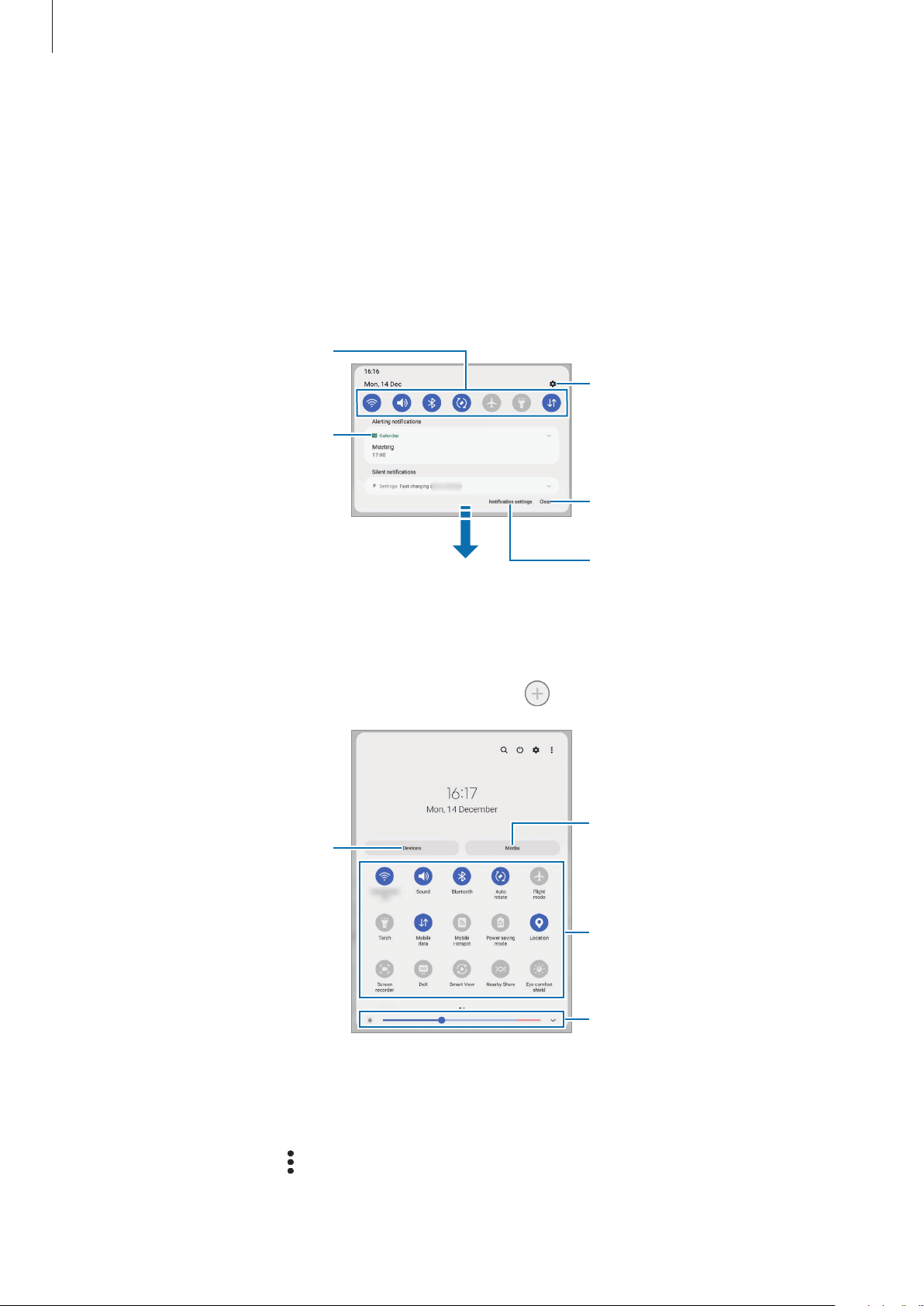
Apps and features
52
Notification panel
When you receive new notifications, indicator icons appear on the status bar. To see more
information about the icons, open the notification panel and view the details.
To open the notification panel, drag the status bar downwards. To close the notification panel,
swipe upwards on the screen.
You can use the following functions on the notification panel.
View the notification details and
perform various actions.
Clear all notifications.
Launch Settings.
Access the notification settings.
Quick setting buttons
Using quick setting buttons
Tap quick setting buttons to activate certain features. Swipe downwards on the notification
panel to view more buttons. To add more buttons, tap
.
Adjust the brightness of the
display.
Quick setting buttons
Control connected nearby
devices and SmartThings
devices and scenes.
Control media on your device
and connected nearby devices.
To change feature settings, tap the text under each button. To view more detailed settings,
tap and hold a button.
To rearrange buttons, tap
→
Edit buttons
, tap and hold a button, and then drag it to
another location.
Loading ...
Loading ...
Loading ...