Loading ...
Loading ...
Loading ...
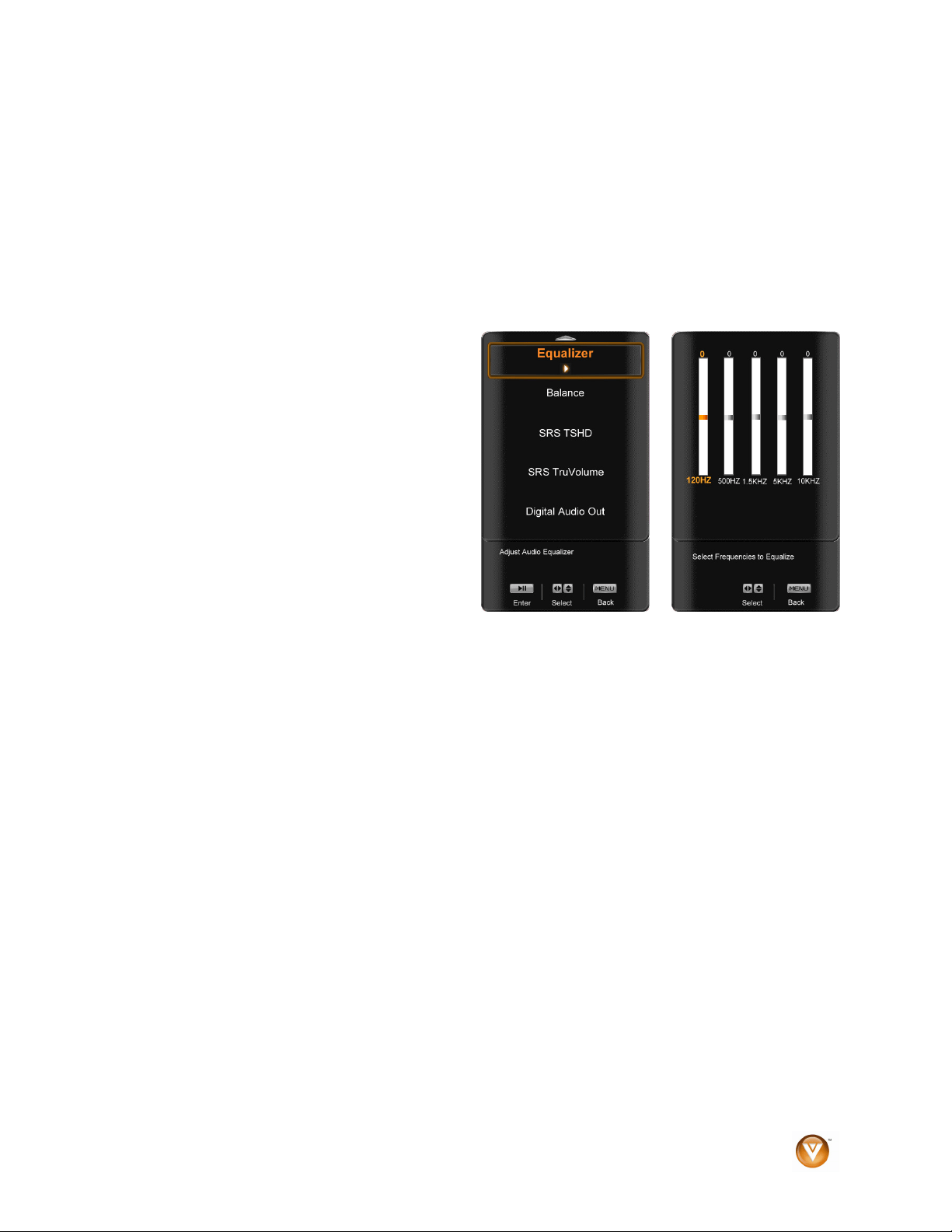
VIZIO VL420M/VL470M User Manual
Version 3/25/2009 43
www.VIZIO.com
Audio Menu
1. Press the MENU button on the remote control and the Picture menu will be shown on the screen.
2. Press
▲ or ▼ on the remote control to highlight the Audio menu, and then press ►II to select it.
3. Press
▲ or ▼ on the remote control to select an Audio menu option.
4. Once the menu option is highlighted, press ◄ or ► on the remote control to adjust the setting.
5. Press the MENU key once to return to the previous screen or repeatedly to return to your program if
the task has been completed.
Audio Mode
Choose from Flat, Rock, Pop, Classic or Jazz.
Equalizer
To select the options in the Equalizer sub-menu,
press the ►II button. A new menu will be displayed
showing the volumes of different frequencies
(pitches).
Starting from lowest to the highest pitch, they are
120 Hz, 500Hz, 1.5 kHz, 5 kHz and 10 kHz.
1. Press ◄ or ► to select the frequency to be
adjusted.
2. Use ▲ or ▼ to adjust to adjust the
selected frequency to your preference.
Values above 0 will boost the frequency
and values below 0 will attenuate the
frequency.
Note: The Equalizer adjustment will only be available when SRS TSHD is set to Off.
Balance
Adjust the sound to the left or the right.
SRS TSHD
This option sets the SRS True Surround HD surround sound process. Choose from On or Off.
Note: When SRS TSHD is ON, Equalizer adjustments are not available.
SRS TruVolume
When the programming switches to a commercial or when changing from channel to channel, volume
fluctuations occur. When turned ON, SRS TruVolume
TM
provides the listener with a comfortable and
consistent volume level.
Digital Audio Out
This option allows selection of the type of processing for the SPDIF (Optical connector) when used with a
Receiver/Amplifier/Home Theater system. Select to choose from OFF, Dolby Digital or PCM.
Speakers
Turn the internal speakers On or Off. You may want to turn the internal speakers off when listening to the
audio through your Home Theater System.
Loading ...
Loading ...
Loading ...