Loading ...
Loading ...
Loading ...
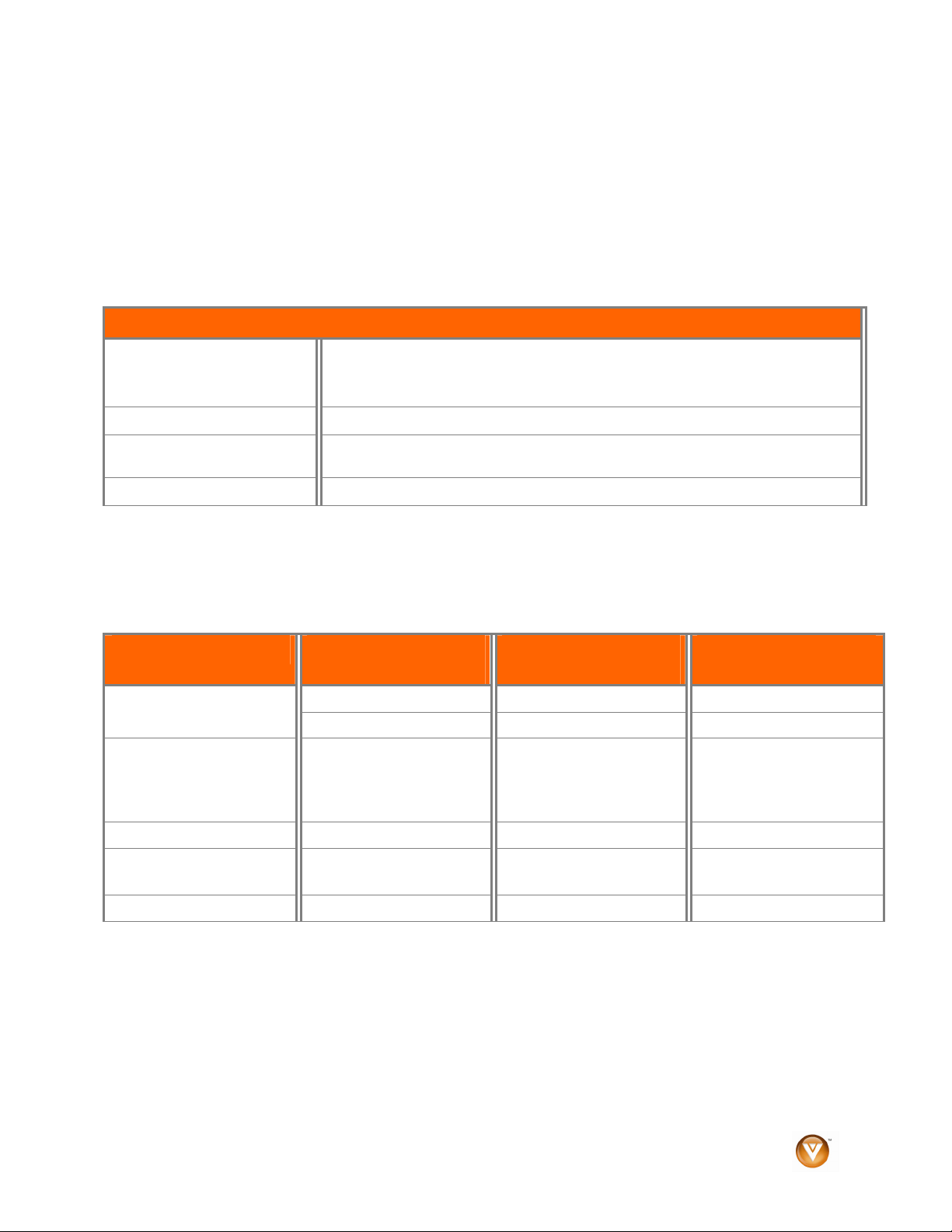
VIZIO VL420M/VL470M User Manual
Version 3/25/2009 29
www.VIZIO.com
Chapter 3 Using the Media Port
With the Multimedia Viewer you can enjoy digital content such as photos, music, and movies on your
HDTV using a USB flash drive connected to the Media Port on the left-hand side of the TV.
USB drives that are USB 2.0 and FAT or FAT32 are supported but the Media Port does not support hard
drives or USB hubs.
If your USB drive is oversized and does not physically fit in the Media Port, use a USB extension cable.
Connect one end of the cable to your USB drive and the other end to the Media Port.
Multimedia Viewer Specifications
Supported File Extensions
Video: .asf, .wmv, .avi, .mp4, .mov, .mpg, .mpeg, .vob (DVD)
Audio: .mp3
Image: .jpg, .jpeg (up to 17,000 x 10,000 pixels)
Readable Data Format
FAT and FAT32
Maximum folder depth
Folders can be up to 20 levels deep. The first folder on the drive is Level 1. A folder
within that folder is Level 2, a folder within that folder is Level 3, etc.
Display Limits
The Multimedia Viewer will show the first 1000 folders and 1000 files in the list
Supported File Formats
The following are the supported file formats that can be played on your HDTV. Media server content
protected by digital rights management such as WMDRM10 (Windows Media Digital Rights Management
10), may not play.
File Extension Video Decoders
Supported
Audio Decoders
Supported
Resolutions
Supported
H.264/AVC AAC Up to 1920 x 1080
.avi
.mp4
MPEG 4 ASP AAC Up to 1280 x 720
.asf
.wmv
WMV7 (WMV1)
WMV8 (WMV2)
VC-1/WMV9
(WMV3/WVC1)
WMA7(V1)
WMA8(V2)
Up to 1920 x 1080
.mov H.264/AVC AAC Up to 1920 x 1080
.mpg
.mpeg
MPEG2 AC3 Up to 1920 x 1080
.vob MPEG2 AC3 Up to 1920 x 1080
Note: Even the supported format files listed above may or may not play properly or completely, depending
on the USB device, bit rate stream and other content characteristics, as well as other factors.
Loading ...
Loading ...
Loading ...