Loading ...
Loading ...
Loading ...
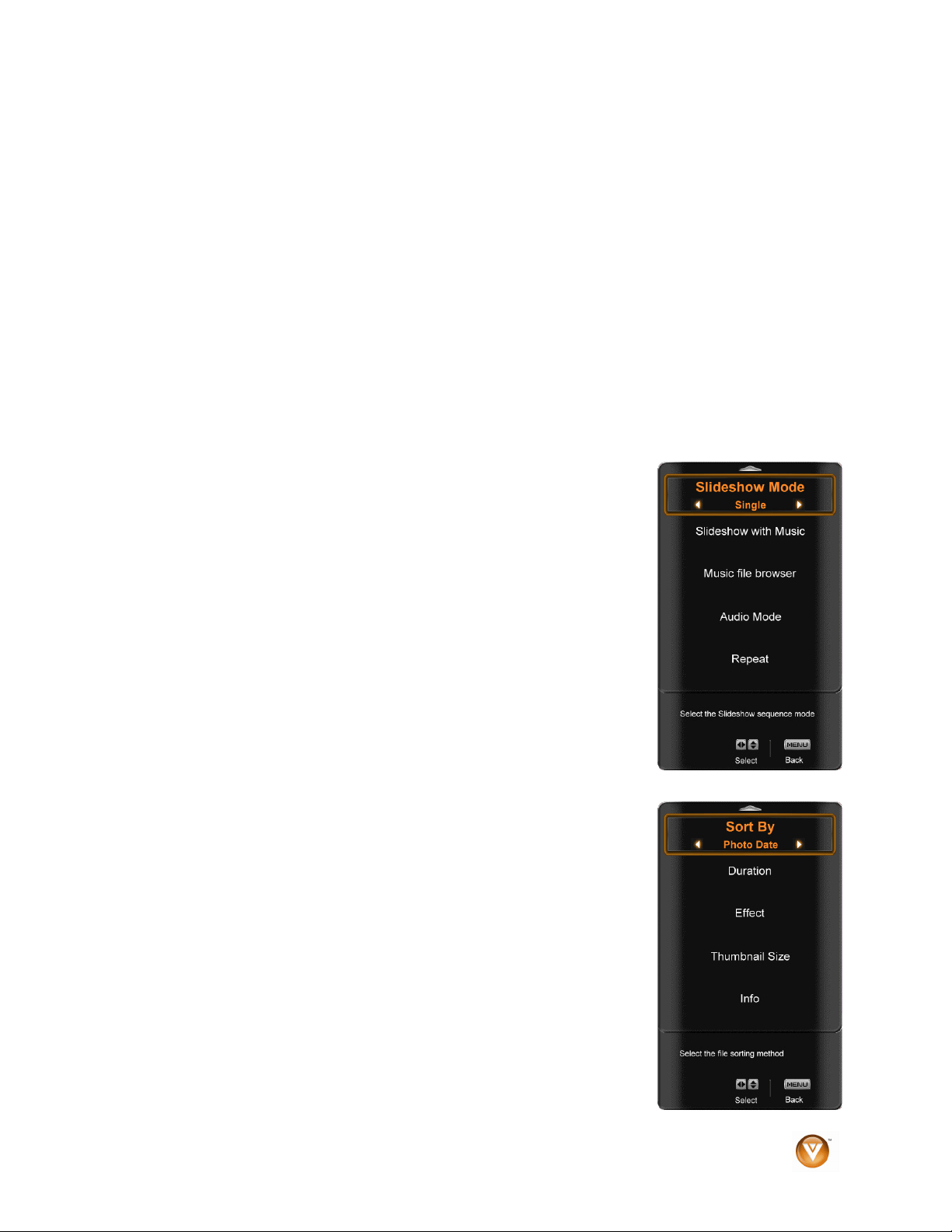
VIZIO VL420M/VL470M User Manual
Version 3/25/2009 31
www.VIZIO.com
Picture Settings
When viewing pictures you can adjust various settings, including slideshow, picture duration, etc.
1. Insert a USB device and select the Picture Folder.
2. Press the MENU button on the remote control. The Picture menu will be displayed.
3. Press
▲ or ▼ on the remote control to highlight Picture menu option, and then press ◄ or ► to
adjust the setting.
4. Press the MENU button once to close the menu.
Slideshow Mode
Choose from Shuffle, Single, and Sequence to set the slideshow mode. Single will show all of the pictures
once and stop the slideshow after displaying the last picture, Sequence will show your pictures in the
order they are listed on your USB device until you stop the slideshow, and Shuffle will show your pictures
in random order until you stop the slideshow.
Press ►II to begin the slideshow. Press EXIT to stop the slideshow.
Slideshow with Music
Choose from Off, Single, Sequence, and Shuffle to set the slideshow with
music mode. The music will automatically stop when the slideshow stops.
Press ►II to begin the slideshow. Press EXIT to stop the slideshow.
Music file browser
Select the slideshow music. Press ► to browse for music on your USB
device that you want playing during the slideshow. The Slideshow with Music
option above must be set to Single, Sequence, and Shuffle for this option to
work.
Audio Mode
Choose from Flat, Rock, Pop, Classic, or Jazz to adjust the overall quality of
the audio being played during the slideshow.
Repeat
Choose from On or Off to repeat the slideshow.
Sort By
You can choose to sort the pictures on the USB device by Photo Date, File
Date, or alphabetically (File A-Z).
Duration
Set the amount of time the picture will remain on the screen during the
slideshow. Choose a time between 5 seconds and 32 seconds.
Loading ...
Loading ...
Loading ...