Loading ...
Loading ...
Loading ...
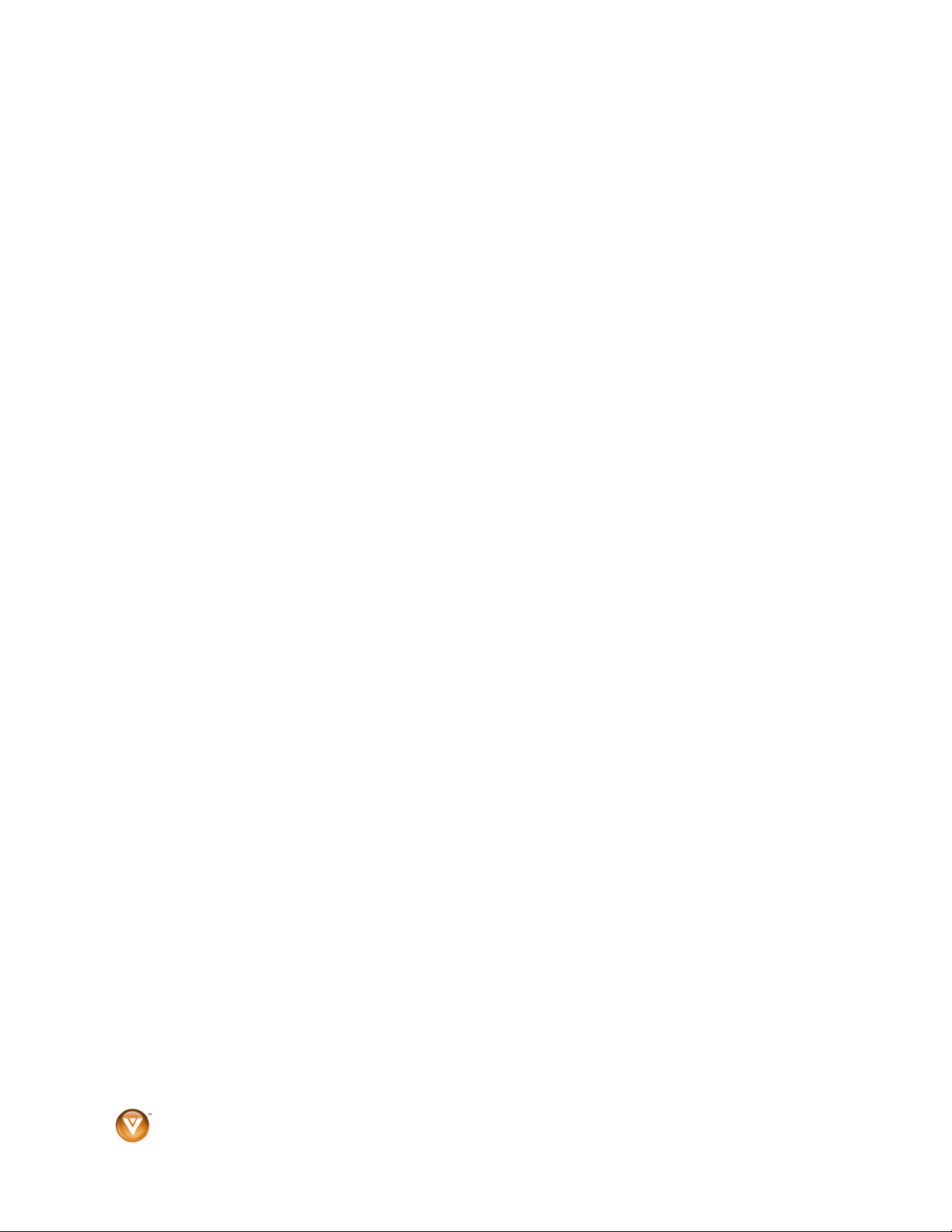
VIZIO VL420M/VL470M User Manual
38
www.VIZIO.com
Watching a TV Program
Before you start watching TV, please make sure that any cable, satellite or off-air antenna connections
are secure. Also, verify that the power cord is plugged into a correctly grounded electrical outlet or surge
protector.
1. Press the power button on the remote control. The VIZIO logo on the front will change from
orange to white.
2. There are 3 options for selecting your programming:
a. If you are using an antenna or cable connected through the DTV/TV CABLE/ANTENNA
input, you can select TV directly by pressing the TV button on the remote control or by
selecting TV from the Input menu after pressing INPUT on the remote control.
b. If you are watching broadcasts through a cable or satellite set-top box connected by an
HDMI cable, select HDMI directly by pressing the HDMI button on the remote control, or
by selecting HDMI from the Input menu after pressing INPUT on the remote control.
c. If you are watching broadcasts through a cable or satellite set-top box connected by a
Component (YPbPr) cable, select Component directly by pressing the COMP button on
the remote control or by selecting Component from the Input menu after pressing INPUT
on the remote control.
Note: You should be able to see a picture. If you do not, make sure that all of the HDTV connections are
secure and you have selected the correct video input source. Each press of the HDMI or COMP button on
the remote control will cycle through the available inputs. Press the button until the input associated with
the device you wish to view is shown in the Info box at the upper right corner of the screen.
3. When using option 2a, press the Channel buttons on the remote control or the CH ▲ or
▼buttons to change the channel. The Channel buttons and on the remote control, control will
not work if you are watching a program using HDMI, Component, or AV (S-Video or
Composite) inputs.
Loading ...
Loading ...
Loading ...