Documents: Go to download!
- Owner's manual - (English, French, Spanish, German, Italian, Japanese)
- Start to Use
- Operation Instructions
- Introductions to Sports Functions
- Instructions to Other Functions
- Product Specifications
- Care Instructions
- FAQ
Table of contents
USER MANUAL Smart Watch
Start to Use
1. Turn On
- Automatic turn-on after charging
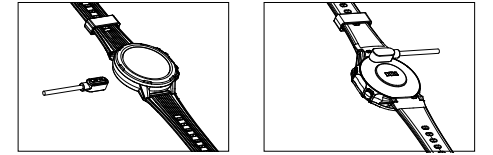
Note: The Watch must be charged and activated before the first use. Please use the original power adapter to charge the watch.
- Turn on by pressing and holding DOWN button.
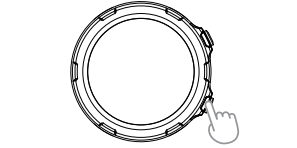
2. Download and Install VeryFitPro
You can directly scan the QR code to download VeryFitPro or search "VeryFitPro"in the APP store to download and install.
Note: Conditions required by hardware platform system are as below.
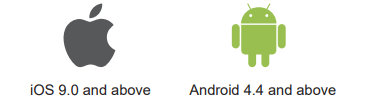
3. Please connect to mobile phone correctly.
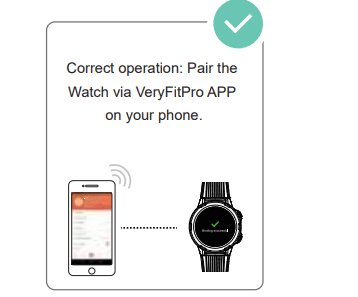
4. Bind the Watch
Drop down on APP home to show binding request.Select product model,and tap “Confirm Binding” to complete binding.
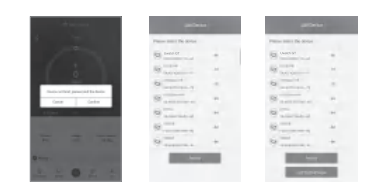
Operation Instructions
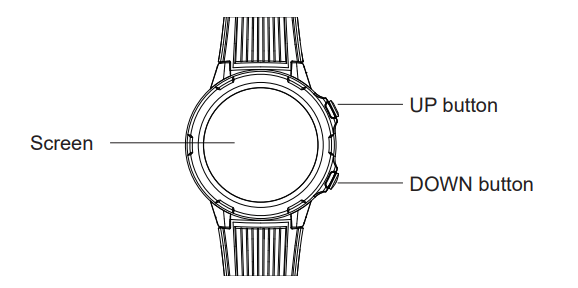
1. Key Instructions
| UP button | Press | In screen locked state : Unlock screen |
| Sibling interface: circularly flip | ||
| Pop-up interface: confirm | ||
| During stopwatch/timer working: pause/continue | ||
| During sports paused: continue sport | ||
| Press and hold | During sports: pause sports | |
| Other interfaces: quickly launch sports | ||
| DOWN button | Press | In screen locked state : Unlock screen |
| During sports paused: stop sports | ||
| Pop-up interface: Cancel/Close | ||
| During stopwatch working: count | ||
| During timer working: stop timekeeping and quit | ||
| Other interfaces: return to previous interface/dial | ||
| Press and hold | Turn on/Turn off |
2. Operation on Screen
| Screen | Tap | Select to enter the next interface/select current item. |
| Tap and hold | Tap and hold in the main dial interface to enter dial switching interface. | |
| Slide left /right | Switch interfaces left and right. | |
| Slide up /down | Switch interfaces up and down. |
3. Operation of Gestures
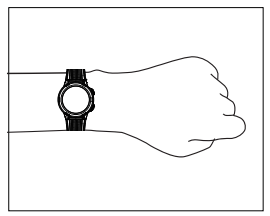 Raise to turn on backlight. | 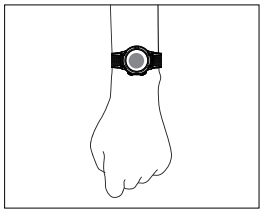 Hang to turn off backlight. |
Note: ON/OFF of this function can be set up through mobile APP.
Introductions to Sports Functions
1. Activate Sports
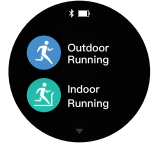 | Enter Sports list interface, slide up or down to select sports item, and tap icon to start sports. |
2. Start Sports
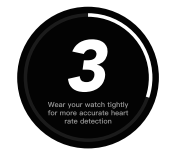 | When Sports is activated, the Watch will show sports countdown. Sports starts after the countdown. |
3. Operations during Sports
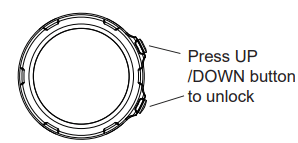 In screen locked state | 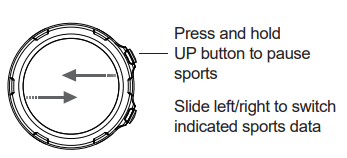 In screen unlocked state |
4. Reminders during Sports
Heart rate reminder
During sports, the Watch will continuously detect current heart rate. If current heart rate exceeds the maximum heart rate, the Watch will remind to reduce sports intensity or stop sports through vibration and interface alarm.Set your safe heart rate reminder through More>Heart rate zone>User defined Max. heart rate in the mobile APP.
5. Pause or Stop Sports
Pause sports:
In the unlocked state, press and hold UP button to pause sports. Tap Continue icon to resume sports.
In the paused state, slide up to view current sports data.
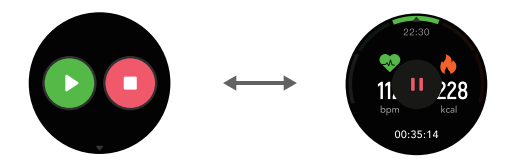
Stop sports
In the paused state, select STOP to stop sports.After sports, the Watch will keep details of the sports. View in sports records.
Instructions to Other Functions
1. Health Data
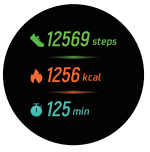 | Enter Health Data interface to view the accumulated steps, calories and distances when wearing the Watch that day |
2. Notifications
Turn on smart reminder
When it is in use, you need to turn on “Smart Reminder” on the APP end, select and turn on notification types to be reminded, and this function requires keeping the connection between the Watchand mobile phone.
View message
When receiving message, the Watch will vibrate to remind. If the message is not immediately viewed after being received, slide down to view the message.
Delete message
The Watch can save the most recent 12 notifications. Beyond the limit, the earliest notice will be automatically deleted once a new notice is received. When the notification content exceeds one screen, it will be displayed continuously on the second screen.
- On the message list view interface, slide left single message box to show Delete icon, and tap Delete icon to delete the message.
- Slide down to the top of message list, and tap Clear icon to clear all messages.
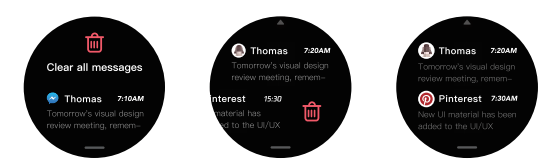
3. Heart Rate
 | The Watch supports heart rate detection. Slide to Heart Rate Detection interface, hold for two seconds, the Watch will automatically detect heart rate. Please stand still during the detection, so that the Watch can output more accurate heart rate data. |
Note: To improve the accuracy of heart rate detection, please wear the Watch correctly and keep the wearing parts clean.
4. Weather
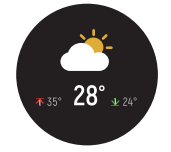 | Weather function allows you keep track of the weather in your city. Because weather data is obtained through mobile phone network, it is required to maintain the connection between the Watch and the phone to timely update weather data. |
5. More Functions
Stopwatch
It is available to record multiple times.
Timer
It is available to set count-down. Remind through vibration after count-down is over
Alarm clock
Set alarm clocks in mobile APP.
When it is the set time, the Watch will remind through vibration. In case of no operation after 20s, the alarm clock will automatically stop. After 5 minutes, the alarm clock will remind again. Press UP/DOWN button to pause the alarm, and after 5 minutes the alarm clock will remind again.
Call reminder
Call Reminder can be set in mobile APP. When it is in use, turn on Call Reminder function in mobile APP, and keep the connection between the Watch and the phone. When there is an incoming call, the Watch will remind through vibration. Close the call pop-up by pressing UP/DOWN button.
6. Control Center
DND mode
Slide up once on dial interface, and enter control center interface. Tap DND icon  to lighten the icon
to lighten the icon  . DND mode is on. Tap DND icon again to dim the icon. DND mode is off
. DND mode is on. Tap DND icon again to dim the icon. DND mode is off
Brightness adjustment
Slide up once on dial interface, and enter control center interface. Bightness level is defaulted as Level 2 . Tap the brightness icon to switch it to Level 3
. Tap the brightness icon to switch it to Level 3 . Tap the icon again to switch it to Level 1
. Tap the icon again to switch it to Level 1  . Tap the icon again to switch it to Level 2
. Tap the icon again to switch it to Level 2 . Conduct repeatedly in order.
. Conduct repeatedly in order.
System settings
Slide up once on dial interface, and enter control center interface,and tap System Setting icon  to enter system settings.
to enter system settings.
In system settings, you can enter:
- Dial settings: tap and enter this function to switch dials among different styles.
- Pressing and holing UP button settings: tap and enter this function to set sports style entered by pressing and holing UP button.
- Factory data reset settings: tap to enter factory data reset procedure.
- Firmware information: tap and enter to view firmware information and Bluetooth address.
Product Specifications
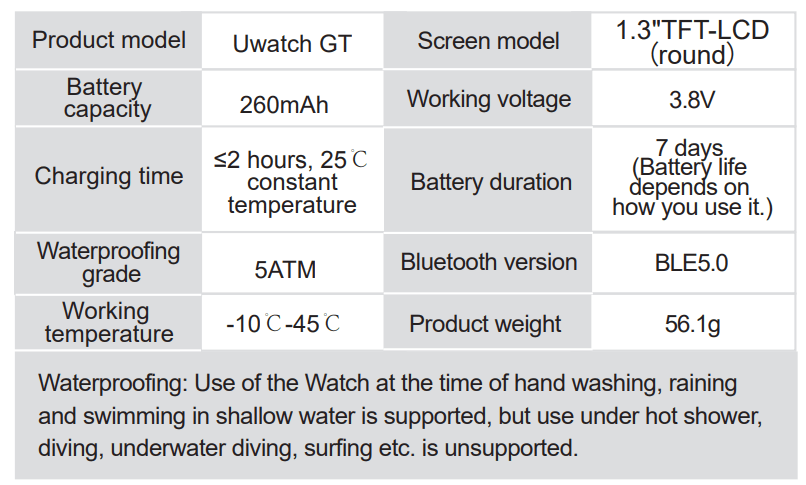
Care Instructions
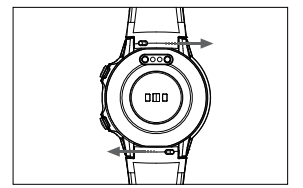 Replace watch strap |  Please use a soft brush or clean soft cloth to clean the Watch. |
- Please stop using the Watch and disconnect all connections with other equipment before cleaning and maintenance.
- Please keep the Watch and its accessories dry. Do not dry them with external heating equipment such as microwave oven or hair dryer.
- Do not place the Watch and its accessories in an area where the temperature is too high or too low, which may cause malfunction, fire or explosion.
- Avoid strong shock or vibration to prevent damage to the Watch and its accessories or failure.
- Please do not disassemble or modify the Watch and its accessories without permission. In case of failure, please contact after-sales service.
FAQ
Mobile phone cannot be connected to the Watch.
- It is recommended to update VeryFitPro to the latest version.
- It is recommended to quit all APPs, reactivate the phone Bluetooth and re-connect.
- Confirm that system of the phone is Android 4.4 or iOS 9.0 and above.
The Watch has no message or call reminders.
- It is required to turn on smart reminder function and call reminder function in APP and synchronize to the Watch.
- The Watch should be paired with mobile phone through Bluetooth.
- It is required to keep Watch Bluetooth under normal connection.
Bluetooth disconnects frequently.
- Relatively long distance between the Watch and the phone may cause Bluetooth disconnection, and the effect of Bluetooth connection over 7 meters will be obviously weak.
- Shielding between the Watch and the phone will affect the connection, and human body and metal jewelry will interfere Bluetooth connection signal.
- Please confirm that Bluetooth function of the phone is normal.
- More detailed FAQs can be obtained through help and feedback in the APP.
Operating steps: VeryFitPro > > FAQ
> FAQ
See other models: Uwatch2 Uwatch2
