Loading ...
Loading ...
Loading ...
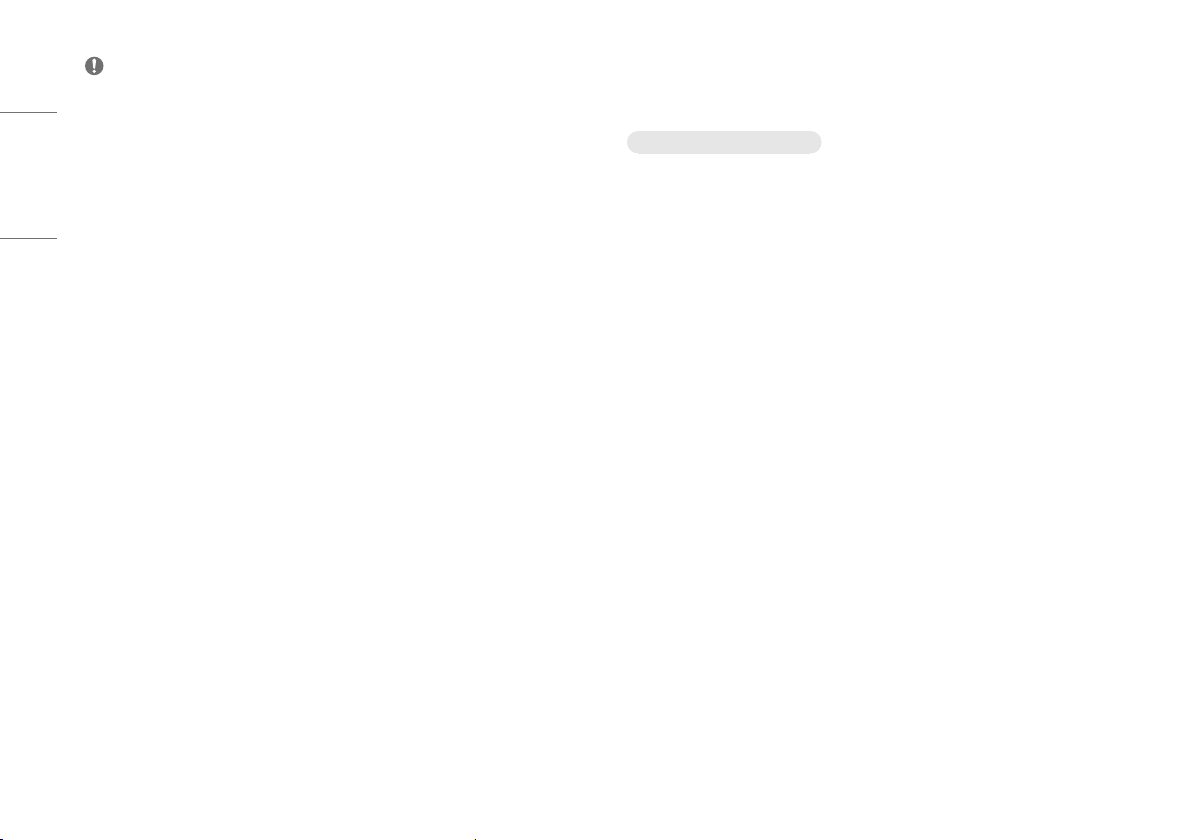
22
ENGLISH
NOTE
• [HDMI Compatibility Mode]
- If the connected device does not support [HDMI Compatibility Mode], the screen or sound may not work
properly.
- When HDMI Compatibility Mode is on, 2560x1440@100/120/144Hz resolution is not supported.
- Some older graphics cards do not support HDMI 2.0,but you can select HDMI 2.0 resolution in the control
panel of window.
This may cause the screen to appear abnormally.
TROUBLESHOOTING
Nothing is displayed on the screen.
• Is the monitor's power cord plugged in?
- Check if the power cord is correctly plugged into the power outlet.
• Is the monitor's adapter plugged in?
- Make sure to use the adapter that is provided in the product package.
• Is the power LED on?
- Check the power cable connection and press the power button.
• Is the power on and the power LED displaying red?
- Check that the connected input is enabled ([Settings] > [Input]).
• Is the power LED blinking?
- If the monitor is in sleep mode, move the mouse, or press any key on the keyboard, to switch the display
on.
- Check if the computer is turned on.
• Is the [The screen is not currently set to the recommended resolution.] message being displayed?
- This occurs when signals transferred from the PC (graphics card) are out of the recommended horizontal or
vertical frequency range of the monitor. Please see the PRODUCT SPECIFICATION section of this manual to
set the appropriate frequency.
Loading ...
Loading ...
Loading ...