Loading ...
Loading ...
Loading ...
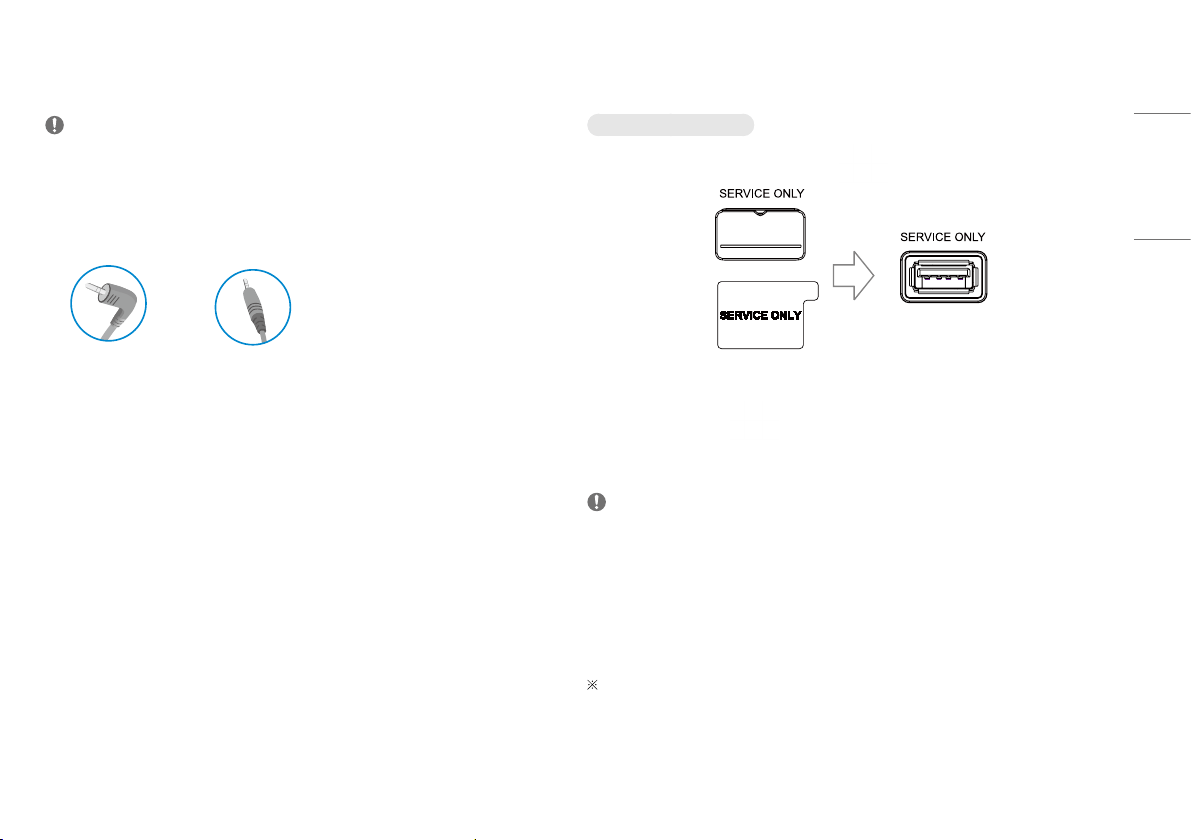
15
ENGLISH
Connecting Headphones
Connect peripherals to the monitor via the headphones port.
NOTE
• Peripheral devices are sold separately.
• Depending on the audio settings of the PC and external device, headphones and speaker functions may be
limited.
• If you use angled earphones, it may cause a problem with connecting another external device to the monitor.
Therefore, it is recommended to use straight earphones.
Angled Straight
(Recommend)
Upgrading the Software via USB
only 27GP83B/32GP83B
1 Remove the cover or sheet when using USB port ( ).
Or
2 When the monitor screen operates normally, insert the USB storage device containing the upgrade
software in the USB port (
).
3 When the software upgrade message appears, select OK to start the upgrade.
4 Your Monitor will turn itself off and on again automatically after completing software upgrade.
NOTE
• The USB port can only be used for software upgrade.
• Use only those USB storage devices formatted with FAT, FAT32 or NTFS File System provided by Windows.
• USB storage devices with a built-in auto recognition program or their own driver may not work.
• Some USB storage devices may not work or may work improperly.
• Do not turn off the monitor or remove your storage device during the upgrade process.
• The upgrade file should be located in the LG_MNT folder under the root directory of USB storage device.
• You can download the upgrade file from the LGE website. (This is available on certain models only.)
For detailed guide, please refer to the LGE website provided with the upgrade file.
Loading ...
Loading ...
Loading ...