Loading ...
Loading ...
Loading ...
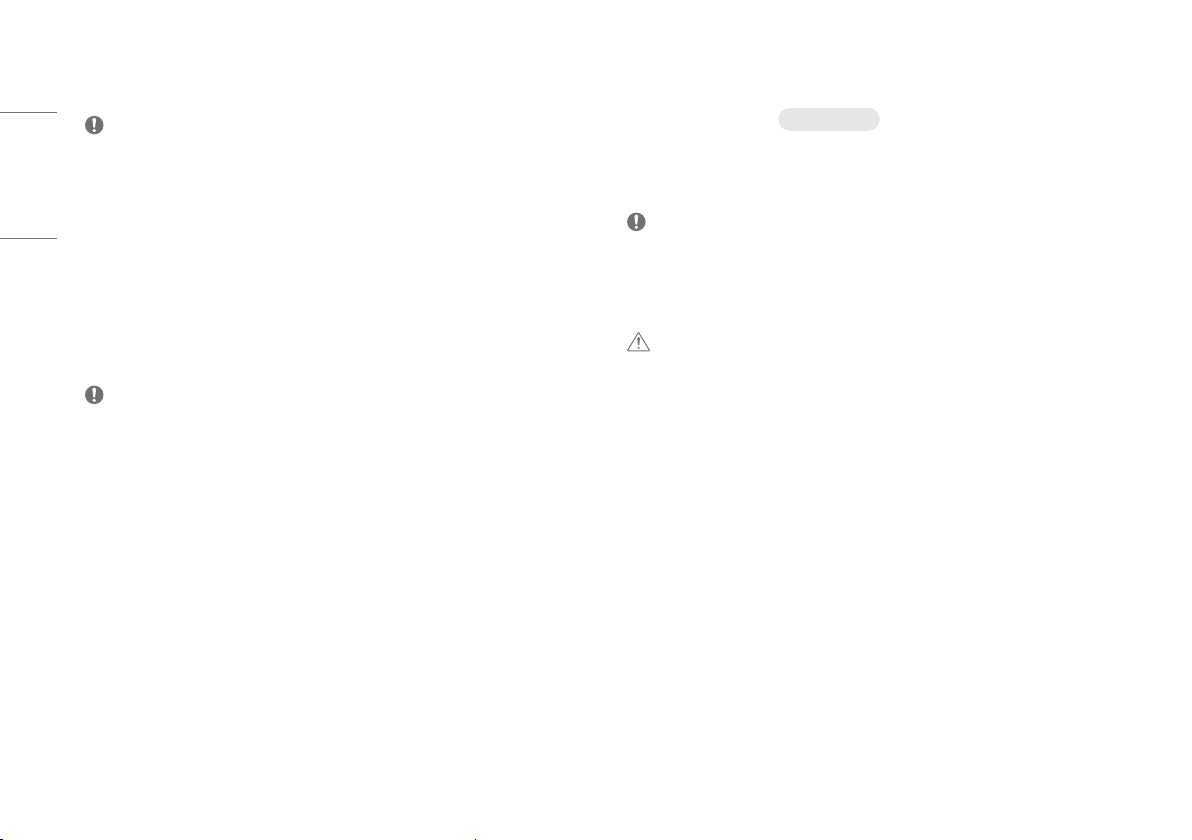
14
ENGLISH
DisplayPort Connection
Transmits digital video and audio signals from your PC to the monitor.
NOTE
• There may be no video or audio output depending on the DP (DisplayPort) version of the PC.
• Make sure to use the supplied DisplayPort cable of the product. Otherwise, this may cause the device to
malfunction.
• If you are using a Mini DisplayPort output graphics card, use a Mini DP to DP (Mini DisplayPort to DisplayPort)
cable or gender that supports DisplayPort1.4. (Sold separately)
Connecting AV Devices
HDMI Connection
HDMI transmits digital video and audio signals from your AV device to the monitor.
NOTE
• Using a DVI to HDMI / DP (DisplayPort) to HDMI cable may cause compatibility issues.
• Use a certified cable with the HDMI logo attached. If you do not use a certified HDMI cable, the screen may
not display or a connection error may occur.
• Recommended HDMI cable types
- High Speed HDMI
®
/™ cable
- High Speed HDMI
®
/™ cable with Ethernet
Connecting Peripherals
USB Device connection
only 27GP850
The USB port on the product functions as a USB hub.
To use USB 3.0, connect the A-B type USB 3.0 cable of the product to the PC.
Peripheral devices connected to the USB IN port can be controlled from the PC.
NOTE
• It is recommended you install all Windows Updates to keep your Windows up-to-date before connecting to
the product for use.
• Peripheral devices are sold separately.
• A keyboard, mouse, or USB device can be connected to the USB port.
CAUTION
• Cautions when using a USB device.
- A USB device with an automatic recognition program installed, or that uses its own driver, may not be
recognized.
- Some USB devices may not be supported or may not work properly.
- It is recommended to use a USB hub or hard disk drive with power supplied. (If the power supply is not
adequate, the USB device may not be recognized properly.)
Loading ...
Loading ...
Loading ...