Loading ...
Loading ...
Loading ...
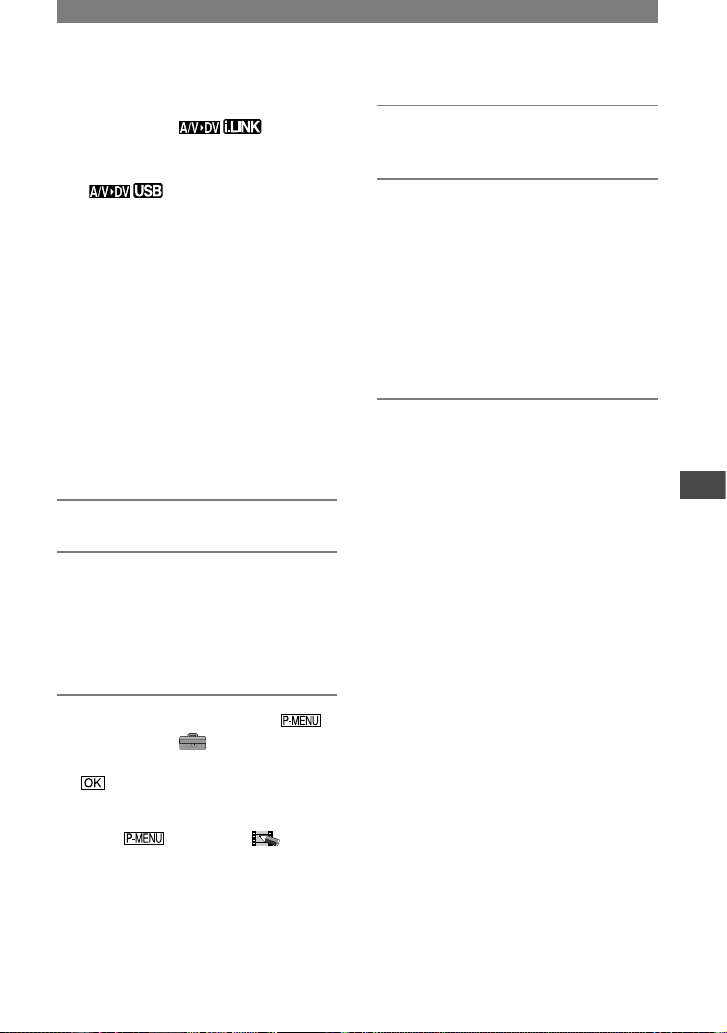
85
Using a computer
DCR-PC1000 2-591-678-11(1)
• While your camcorder is sending signals
to other device, appears on
the LCD screen when using the i.LINK
cable (optional). While sending such signals
when using the USB cable (supplied),
also appears.
Set [DISP OUTPUT] to [LCD PANEL] on
the menu (p. 57) beforehand. (The default
setting is [LCD PANEL].) Connect the
camcorder and the video device using
the A/V connecting cable or the A/V
connecting cable with the S VIDEO cable
attached beforehand.
– When connecting the camcorder and the
computer using a USB cable (supplied)
Be sure not to connect a USB cable (supplied)
at this time.
– When connecting the camcorder and
the computer using an i.LINK cable
(optional)
Connect an i.LINK cable beforehand.
1 Turn on the analog video unit.
2 Slide the POWER switch of your
camcorder down to turn on the
PLAY/EDIT lamp.
Use the supplied AC Adaptor as the
power source.
3 On the LCD screen, touch
[MENU]
(STANDARD
SET)
[A/V
DV OUT]
[ON]
.
When using a USB cable (supplied)
Touch [MENU] (PICT.
APPLI.)[USB SELECT][DV
STREAM], then connect the camcorder
to the computer using a USB cable
(supplied).
4 Start playback on the analog
video unit.
5 Start capturing procedures on
your computer.
Regarding operation, refer to the
operating instructions supplied with the
software or the on-line help.
After capturing images and sound, stop
capturing procedures on your computer,
and stop playback on the analog video
unit.
• Video Capturing Tool in the bundled software
Picture Package supports the signal convert
function. When you use this function, remove a
cassette tape from your camcorder.
• The bundled software ImageMixer VCD2 does
not support the signal convert function.
• You may not be able to output the pictures
correctly depending on the condition of the
analog video signal input to your camcorder.
• You cannot transfer pictures with copyright
protection signals to a computer.
• When you are using a USB cable (supplied)
or an i.LINK cable (optional) to connect your
camcorder to a computer, make sure you insert
the connectors in the correct direction. If you
insert the connectors forcibly, they may be
damaged, and cause a malfunction of your
camcorder.
Loading ...
Loading ...
Loading ...