Loading ...
Loading ...
Loading ...
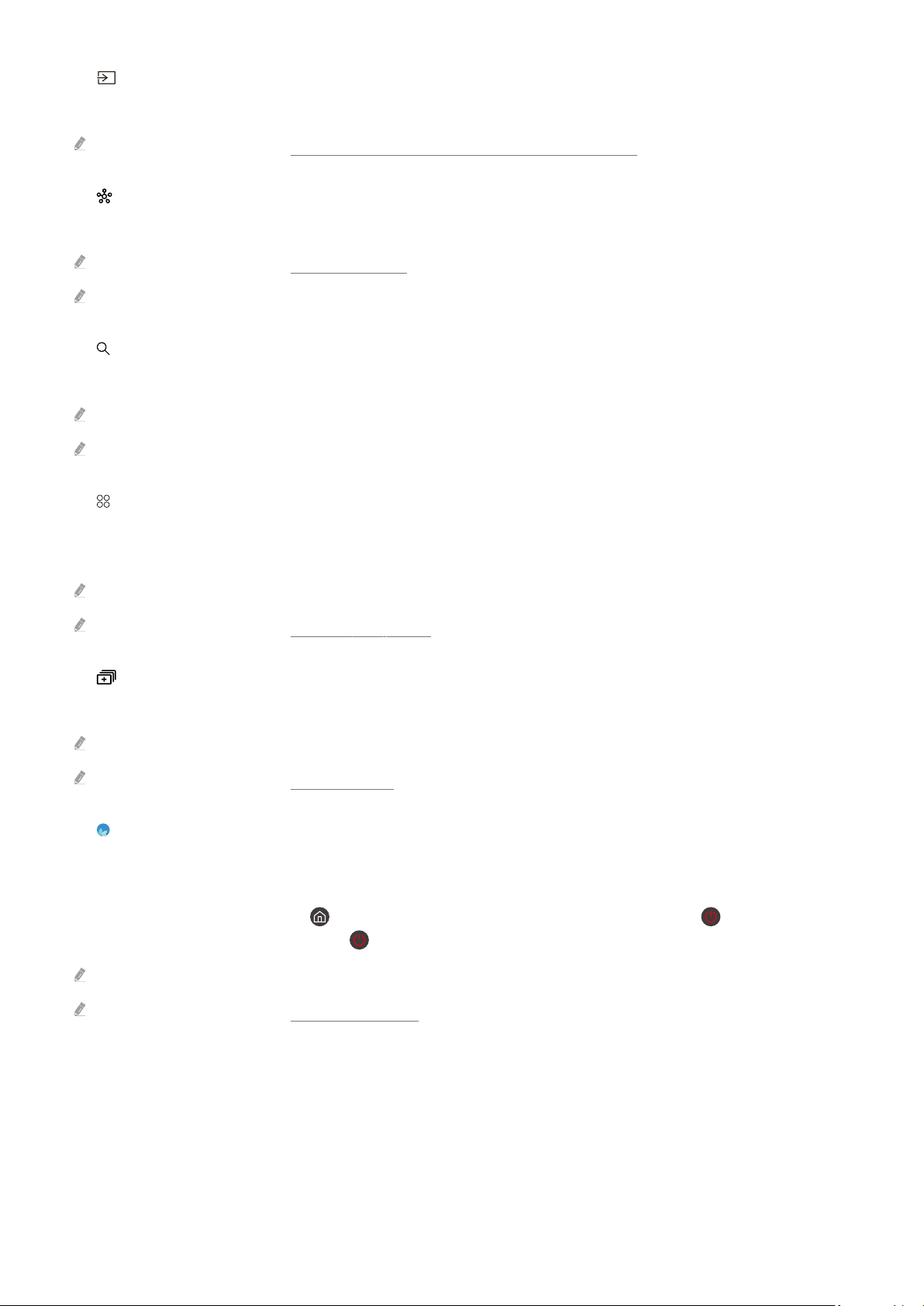
2. Source
You can select an external device connected to the TV.
For more information, refer to "Switching between external devices connected to the TV."
3. SmartThings
This function allows the TV to connect and control the detected devices in the same space.
For more information, refer to "Using SmartThings."
This function may not be supported depending on the model or geographical area
4. Search
You can search for channels, programs, movie titles, and apps from Smart Hub.
To use this feature, the TV must be connected to the Internet.
This function may not be supported depending on the model.
5. Apps
You can enjoy a wide range of contents, including news, sports, weather, and games by installing the corresponding
apps on your TV.
To use this feature, the TV must be connected to the Internet.
For more information, refer to "Using the Apps Service."
6. Multi View
While watching the TV, you can simultaneously view multiple screens that are split.
This function may not be supported depending on the model or geographical area.
For more information, refer to "Using Multi View."
7. Ambient Mode
You can enhance your living space with decorative content that matches the surroundings or view essential
real-time information, such as weather, time, and news, on the TV screen when you are not watching TV.
To return to the TV mode, press the button in Ambient Mode. To shut off the TV, press the button. In case of
any The Frame model, press and hold the button.
This function may not be supported depending on the model.
For more information, refer to "Using Ambient Mode."
- 38 -
Loading ...
Loading ...
Loading ...