Loading ...
Loading ...
Loading ...
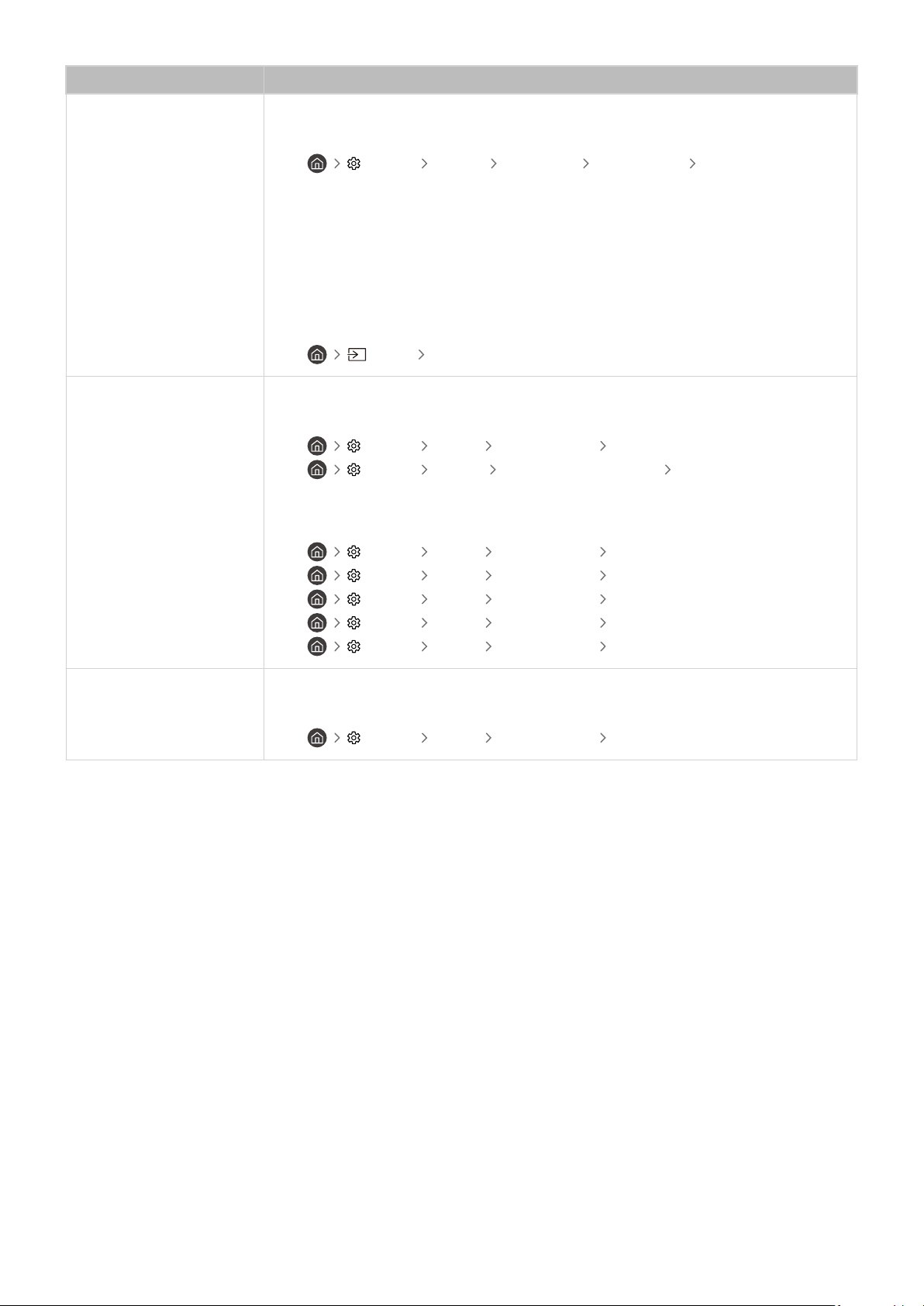
The problem Try this!
Component Connections
and Screen Color
If the color on your TV screen is not correct or the black and white colors are off, run Picture
Test.
•
Settings Support Device Care Self Diagnosis Picture Test
If the test results indicate that the problem is not caused by the TV, do the following:
When using the One Connect Box, conrm that its video input connectors are connected to
the correct external device video output connectors.
When using the component cable, conrm that the green (Y), blue (Pb), and red (Pr) jacks are
plugged into their proper connectors.
For more information about how to connect an external device, run Connection Guide.
•
Source Connection Guide
Screen Brightness
If the screen appears too dim, try changing the settings under Reset Picture or disabling
Brightness Optimization.
•
Settings Picture Expert Settings Reset Picture
• Settings General Power and Energy Saving Brightness Optimization
If the colors on your TV are correct but just a little too dark or bright, try adjusting the
following settings rst.
•
Settings Picture Expert Settings Contrast
•
Settings Picture Expert Settings Brightness
• Settings Picture Expert Settings Sharpness
• Settings Picture Expert Settings Color
• Settings Picture Expert Settings Tint (G/R)
Blurring, or Juddering
If you notice blurring or juddering on the screen, use the Picture Clarity Settings function to
resolve the issue.
•
Settings Picture Expert Settings Picture Clarity Settings
- 165 -
Loading ...
Loading ...
Loading ...