Loading ...
Loading ...
Loading ...
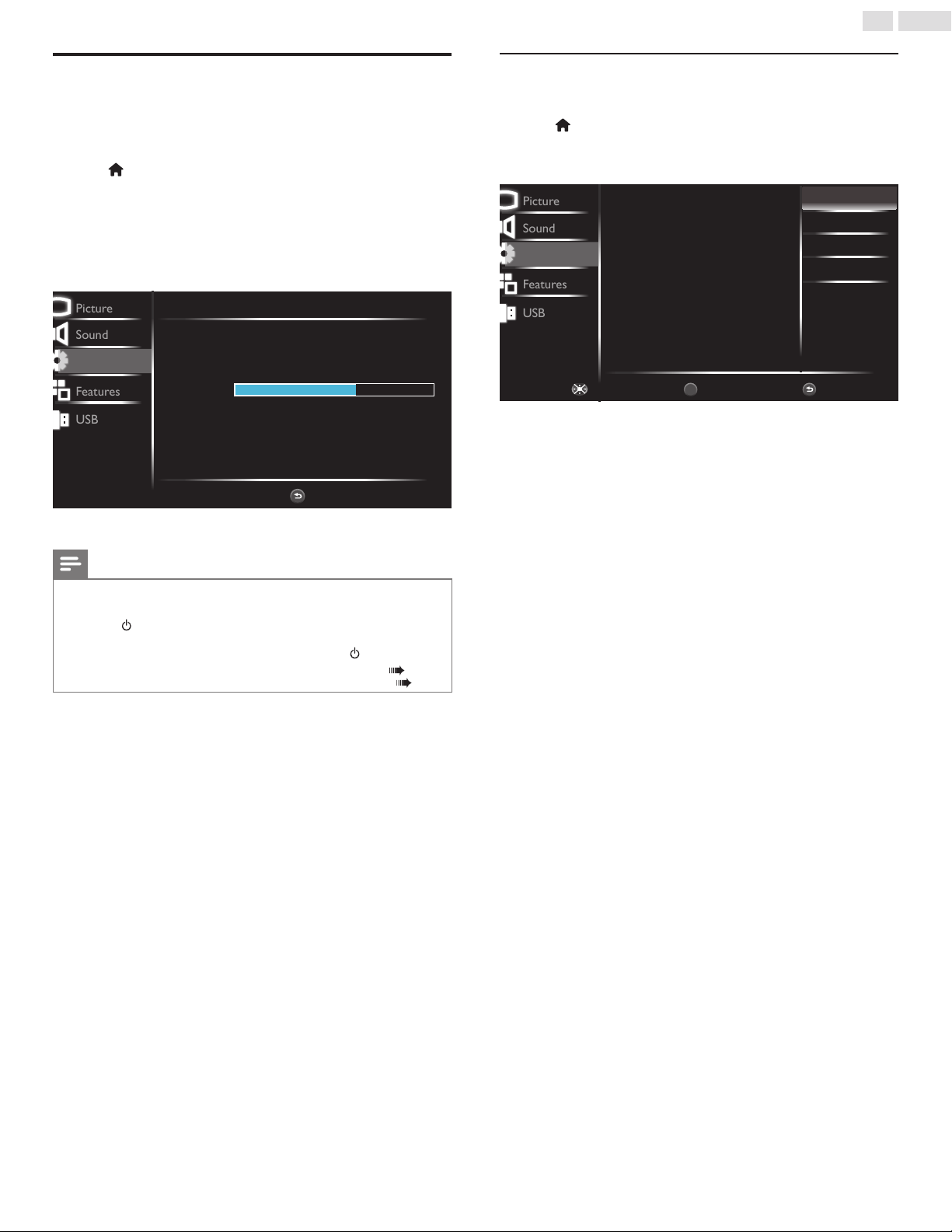
21
English
Autoprogram
Ifyouswitchwires(e.g.betweenantennaandCATV)orifyoumove
theunittoadifferentareaaftertheinitialsetting,orifyourestorethe
DTVchannelsyoudeleted,itisrecommendedtouseAutoProgramto
performanewchannelsearch.
1
Press
(MENU) todisplayHome Menuanduse▲▼toselect
Setup,thenpressOK.
2
Use▲▼toselectAutoprogram,thenpressOK.
3
Use▲▼toselectCableorAntenna,thenpressOK.
4
PressOK toselectStart now.
• Autoprogramwillstartautomatically.
Picture
Sound
Features
USB
Autoprogram
Please wait while the system is scanning for channels.
Digital Channels
0 CHAnalog Channels
7 CH
BACK
Exit
Auto programming may take more than 20 minutes to
complete.
59%
Setup
5
Followtheon-screeninstructionstocompletetheinstallation.
Note
• AftersettingAutoprogram,usingCH+/CH−skipsunavailableprograms
automatically.
• Ifyouarenotreceivingasignalfromyourcableservice,contactthecableprovider.
•
Ifyoupress orduringAutoprogram,thesetupofTVchannelswillbecanceled.
• EvenifAutoprogram iscompleted,thechannelsettingwillbelostiftheACpowercord
isunpluggedbeforetheunitgoesintoStandbymodebypressing .
• ThePINcodewillberequiredonceyousetaPINcodeintheChild lock. p. 23
• IfyouwanttochangeyourPINcode,followtheinstructionofChange PIN. p. 25
Channel list
YoucanmakealistofyourpreferredTVchannelssothatyoucannd
thosechannelsmoreeasily.
1
Press
(MENU) todisplayHome Menuanduse▲▼toselect
Setup,thenpressOK.
2
Use▲▼toselectChannel list,thenpressOK.
Picture
Sound
Features
USB
BackWatch / SkipNavigate
BACK
OK
Highlight channels for Ch Up/Down key
selection.
DTV 1.2
ATV 10.0
ATV 66.0
DTV 10.1
DTV 10.2
Setup
3
Use▲▼toselectthedesiredchannel,thenpressOKrepeatedly
toswitchbetweenskip/watch.
• Thegreyedoutchannelsindicatesexclusion,whichmeansthose
channelswillbeskippedwhenusingCH +/CH−key(onyour
TVremotecontrol)forchannelbrowsing.
• Thewhitechannelsindicatesinclusion,whichmeansthose
channelswillbeshownwhenusingCH +/CH−key(onyour
TVremotecontrol)forchannelbrowsing.
Loading ...
Loading ...
Loading ...