Loading ...
Loading ...
Loading ...
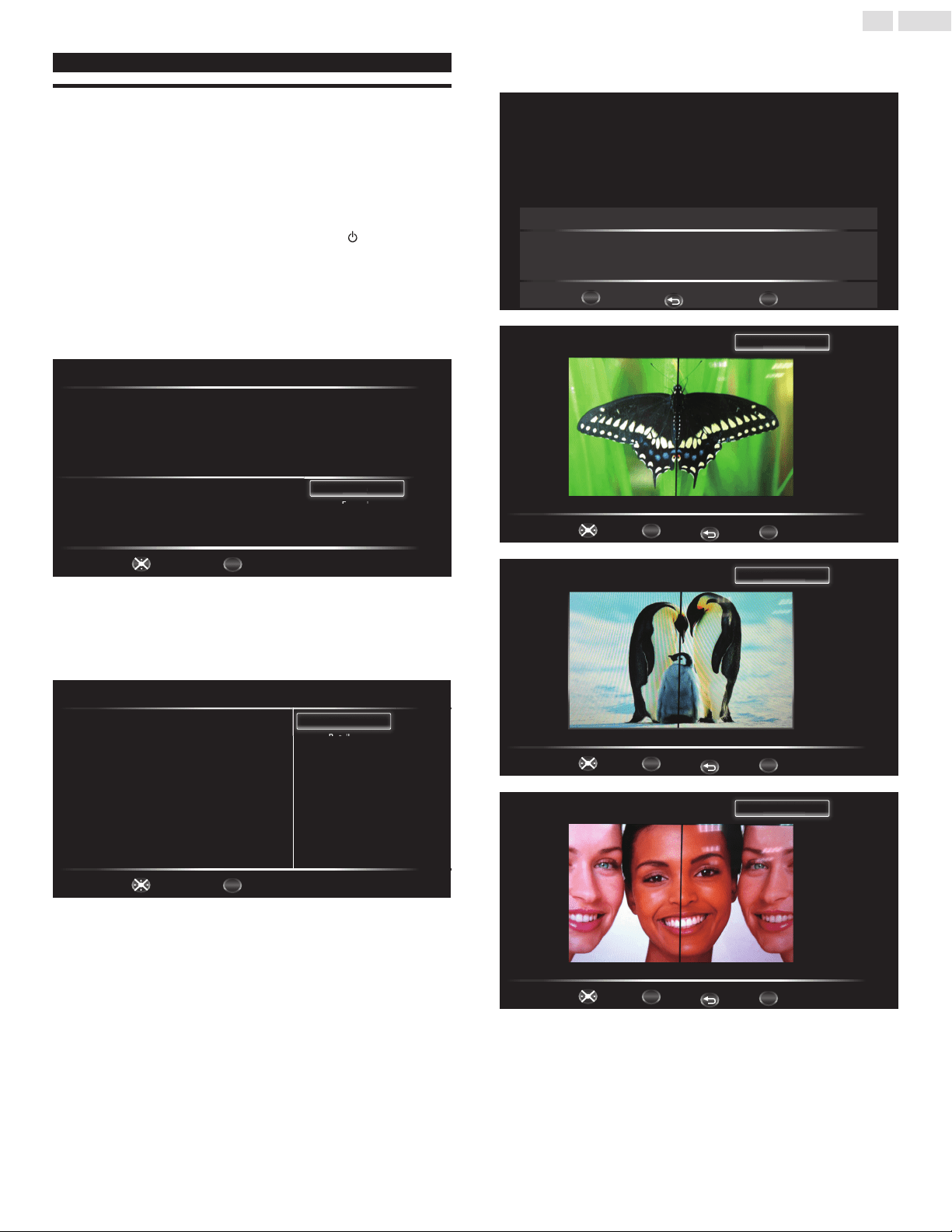
13
English
These operations are accessible by remote control.
Initial setup
Thissectionwillguideyouthroughtheunit’sinitialsettingwhichincludes
selectingalanguageforyouron-screenmenu,country,locationand
AutoProgram,whichautomaticallyscansandmemorizesviewable
channels.Youcanalsosetthenetworkconnectioninthissetting.
Before you begin:
Makesuretheunitisconnectedtoantennaorcable.
1
Aftermakingallthenecessaryconnections,press toturnOnthe
unit.
• ItmaytakeafewmomentstoturnOntheunitforthersttime.
• Initialsetupmenuappearsautomaticallyaftertheunitisturned
On.
2
Use▲▼toselecttheon-screenlanguage
ontherightsideofthe
TVscreen,thenpressOK.
Setup Wizard (1/6)
Please select language
Cancel
English
Français
Español
Select
OK
OK
Fi
E
n
gl
is
h
3
Use▲▼toselecttheon-screenlocationontherightsideofthe
TVscreen,thenpressOK.
• YoumustsetHomeinlocationsetting.Otherwise,Pictureand
Soundsettingsyouadjustedwillnotbememorizedaftertheunit
goesintoStandbymode.
Setup Wizard (1/6)
Please select language
Setup Wizard (2/6)
Please select Home/Shop
Home
Retail
Rtil
H
om
e
Home mode default settings are recommended for
in-house use. ENERGY STAR® qualified.
Retail mode is intended for in-store display and resets
video settings at Power On.
Previous Cancel
Select
OK
OK
4
PressOKtobeginSettings assistant,thenfollowtheon-screen
instructions.
Settings assistant
Exit
OK
OK
Settings assistant helps you customize picture settings. Yo u will see a
series of test pictures where the right side and left side differ. Select
the side that is most pleasing to you with the Left/ right keys.
MENU
BACK
Back
OK
OK
1/3 Select the picture setting that you prefer.
Exit
MENU
Left side Right side
R
i
gh
t si
d
e
BACK
Back
Select
OK
OK
2/3 Select the picture setting that you prefer.
Exit
MENU
Left side Right side
R
i
gh
t si
d
e
BACK
Back
Select
OK
OK
3/3 Select the picture setting that you prefer.
Exit
MENU
Left side Right side
R
i
gh
t si
d
e
BACK
Back
Select
Loading ...
Loading ...
Loading ...