Loading ...
Loading ...
Loading ...
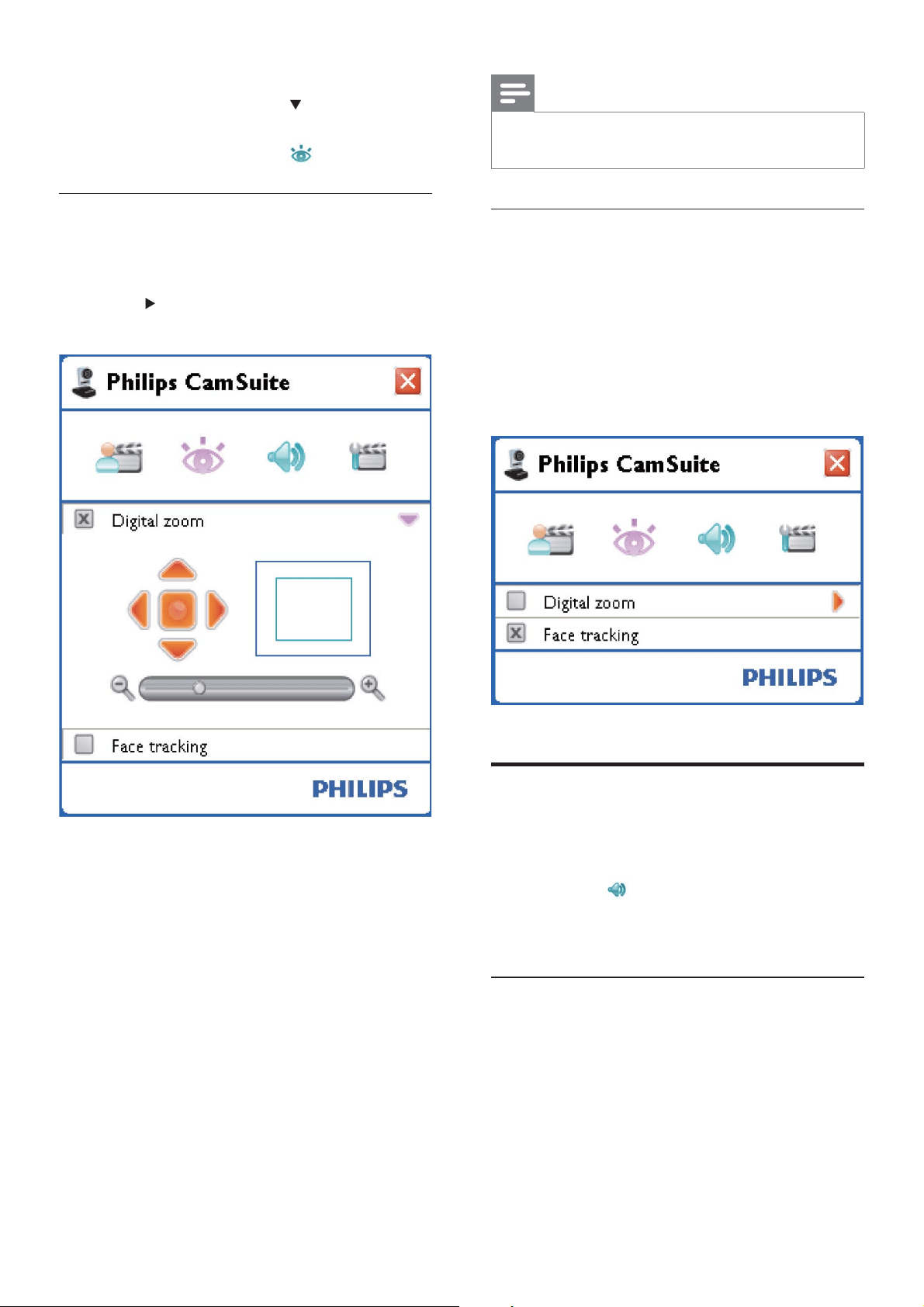
8
Note
'LJLWDO]RRPPDJQLÀHVWKHSL[HOVEXWQRWWKH
actual image. It degrades image quality.
Face tracking
If you activate the [Face tracking] option,
the webcam will track your face. This gives
you more convenience during video chatting,
because you stay in the centre of the image
even if you move during video chatting.
Just check the box before [Face tracking]
to activate this option.
Audio settings menu
In the [Audio Settings] menu, you can optimize
the audio quality.
Click the
button in the Philips
CamSuite control panel to open the
[Audio Settings] menu.
Noise reduction
:LWKWKLVIXQFWLRQ\RXFDQVLJQLÀFDQWO\
reduce all stationary noises picked up by the
webcam’s microphone, such as air conditioner
noise and the noise made by the fan inside
your computer. It enhances clarity of speech in
both quiet and noisy environments.
To close the control panel for the
selected item, click
.
To return to the Philips CamSuite
control panel, click
again.
Digital zoom
With this function, you can get a closer view
of an object.
1 Press to open the [Digital Zoom]
control panel.
2 Use the slider to dynamically zoom in and
out.
The frame shows the position »
to the overall image. The frame
increases / decreases according
to the zoom factor.
Use the panning arrows (left / right / »
up / down) to move the frame.
Use the center button to position the »
frame in the center of the image.
EN
Loading ...
Loading ...
Loading ...