Loading ...
Loading ...
Loading ...
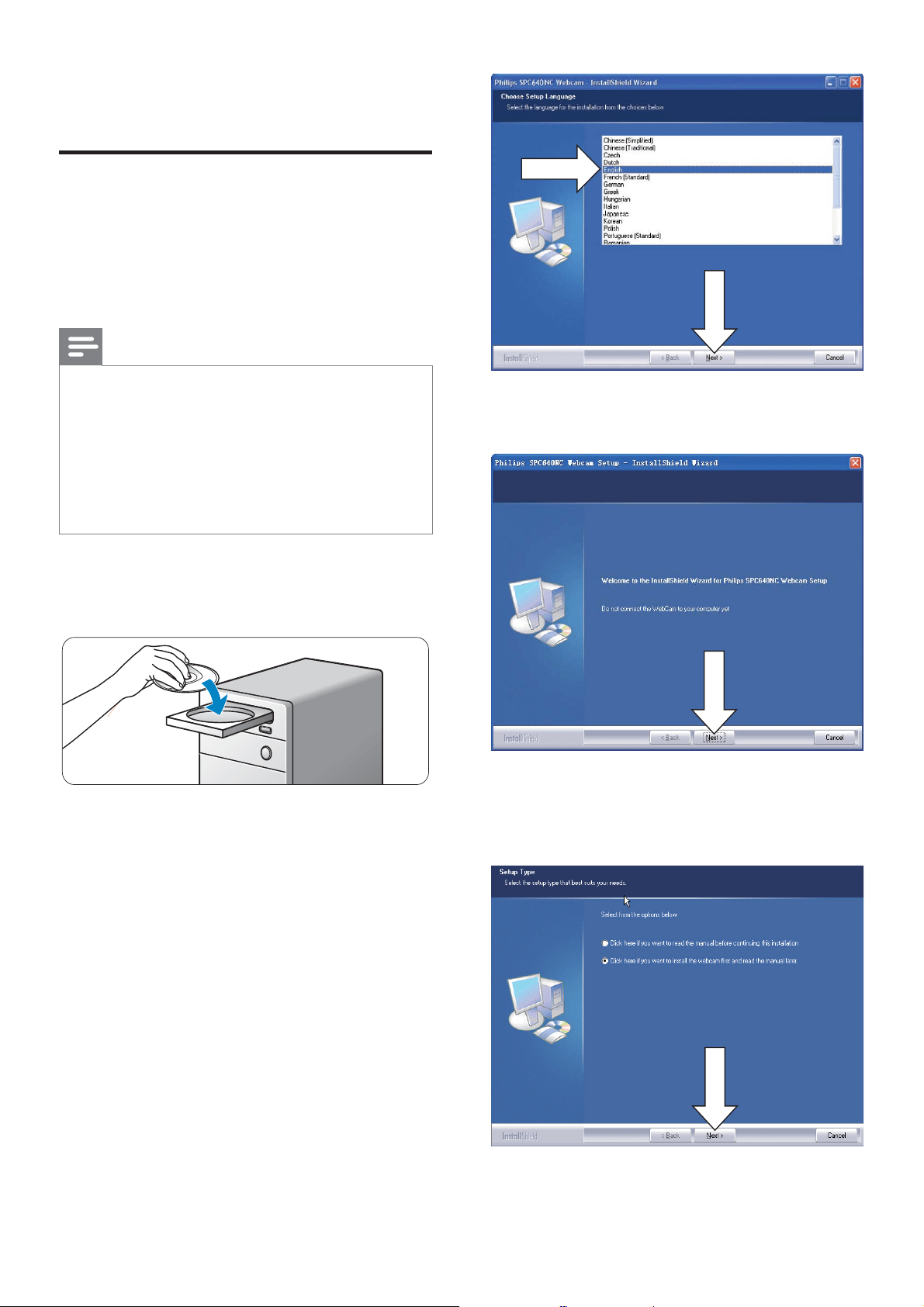
4
3 When the welcome screen appears, click
‘Next’ to continue.
4 When the ‘Manual’ screen appears, select
the second option, then click ‘Next’ to
continue installation.
2 Getting started
Install the webcam software
The software supplied only works on PCs with
the operating systems Microsoft
®
Windows
®
XP (SP2), Vista and Windows 7. See ‘Information
to the customer - System requirements’.
Note
Before you start, unplug all your USB devices
(except USB keyboard and USB mouse).
Do not plug in your webcam yet. Run the
,QVWDOODWLRQ&'520ÀUVW
Have your Windows
®
CD-ROM at hand.
If you connect the webcam without installation
of the CD-ROM, you will not be able to use
the features available in Philips applications.
1 Place the installation CD-ROM onto
the CD-ROM / DVD drive of your PC /
notebook.
2 When the language selection screen
appears, select your language.
If the language selection screen
does not appear automatically,
open ‘Computer’ or ‘My computer’,
double click on the CD, then double
click on the ‘Setup.exe’ icon.
Installation continues automatically.
EN
Loading ...
Loading ...
Loading ...