Loading ...
Loading ...
Loading ...
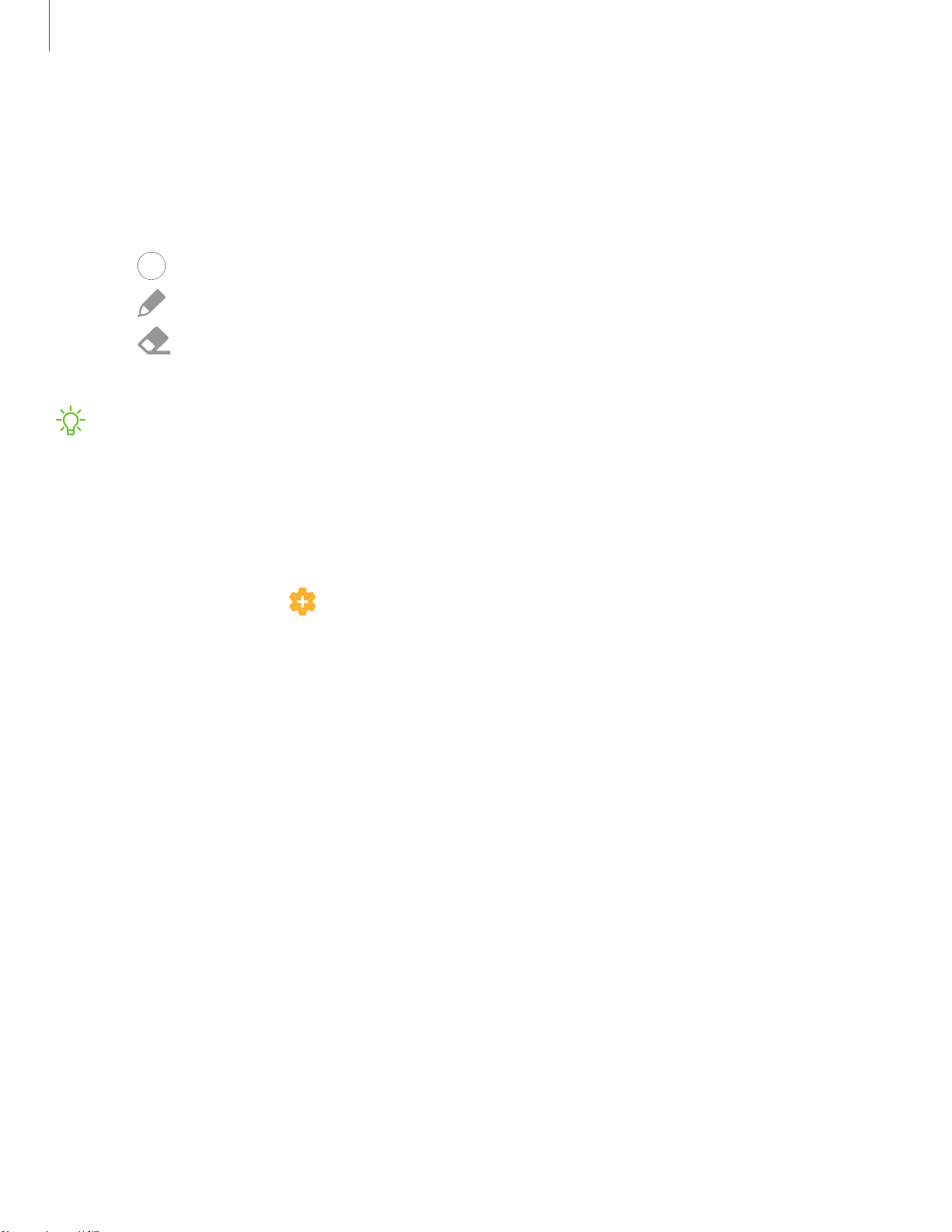
-'¢-
Getting started
28
Screen off memo
You can write memos without turning your device on.
1. Detach the S Pen while the screen is off, and write on the screen.
2. Tap an option to customize your memo:
•
Color: Change the pen color.
•
Pen: Tap to use the pen tool. Double tap to adjust the line thickness.
•
Eraser: Tap to use the eraser tool. Double tap to erase all.
3. Tap Back > Save to save your memo to the Samsung Notes app.
NOTE The screen off memo setting must be enabled. For more information, see
Configure S Pen settings below.
Configure S Pen settings
To configure S Pen settings:
◌
From Settings, tap Advanced features > S Pen to configure the following
settings:
l Air actions: Configure how the remote control functions while using apps.
l Unlock with S Pen remote: Use the S Pen button to unlock the device.
A secure screen lock must be set to use this feature.
l Screen off memo: Create Screen off memos by detaching the S Pen while the
screen is turned off and then writing on the screen. Screen off memos are
saved in Samsung Notes.
l Air view: Turn Air view on or off.
l Pointer: Turn the pointer on or off. The pointer appears on the screen when
the tip of the S Pen is near the screen, showing available actions.
Air
Command
l Shortcuts: Configure the Air command menu with S Pen features, apps, and
functions.
l Floating icon: Show an Air command icon that you can move around the
screen.
Loading ...
Loading ...
Loading ...