Loading ...
Loading ...
Loading ...
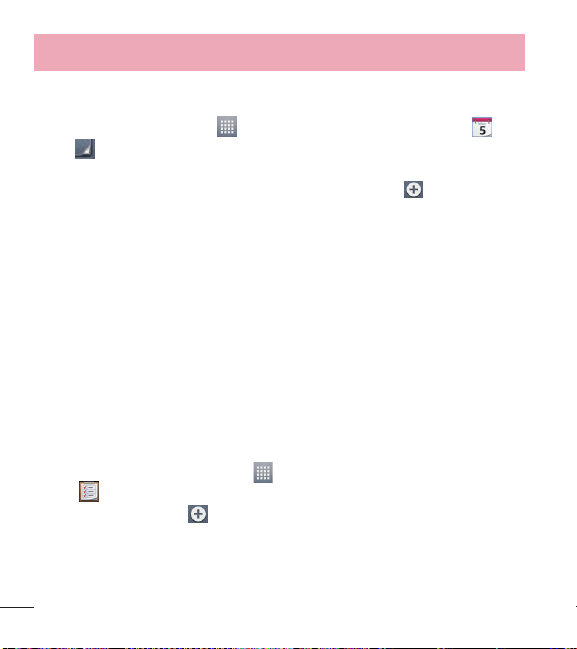
66
Utilities
Adding an event to your calendar
1 From the Home screen, tap > Apps tab (if necessary) > Calendar .
2 Tap
and choose from Day, Week, Month, Year, or Agenda to change the
month view.
3 Tap the date for which you wish to add an event and touch
.
4 Tap the Event name field and enter the event name.
5 Tap the Location field and enter the location. Check the date and enter the
time you wish your event to start and finish.
6 If you wish to add a note to your event, tap the Description field and enter the
details.
7 If you wish to repeat the alarm, set REPEAT and set REMINDERS, if necessary.
8 Tap Save to save the event in the calendar.
Tasks
The Tasks app can be synchronized with your MS Exchange account. You can
create and manage your tasks using your phone or from MS Outlook or MS Office
Outlook Web Access.
1 From the Home screen, tap Apps
> the Apps tab (if necessary) > Tasks
icon
.
2 Tap the Add task icon
(in the upper-right corner of the screen).
3 Enter the necessary information.
4 Tap Save to save the task.
Loading ...
Loading ...
Loading ...