Loading ...
Loading ...
Loading ...
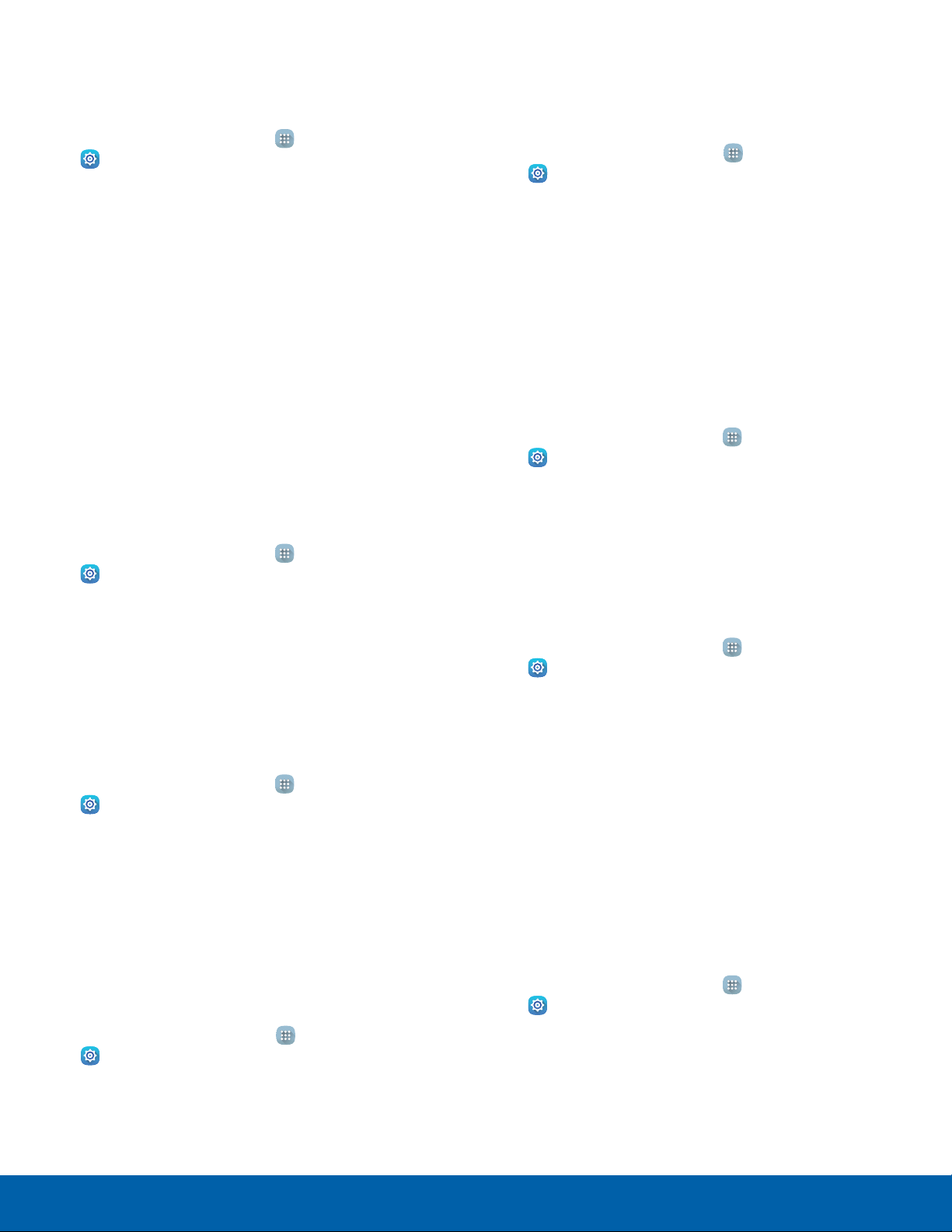
69
Lock Screen and Security
Settings
Unknown Sources
Enable installation of non-Google Play applications.
1. From a Home screen, tap Apps >
Settings.
2. Tap Lock screen and security >
Unknownsources to enable this option.
Warning: Enabling installation of third-party
applications can cause your device and personal data
to be more vulnerable to attacks by unknown sources.
Other Security Settings
Change other security settings, such as those for
security updates and credential storage.
Encrypt Your Data
Require a numeric PIN or password to decrypt your
device each time you power it on.
1. From a Home screen, tap Apps >
Settings.
2. Tap Lock screen and security > Other security
settings > Encrypt device, and follow the
prompts to encrypt all data on your device.
Encrypt Your SD Card
Require a numeric PIN or password to decrypt your
SD card.
1. From a Home screen, tap Apps >
Settings.
2. Tap Lock screen and security > Other security
settings > Encrypt external SD card, and follow
the prompts to encrypt all data on your SD card.
Factory Data Reset Password
Protect your device from being reset accidentally by
requiring a special password before it can be reset
to its factory defaults.
1. From a Home screen, tap Apps >
Settings.
2. Tap Lock screen and security > Other security
settings > Set up/change password and follow
the prompts.
SIM Card Lock
Require both your SIM card PIN and your ordinary
screen lock type when unlocking the device.
1. From a Home screen, tap Apps >
Settings.
2. Tap Lock screen and security > Other security
settings > Set up SIM card lock and follow the
prompts.
•
To change your SIM card PIN, tap Change
SIM card PIN.
View Passwords
Display password characters briefly as you type
them.
1. From a Home screen, tap Apps >
Settings.
2. Tap Lock screen and security > Other security
settings > Make passwords visible to turn the
feature on.
Security Update Service
Automatically receive security updates.
1. From a Home screen, tap Apps >
Settings.
2. Tap Lock screen and security > Other security
settings for the following Security update
service options:
•
Security policy updates: Automatically or
manually check for security policy updates.
•
Send security reports: Send security reports
to Samsung through Wi-Fi for threat analysis.
Device Administration
Manage your device administrators and application
installation privileges.
1. From a Home screen, tap Apps >
Settings.
2. Tap Lock screen and security > Other security
settings > Device administrators.
3. Tap Android Device Manager to allow it to lock
or erase a lost device.
Loading ...
Loading ...
Loading ...
