Loading ...
Loading ...
Loading ...
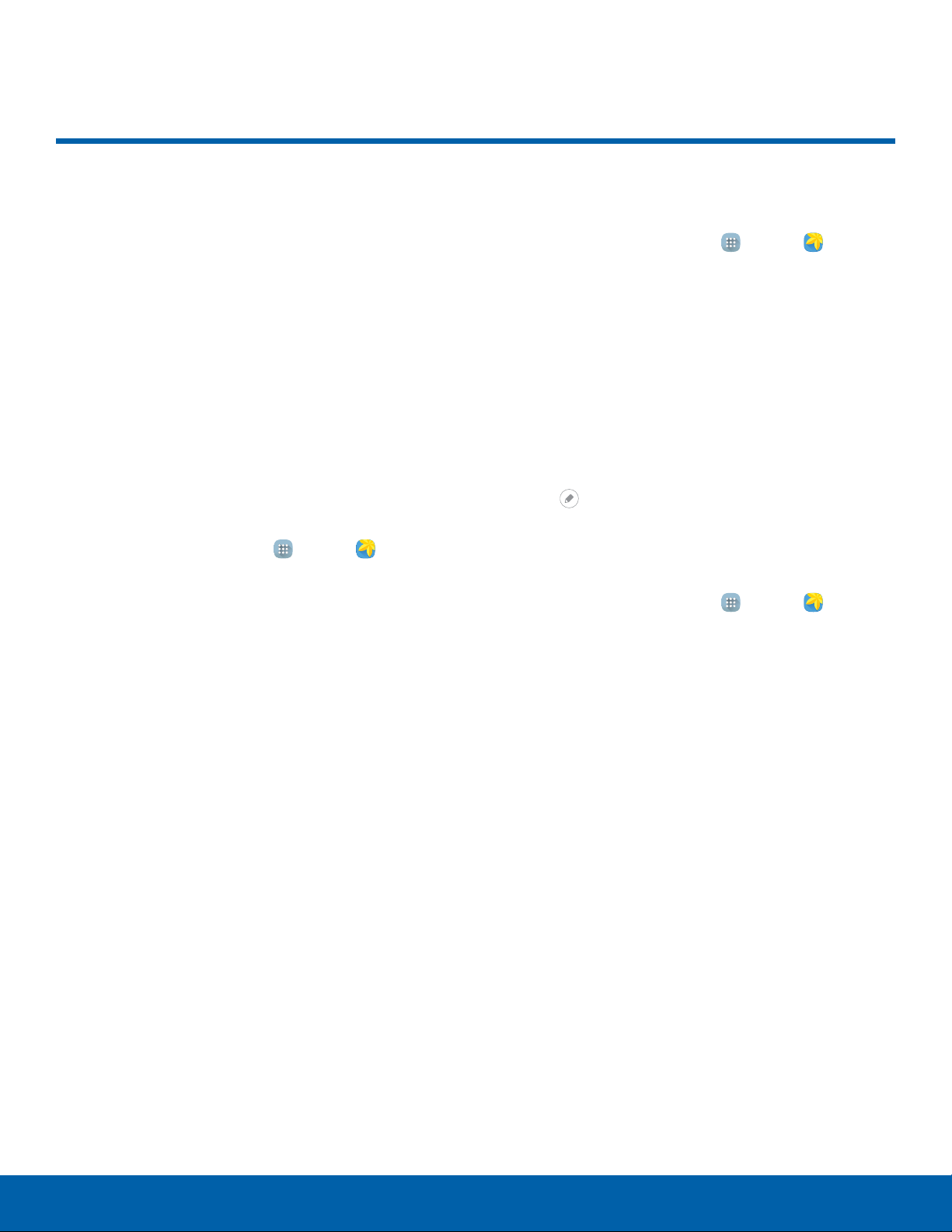
39
Gallery
Applications
Gallery
View, edit, and manage pictures
and videos.
Note: Some functions described in this section
are only available if there are images or videos in
theGallery.
View Images and Videos
Launching Gallery displays available folders. When
another application, such as Email, saves an image,
a Download folder is automatically created to
contain the image. Likewise, capturing a screenshot
automatically creates a Screenshots folder.
1. From a Home screen, tap Apps > Gallery.
2. Tap the drop-down menu in the upper left corner,
and then tap an option to choose the way
itemsdisplay.
•
In Albums view, you can create albums to
organize your images. On the drop down
menu, tap Albums, and then tap MORE >
Create album.
3. Tap an image or video to view it, or first tap an
album or folder and then tap an image or video.
•
When viewing an image or video, you can
swipe left or right to view the next or previous
image orvideo.
Zoom In and Out
Use one of the following methods to zoom in or out
on an image:
•
Double-tap anywhere on the screen to zoom in or
zoom out.
•
Spread two fingers apart on any place to zoom in.
Pinch the screen to zoom out.
Play Videos
1. From a Home screen, tap Apps > Gallery.
2. Tap a folder or category to open it.
3. Tap a video to view it.
4. Tap the Play icon to play the video.
Edit Images
1. While viewing an image, tap the screen once to
see the image options.
2. Tap Edit to view and use the editing tools.
Delete Images
1. From a Home screen, tap Apps > Gallery.
2. Tap a folder or category to open it.
3. Tap MORE > Edit.
4. Tap images to select them.
5. Tap DELETE.
Loading ...
Loading ...
Loading ...
