Loading ...
Loading ...
Loading ...
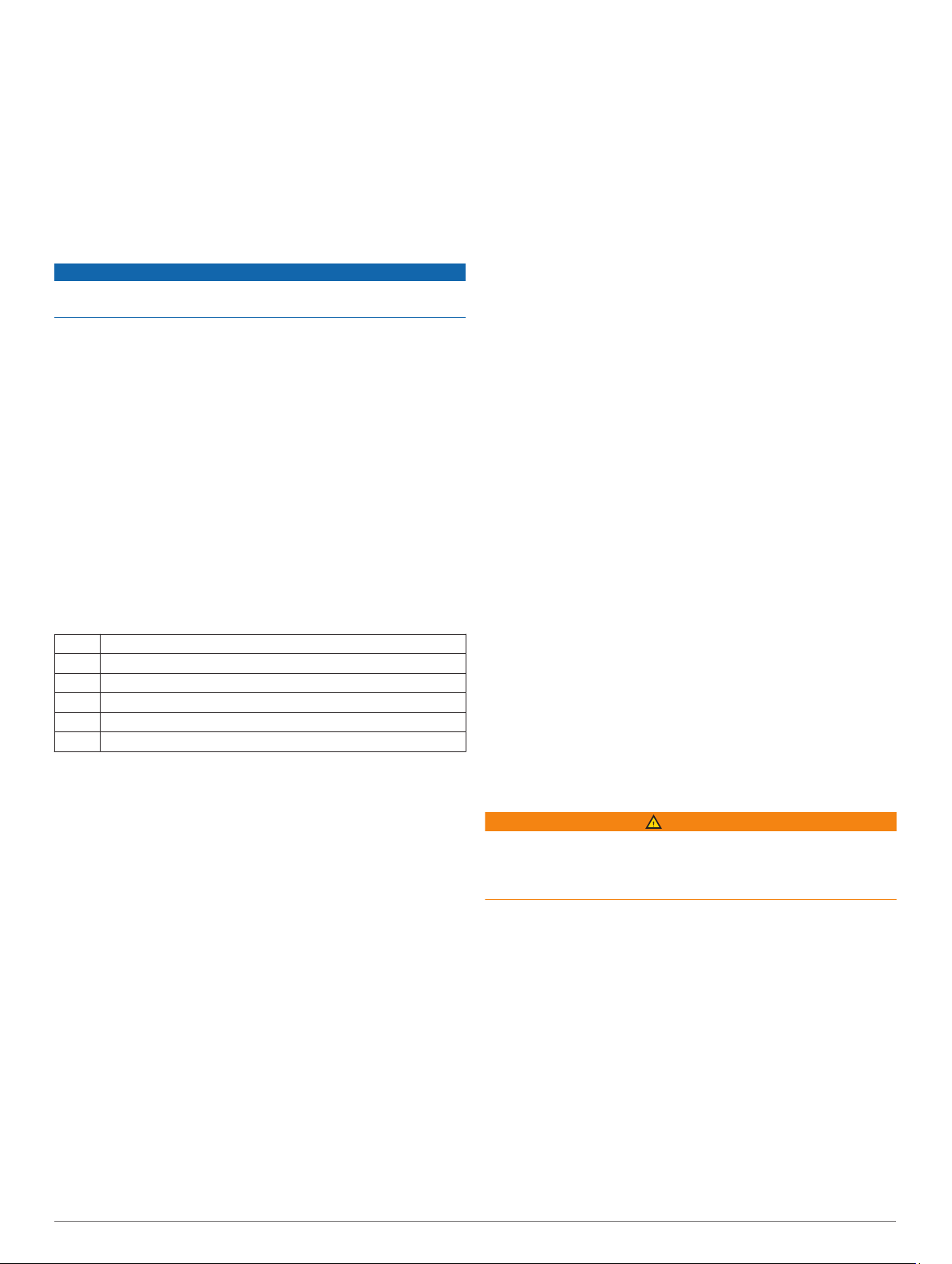
4
From the time of day data screen, press GPS, and select an
option:
• To add the catch to your fish count and save the location,
select Log Catch.
• To save your current location, select Save Location.
• To set an interval timer, end time, or end time reminder for
the activity, select Fish Timers.
5
After you complete your activity, scroll to the time of day data
screen, press GPS, and select End Fish.
Swimming
NOTICE
The device is intended for surface swimming. Scuba diving with
the device may damage the product and will void the warranty.
Swim Terminology
Length: One trip down the pool.
Interval: One or more consecutive lengths. A new interval starts
after a rest.
Stroke: A stroke is counted every time your arm wearing the
device completes a full cycle.
Swolf: Your swolf score is the sum of the time for one pool
length and the number of strokes for that length. For
example, 30 seconds plus 15 strokes equals a swolf score of
45. Swolf is a measurement of swimming efficiency and, like
golf, a lower score is better.
Stroke Types
Stroke type identification is available only for pool swimming.
Your stroke type is identified at the end of a length. Stroke types
appear in your swimming history and in your Garmin Connect
account. You can also select stroke type as a custom data field
(Customizing the Data Screens, page 18).
Free Freestyle
Back Backstroke
Breast Breaststroke
Fly Butterfly
Mixed More than one stroke type in an interval
Drill Used with drill logging (Training with the Drill Log, page 5)
Tips for Swimming Activities
• Before starting a pool swimming activity, follow the on-screen
instructions to select your pool size or enter a custom size.
The next time you start a pool swimming activity, the device
uses this pool size. You can hold MENU, select the activity
settings, and select Pool Size to change the size.
• Press BACK to record a rest during pool swimming.
The device automatically records swim intervals and lengths
for pool swimming.
Resting During Pool Swimming
The default rest screen displays two rest timers. It also displays
time and distance for the last completed interval.
NOTE: Swim data is not recorded during a rest.
1
During your swim activity, press BACK to start a rest.
The display reverses to white text on a black background,
and the rest screen appears.
2
During a rest, press UP or DOWN to view other data screens
(optional).
3
Press BACK, and continue swimming.
4
Repeat for additional rest intervals.
Auto Rest
The auto rest feature is available only for pool swimming. Your
device automatically detects when you are resting, and the rest
screen appears. If you rest for more than 15 seconds, the device
automatically creates a rest interval. When you resume
swimming, the device automatically starts a new swim interval.
You can turn on the auto rest feature in the activity options
(Activities and App Settings, page 18).
TIP: For best results using the auto rest feature, minimize your
arm motions while resting.
If you do not want to use the auto rest feature, you can select
BACK to manually mark the beginning and end of each rest
interval.
Training with the Drill Log
The drill log feature is available only for pool swimming. You can
use the drill log feature to manually record kick sets, one-arm
swimming, or any type of swimming that is not one of the four
major strokes.
1
During your pool swim activity, press UP or DOWN to view
the drill log screen.
2
Press BACK to start the drill timer.
3
After you complete a drill interval, press BACK.
The drill timer stops, but the activity timer continues to record
the entire swim session.
4
Select a distance for the completed drill.
Distance increments are based on the pool size selected for
the activity profile.
5
Select an option:
• To start another drill interval, press BACK.
• To start a swim interval, press UP or DOWN to return to
the swim training screens.
Turning Off Wrist-based Heart Rate While Swimming
Wrist-based heart rate is turned on by default for swim activities.
The device is also compatible with the HRM-Tri
™
accessory and
the HRM-Swim
™
accessory. If both wrist-based heart rate and
chest heart rate data are available, your device uses the chest
heart rate data.
1
From the heart rate widget, hold MENU.
NOTE: You may need to add the widget to your widget loop
(Customizing the Widget Loop, page 17).
2
Select Options > While Swimming > Off.
Jumpmaster
WARNING
The jumpmaster feature is for use by experienced skydivers
only. The jumpmaster feature should not be used as a primary
skydiving altimeter. Failure to input the appropriate jump related
information can lead to serious personal injury or death.
The jumpmaster feature follows military guidelines for
calculating the high altitude release point (HARP). The device
detects automatically when you have jumped to begin navigating
toward the desired impact point (DIP) using the barometer and
electronic compass.
Planning a Jump
1
Select a jump type (Jump Types, page 5).
2
Enter the jump information (Entering Jump Information,
page 6).
The device calculates the HARP.
3
Select Go To HARP to start navigation to the HARP.
Jump Types
The jumpmaster feature allows you to set the jump type to one
of three types: HAHO, HALO, or Static. The jump type selected
determines what additional setup information is required. For all
Jumpmaster 5
Loading ...
Loading ...
Loading ...
