Loading ...
Loading ...
Loading ...
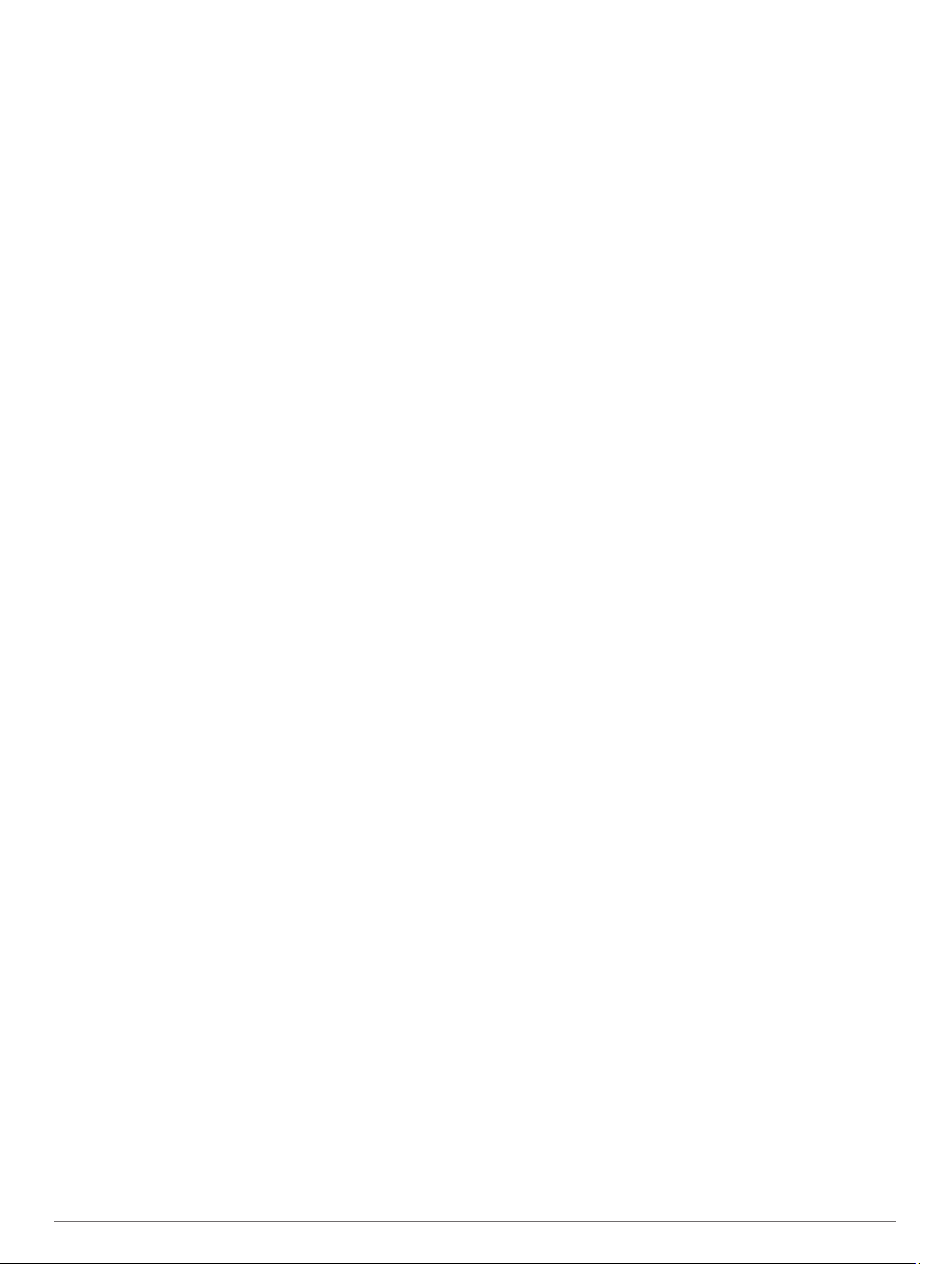
7
When you are done resting, press BACK to start your next
set.
8
Repeat for each strength training set until your activity is
complete.
9
After your last set, press GPS to stop the set timer.
10
Select Save.
Outdoor Activities
The Instinct device comes preloaded with outdoor activities,
such as running and cycling. GPS is turned on for outdoor
activities. You can add new activities based on default activities,
such as walking or rowing. You can also add custom activities to
your device (Creating a Custom Activity, page 3).
Viewing Your Ski Runs
Your device records the details of each downhill skiing or
snowboarding run using the auto run feature. This feature is
turned on by default for downhill skiing and snowboarding. It
automatically records new ski runs based on your movement.
The timer pauses when you stop moving downhill and when you
are on a chairlift. The timer remains paused during the chairlift
ride. You can start moving downhill to restart the timer. You can
view run details from the paused screen or while the timer is
running.
1
Start a skiing or snowboarding activity.
2
Hold MENU.
3
Select View Runs.
4
Press UP and DOWN to view details of your last run, your
current run, and your total runs.
The run screens include time, distance traveled, maximum
speed, average speed, and total descent.
Using the Metronome
The metronome feature plays tones at a steady rhythm to help
you improve your performance by training at a faster, slower, or
more consistent cadence.
NOTE: This feature is not available for all activities.
1
From the watch face, press GPS.
2
Select an activity.
3
Hold MENU.
4
Select the activity settings.
5
Select Metronome > Status > On.
6
Select an option:
• Select Beats / Minute to enter a value based on the
cadence you want to maintain.
• Select Alert Frequency to customize the frequency of the
beats.
• Select Sounds to customize the metronome tone and
vibration.
7
If necessary, select Preview to listen to the metronome
feature before you run.
8
Go for a run (Starting an Activity, page 2).
The metronome starts automatically.
9
During your run, press UP or DOWN to view the metronome
screen.
10
If necessary, hold MENU to change the metronome settings.
Starting an Expedition
You can use the Expedition app to prolong the battery life while
recording a multi-day activity.
1
From the watch face, press GPS.
2
Select Expedition.
3
Press GPS to start the activity timer.
The device enters low power mode and collects GPS track
points once an hour. To maximize battery life, the device
turns off all sensors and accessories, including the
connection to your smartphone.
Changing the Track Point Recording Interval
During an expedition, GPS track points are recorded once an
hour by default. You can change how often GPS track points are
recorded. Recording track points less frequently maximizes
battery life.
NOTE: To maximize battery life, GPS track points are not
recorded after sunset. You can customize this option in the
activity settings.
1
From the watch face, press GPS.
2
Select Expedition.
3
Hold MENU.
4
Select the activity settings.
5
Select Recording Interval.
6
Select an option.
Recording a Track Point Manually
During an expedition, track points are recorded automatically
based on the selected recording interval. You can manually
record a track point at any time.
1
During an expedition, press UP or DOWN to view the map
page.
2
Press GPS.
3
Select Add Point.
Viewing Track Points
1
During an expedition, press UP or DOWN to view the map
page.
2
Press GPS.
3
Select View Points.
4
Select a track point from the list.
5
Select an option:
• To start navigating to the track point, select Go To.
• To view detailed information about the track point, select
Details.
Going Hunting
You can save locations relevant to your hunt and view a map of
saved locations.
1
From the watch face, press GPS.
2
Select Hunt.
3
From the time of day data screen, press GPS > Start Hunt.
4
From the time of day data screen, press GPS, and select an
option:
• To save your current location, select Save Location.
• To view locations saved during this hunt activity, select
Hunt Locations.
• To view all previously saved locations, select Saved
Locations.
5
After you complete your activity, scroll to the time of day data
screen, press GPS, and select End Hunt.
Going Fishing
You can keep track of your daily fish count, count down your
competition time, or set an interval timer to keep track of your
fishing pace.
1
From the watch face, press GPS.
2
Select Fish.
3
From the time of day data screen, press GPS > Start Fish.
4 Activities and Apps
Loading ...
Loading ...
Loading ...
