Loading ...
Loading ...
Loading ...
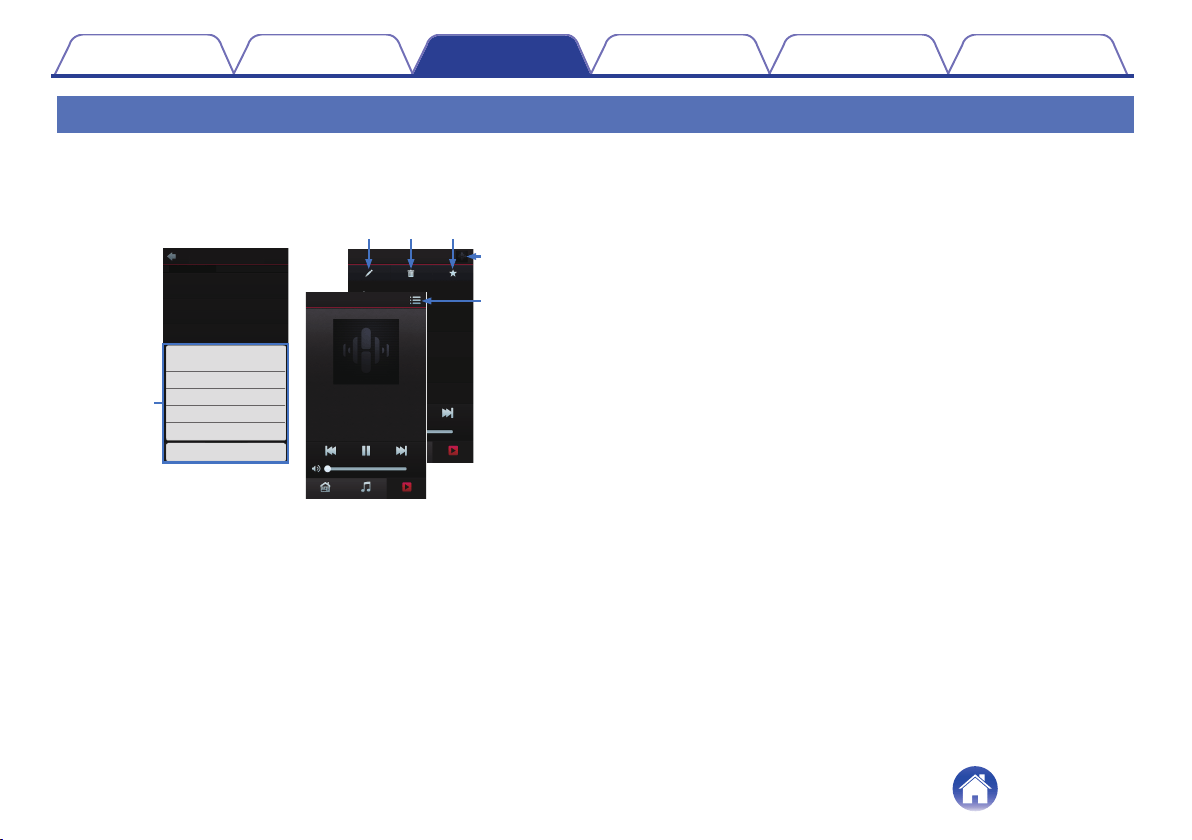
Using the now playing queue
HEOS uses a Now Playing “Queue” to line up music that you want to listen to. Music can be selected from any of your local or online music sources (as
long as they are not preprogrammed “radio” or “station” type streams). This feature works similarly to how a jukebox works. You select something to play
(a song, album, playlist or even your entire music collection) and add it to the “Queue”. When you select something to play you will be asked how you want
to queue up your music.
.
Play AIbum
Track 6
6
0:20
Play Now
MusicRooms Now Playing
Cancel
Play Now & Replace Queue
Play Next
Add to End of Queue
Track 1
1
Track 2
2
Track 1
HEOS Device
Album
0:20
0:20
1
Track 2
2
Track 3
3
Track 4
4
Track 5
5
HEOS Device
0:19
0:20
0:20
0:20
0:20
MusicRooms Now Playing
Track 1
Album
HEOS Device
MusicRooms Now Playing
e r t
w
y
q
A
Queue Menu
When you select something to play you will be asked how you want to
queue up your music.
B
Queue icon
C
Pencil icon
D
Delete icon
E
Save icon
F
Cover art or HEOS icon
You can return to the “Now Playing” screen display by tapping the
cover art or the HEOS icon.
o
Play Now
Inserts the item into the queue after the currently playing track and
plays the selected item immediately.
o
Play Now & Replace Queue
Clears the queue and plays the selected item immediately.
o
Play Next
Inserts the item into the queue after the current song and plays it when
the current song ends.
o
Add to End of Queue
Adds the item to the end of the queue.
Contents
Setup Use Troubleshooting Status LED Appendix
35
Loading ...
Loading ...
Loading ...