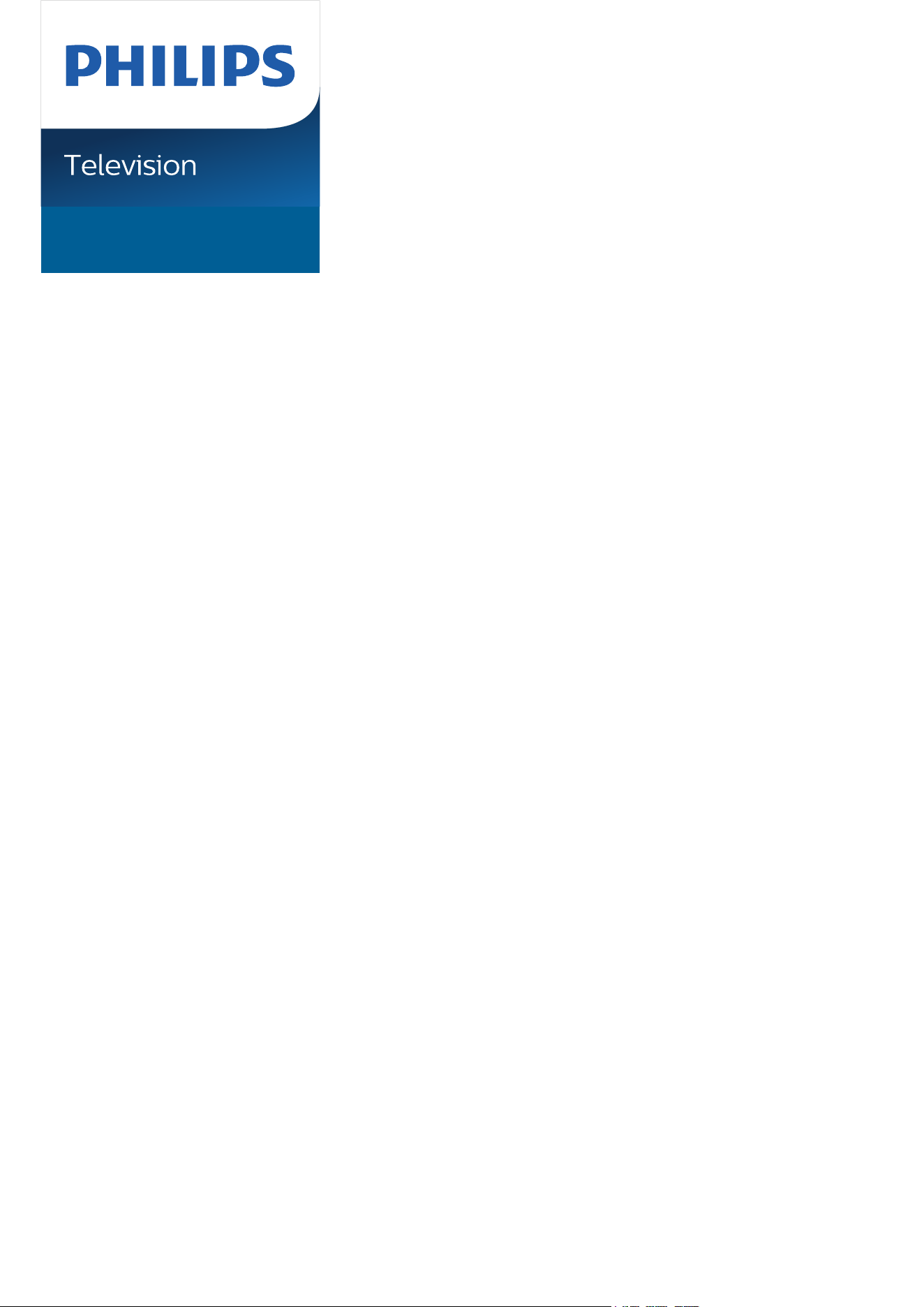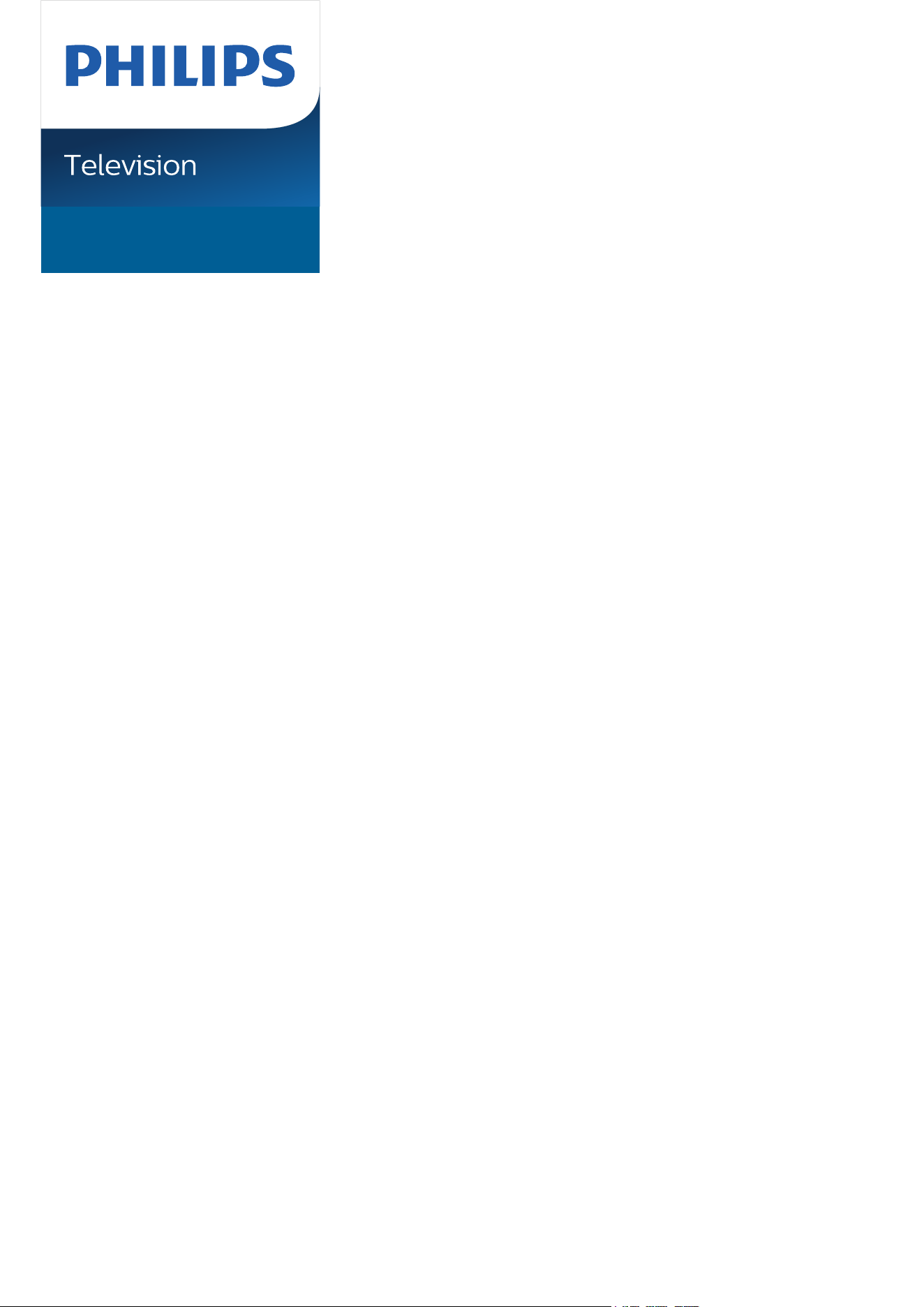#3 How to take a photograph of the TV?
If you have problems with the picture quality or if the display is defective, it is advisable to provide Philips customer service with photos that clearly show the problem. Your photos will allow us to judge the situation more efficiently to provide the most suitable type of service.
The following article describes the requirements your photos should meet and gives you a few tips on taking optimal images.
What are typical problems for which you should provide us with a photo?
Pixel defects
Horizontal or vertical lines
Image artefacts
Screen defects or other mechanical damage
Bright or dark areas
Uneven backlight distribution across the visible area of the screen
Light leakage at the edges of the screen
Burn-In problems
Error messages or unclear behaviour of the device
Signal strength or images of the CSM menu
Summary of recommended requirements:
Please send at least two photos, one photo showing the entire TV and one detailed picture of the problem.
Please take the photo in a well-lit room, i.e. under normal viewing/content consumption conditions.
Please do not use a flash or the night mode of your camera.
The images must not be blurred or overexposed.
Make sure that no private information or otherwise inappropriate content is visible on the photos.