Loading ...
Loading ...
Loading ...
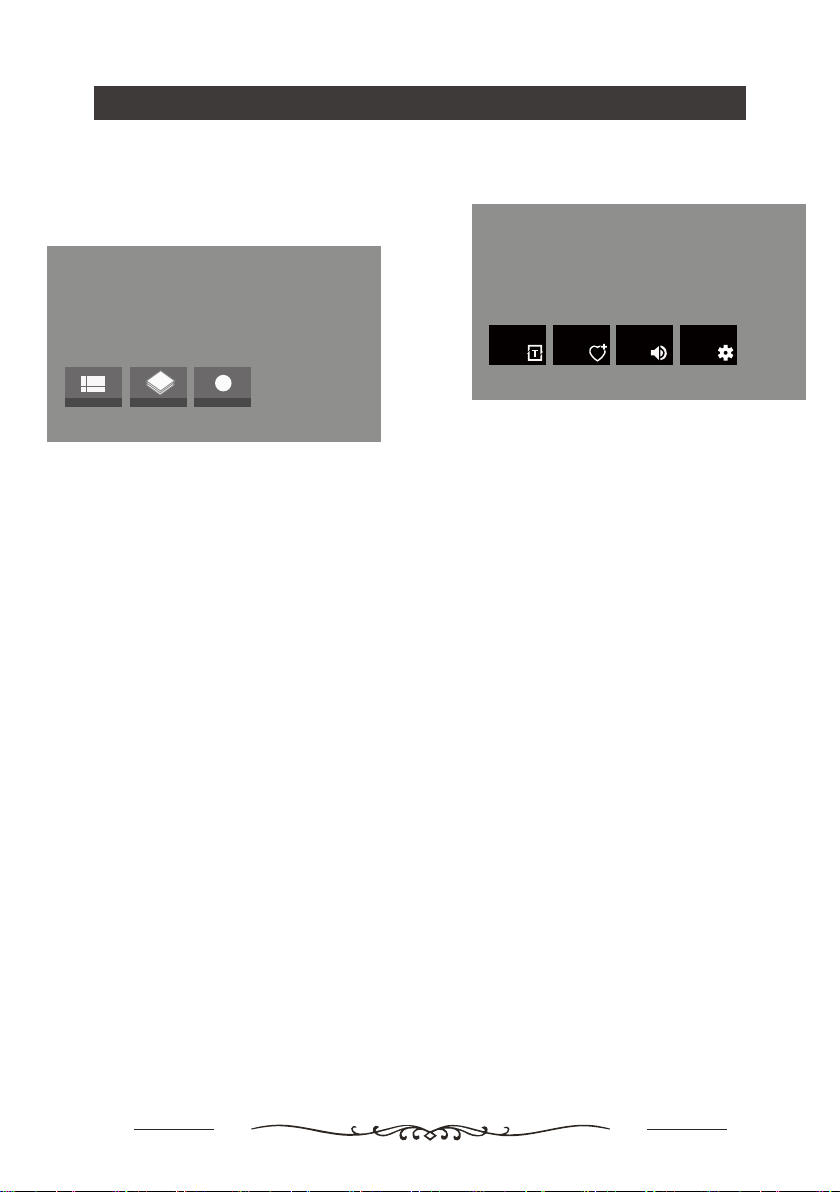
14
Using your TV
Note: These functions are available in DTV mode only.
A USB memory device must be connected to one of the
USB ports in order to do any recording. Please back up
any important data in your USB memory device first.
Do not unplug the USB device when the system is
reading a file or transmitting data, otherwise the system or
the device may be damaged.
Press OK button of remote control under TV source,then
you can enter channel and select Program Guide,
Recorded Programs or Start Recording by using the direction
arrows. Press OK to enter your choice.
PVR
Program guide
Channels
Recorded programs Start recording
Program guide:
CHANNELS
Recorded programs:
Current Recordings:You can view the video information you
are currently recording.
Scheduled Recordings:You can see a list of programs that
have been scheduled to be recorded.
Recorded Programs:The recorded programs will be saved
in this folder.
Recording Error list:Shows the programs that cannot be
recorded.
Reminders:Shows the programs set up for 'watch alerts'.
You can set alerts from Program Guide.
Start recording:Press OK to start recording and press
again to stop.You can choose how long to record the video,
for example, record for 10 minutes, 30 minutes, 1 hour,
or 3 hours.
By pressing the virtual keyboard on the remote control, you
can select the day before and the day after.
TV OPTIONS
Press OK button of remote control under TV source,then
you can enter tv options.
Subtitle language:
Add favorite:
Add your favorite channels to the list.
Audio language:
Press OK and then use ▲/▼ to select the status of
audio language:English or unknown.
Channel options:
(1)Customise channel list
(2)Parental controls
(3)Audio language
(4)Timeshift config
(5)Select recording storage device
(6)Signal Condition
(7)Open source licenses
(8)Version
Press OK and then use ▲/▼ to select the status of
subtitle language:off, basic or hearing impaired.
Subtitle language
off
Add favorite Audio Language
English
Channel options
TV option
Loading ...
Loading ...
Loading ...