Loading ...
Loading ...
Loading ...
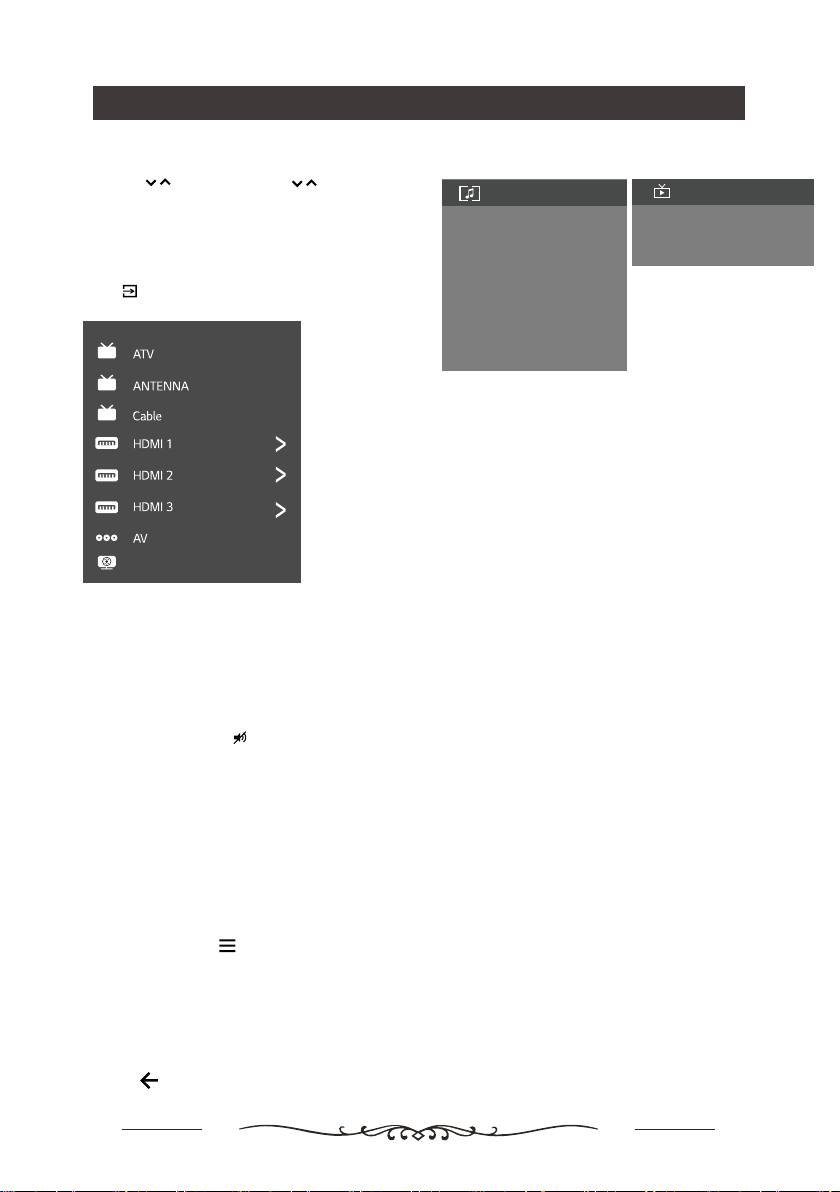
Using your TV
10
Watching connected devices
Accessing channels
Using the buttons: press the buttons on the
remote control or the corresponding buttons on the
TV set to scroll through the channels.
/
/
Using Quick Access Menu
Note: Some of the functions might be unavailable
in certain sources. And for some models, certain
options are not available.
This section explores the menus and settings of your
TV. Each menu is outlined and detailed to help you get
the most from your TV. To access the menu system:
1. In TV mode, press
on the remote control to
display the quick access list.
2. Press ▲/▼ to select the desired item, then press
OK to open the corresponding submenu.
3. In submenu, use ◄/► and OK buttons to make
the adjustments, or use ▲/▼ to select an item, use
OK to enter and operate according to the on-
screen display or guide.
4. Press to return to the previous menu.
Volume
Volume control: press the VOL+/- buttons on the
remote control or the corresponding buttons on the TV
set to increase or decrease the volume.
Sound mute: press the
button to temporatily mute
the sound. Press this button again or the VOL+ button
to restore the sound.
Info:Select this option to view TV infomation.
Picture adjustments:
Enter to adjust picture mode or
Advanced settings.
Screen: Select this option to adjust the picture size.
Sound adjustments: Select this option to set the sound
adjustments.
Speakers:
To enter TV speaker settings.
HDMI Settings:Enter to set up HDMI devices for
streamlined control.
Display & Sound
Info
Picture adjustments
Screen
Speakers
Sound adjustments
HDMI Settings
Primary Preferred Language
Scan channels
TV
Scan channels: To setup Analogue or Digital channels.
Primary Preferred Language: To setup Primary
Preferred Language
Secondary Preferred Language: To setup Primary
Preferred Language
Channel Organizer:Press ▲/▼ to select Channel and
Press OK to enter submenu,Press ▲/▼ to select Hide/
Unhide,edit,delete channels,press OK to confirm.
Note:These options are available only for ATV channels.
TV
Display & Sound
Note:The available source might differ depending
on the model.
▼
Press in HOME page then press ▲/▼ to select
your desired source, and then press OK to confirm.
Google Play Movie & TV
Loading ...
Loading ...
Loading ...