Loading ...
Loading ...
Loading ...
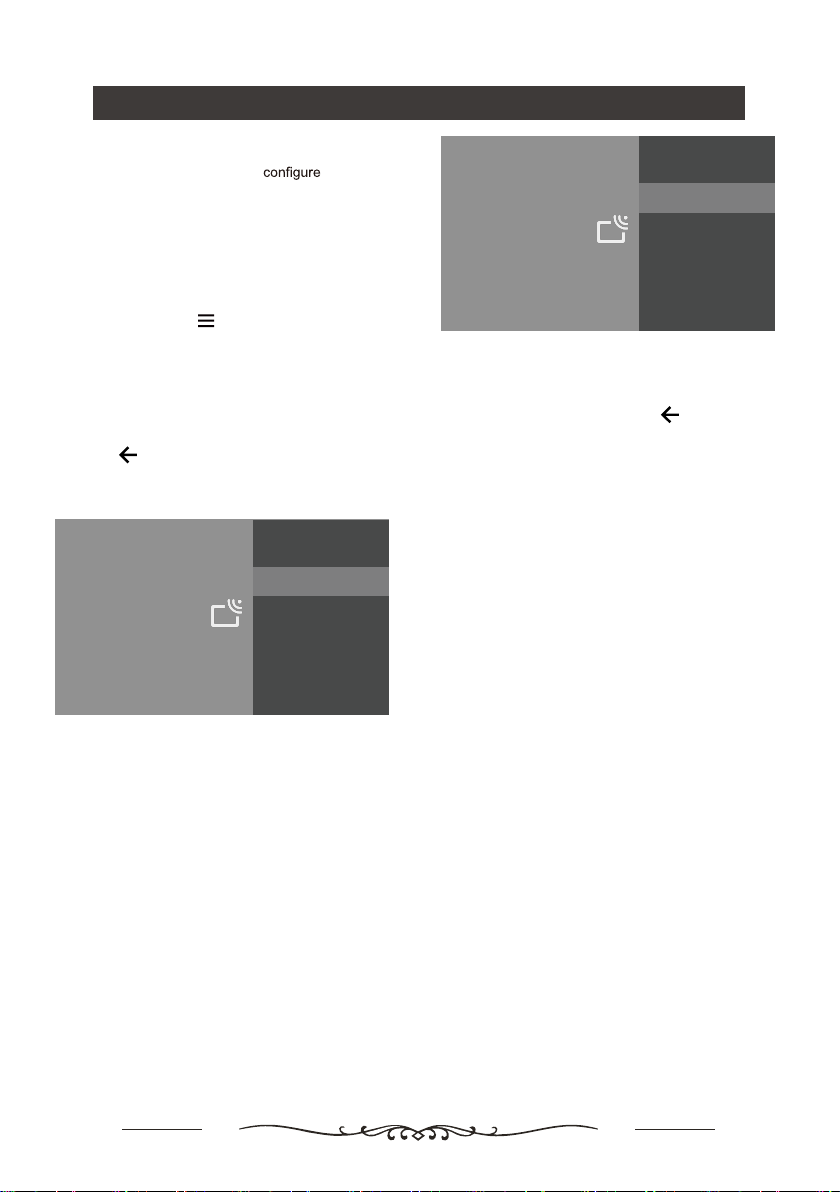
11
Using your TV
TV Settings
The Settings menu allows you to the TV with
your preferences.
This section explores the menus and settings of your
TV. Each menu is outlined and detailed to help you get
the most from your TV. To access the menu system:
1. In TV mode, press
on the remote control to
display the quick access list.
2. Press ▲/▼ to select the desired item, then press
OK to open the corresponding submenu.
3. In submenu, use and OK buttons to make
the adjustments, or use ▲/▼ to select an item, use
OK to enter and operate according to the on-screen
display or guide.
4. Press to return to the previous menu.
Note: Some of the functions might be unavailable
in certain sources. And for some models, certain
options are not available.
▲/▼
Channels Setup
Settings
Channels
Set up your TV to receive broadcast signal.
Analogue Setup
Select to customise and receive programmes.
Analogue Setup
- Analogue Auto Tuning: Press OK to start the automatic
search process. The search may take a few minutes.
During the process, you can press OK to abort.
- Analogue Manual Tuning: Press OK to enter the
interface.Press ▲/▼ to set program,TV system or color
system item, then Press ▲/▼ to select Frequency and
press OK to search channel.
Digital Setup
- Digital Antenna Tuning:Press OK to start the automatic
search process.The search may take a few minutes.
During the process, you can press and choose YES
to exit .
- Subtitle Setup:
(1)Subtitle Setting:Include off,Basic,Hearing impaired.
(2)Primary Preferred Language:
Press OK and then use ▲/▼ to select Primary Preferred
Language.
(3)Secondary Preferred Language:
Press OK and then use ▲/▼ to select second Preferred
Language.
- Teletext Setup
(1)Press OK and select the Preferred Teletext.
(2)Press OK and select the Decoding page language.
- Audio Setup
(1)Dialogue Enhancement:Include Off and On.
(2)Dialogue Enhancement Level:
Press OK and then use ◄/► to set Dialogue Enhancement
Level.
(3)Audio Description:Include Off and On.
(4)Audio Description Mixing Level:
Press OK and then use ◄/► to set Audio Description Mixing
Level.
(5)Audio Type: Include Normal,Hearing impaired and
Visual impaired
(6)Primary Preferred Language:
Press OK and then use ▲/▼ to select Primary Preferred
Language.
(7)Secondary Preferred Language:
Press OK and then use ▲/▼ to select Second Preferred
Language.
Settings
Channels
Set up your TV to receive broadcast signal.
Digital Setup
Select to customise and receive digital broadcast services.
Loading ...
Loading ...
Loading ...