Loading ...
Loading ...
Loading ...
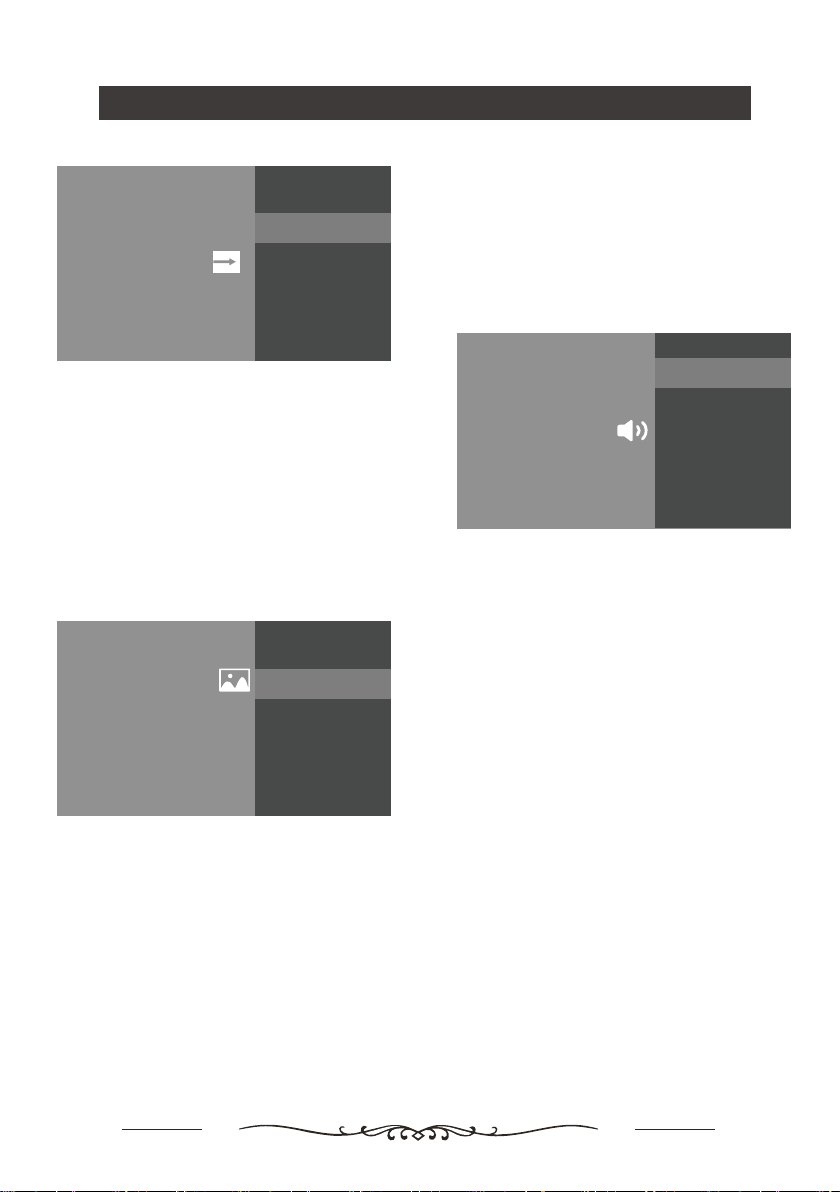
12
Using your TV
Picture & Display
Picture Adjustment
Adjust the picture settings such as Brightness, color and hue.
Settings
Picture & Display
Adjust the picture and screen settings.
Display Setting
Adjust the aspect ratio and viewable screen area.
Sound Ajustment:Adjust sound and speaker-related
options.
- Sound Mode:Optimize sound quality for general
content.Use ▲/▼ to scroll through the sound preset
settings:Sports,Standard,Cinema,Music and News.
- Surround:Reproduces life-like surround sound when
playing 5.1-channel audio sources.Include On and Off.
- Advanced Setting:Access advanced sound enhancing
options.
Volume Setting:
1)Auto Volume:Keeps the volume level constant for all
programs and inputs.Include On and Off.
2)Balance:Adjust the speaker balance.
3)Digital Audio Out Volume:Applied for PCM only.The
volume levels between PCM and compressed audio will
differ.
4)Digital Audio Out Delay:Set the delay time for Digital
Audio.
5)Volume offset:Adjust the sound level of the current
input relative to other inputs.
Sound mode related:
1)Surround effect:Use◄/► to scroll through Surround
effect.
2)Equalizer: Use◄/► ▲/▼ to scroll through Equalizer.
Reset:To return all sound settings to factory default.
Digital Audio Out:Optical out for audio signals from the
Digtal Audio Out.
Sound
Sound Ajustment
Adjust sound and speaker-related options.
Settings
Sound
Adjust sound and speaker-related options.
Digital Audio Out
PCM
Picture Adjustment:
- Picture Mode:Optimize picture quality for general
content.Use ▲/▼ to scroll through the Picture preset
settings:Standard,Dynamic,Movie,Sport and Personal.
- Advanced Settings:
Access advanced picture enhancing options.
Brightness: Adjusts the brightness of the picture.
Color: Adjusts the color saturation.
Clarity:Advanced technique for picture enhancement.
Reset: To reset picture adjustment.
Display Setting:
- Screen mode: Adjust the picture size.Use ▲/▼ to scroll
through the Screen mode preset settings.
- Auto screen:Automatically adjusts screen mode based
on the signal.Include On and Off.
- Overscan: Adjust overscan display , include on/off.
HDMI CEC Settings:Set up CEC compatible devices for
streamlined control.
- CEC Control:Go to CEC device list to register new devices.
- Device Auto Power Off:Power off HDMI devices with the TV.
- TV Auto Power On:Power on the TV with a connected
HDMI devices .
- CEC Divice List: Turn devices on and select ENABLE to
enable control of HDMI devices.
- Device Control Keys: Pass through additional remote
buttons to CEC compatible devices.
Support HDMI Mode:Enhance 4K HDMI signal format.
External Inputs
Settings
External Inputs
Select to configure external inputs
HDMI CEC Settings
Set up CEC compatible devices for streamlined control.
Support HDMI Mode
Enhance 4K HDMI signal format.
Loading ...
Loading ...
Loading ...